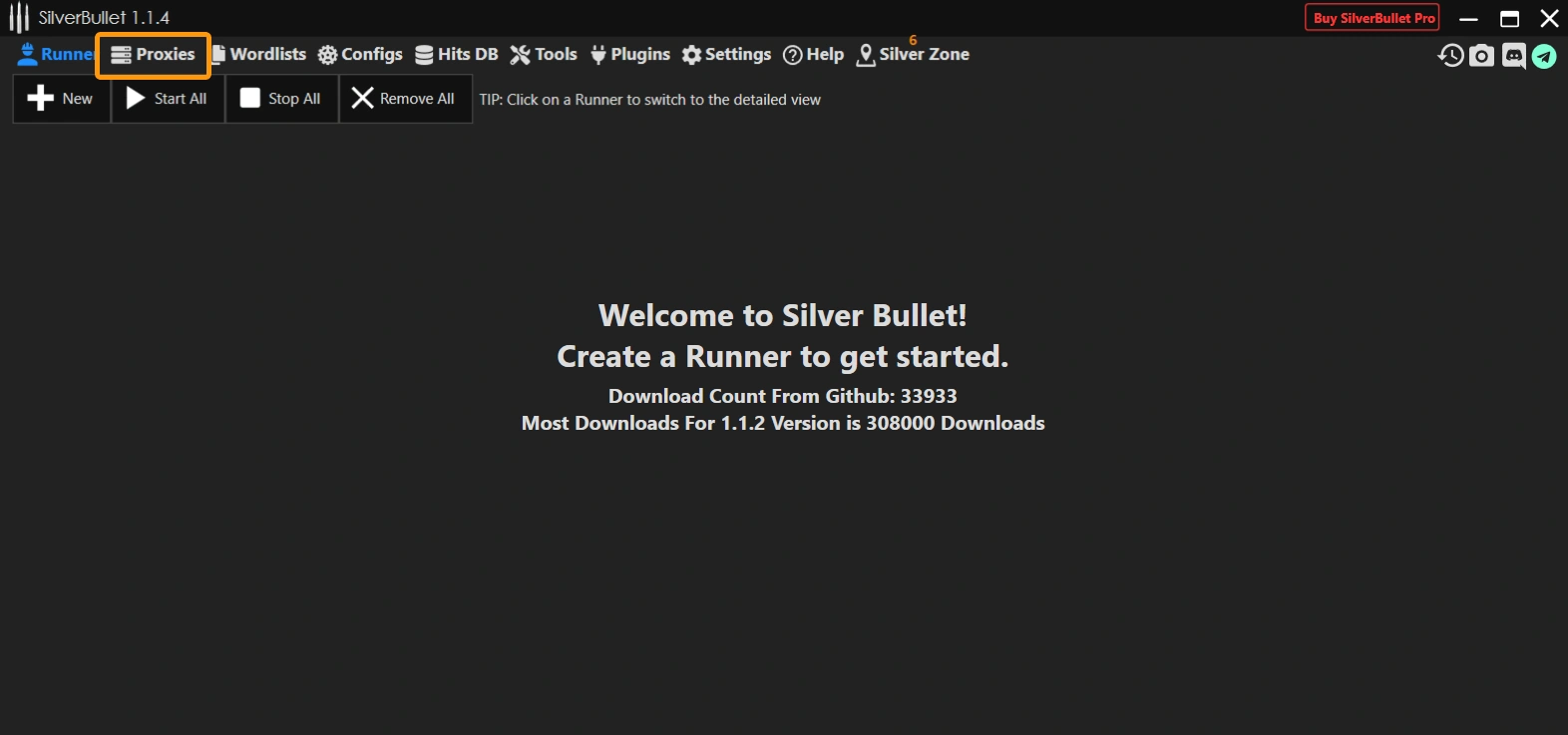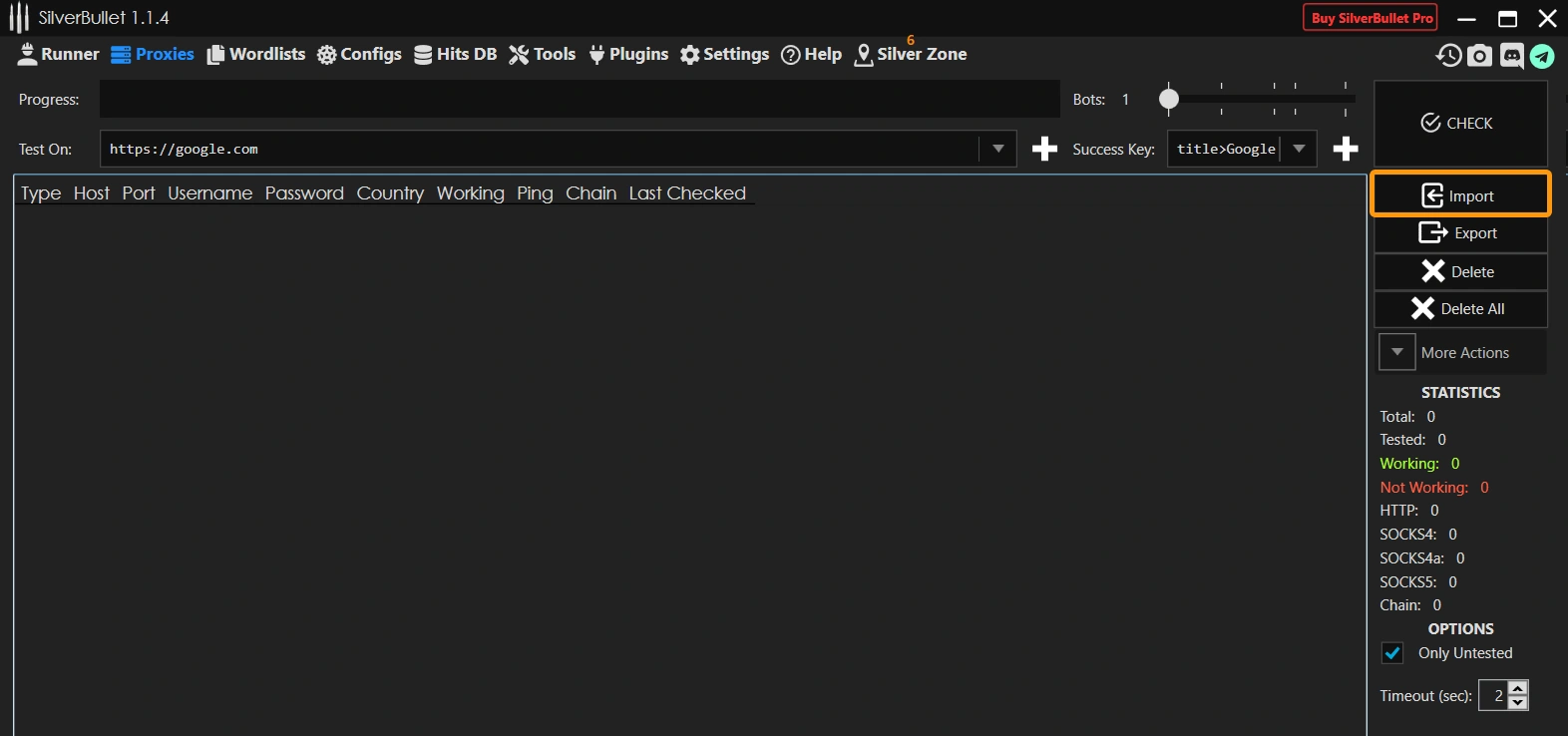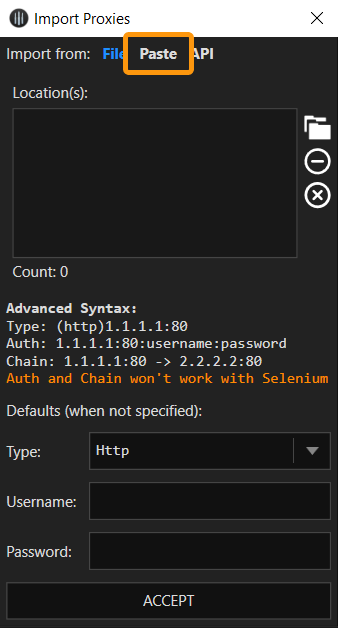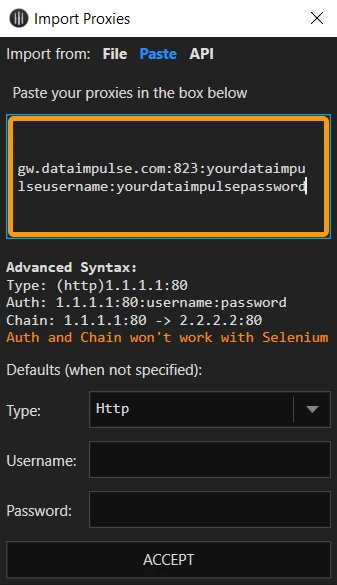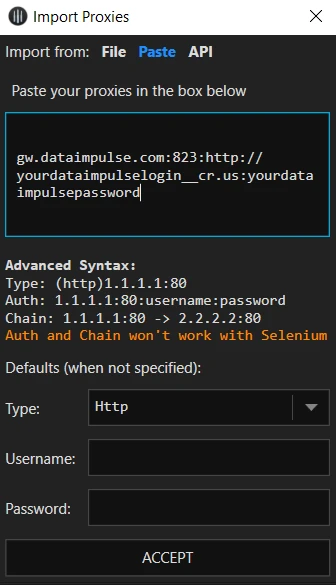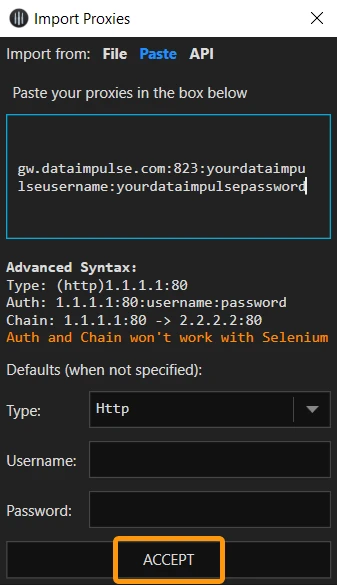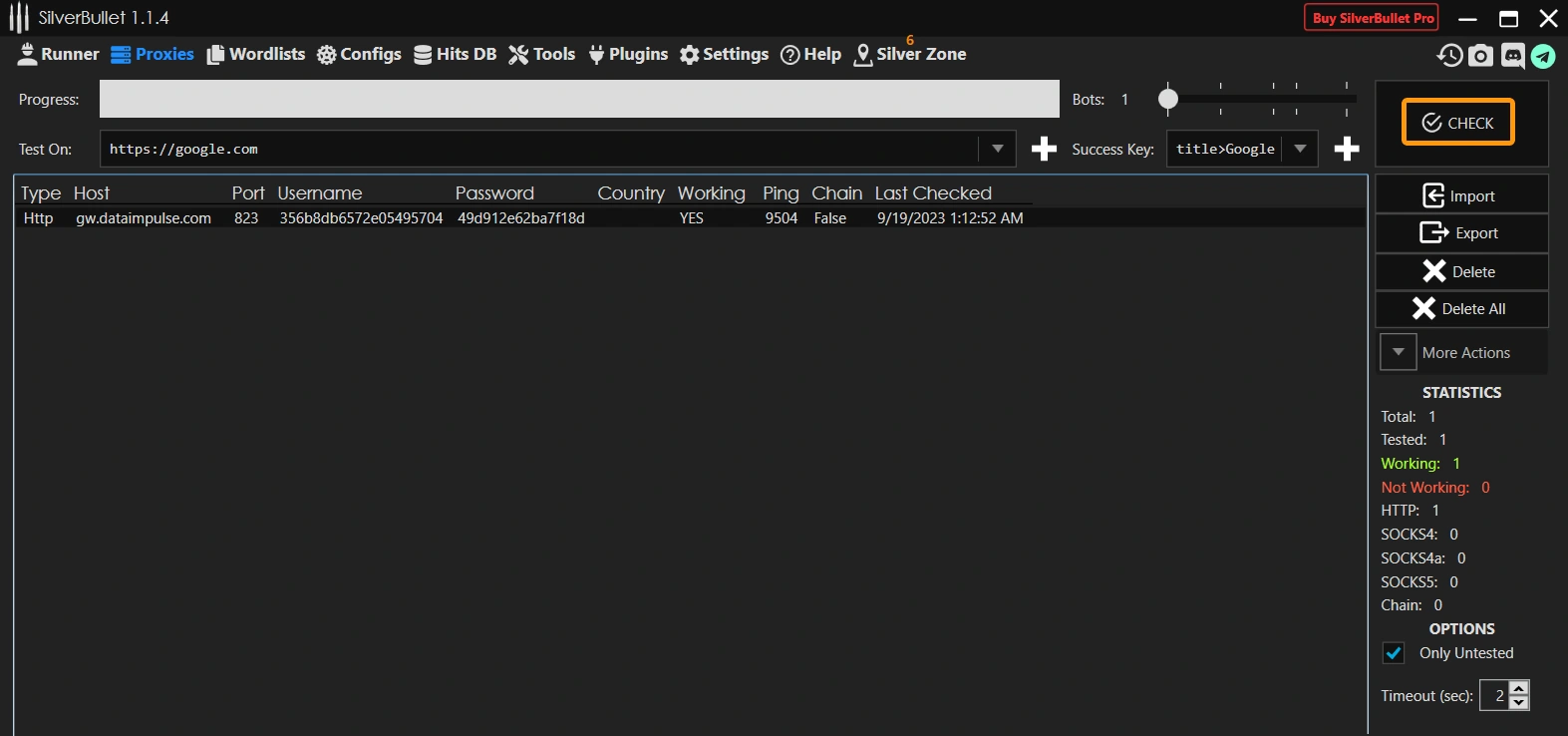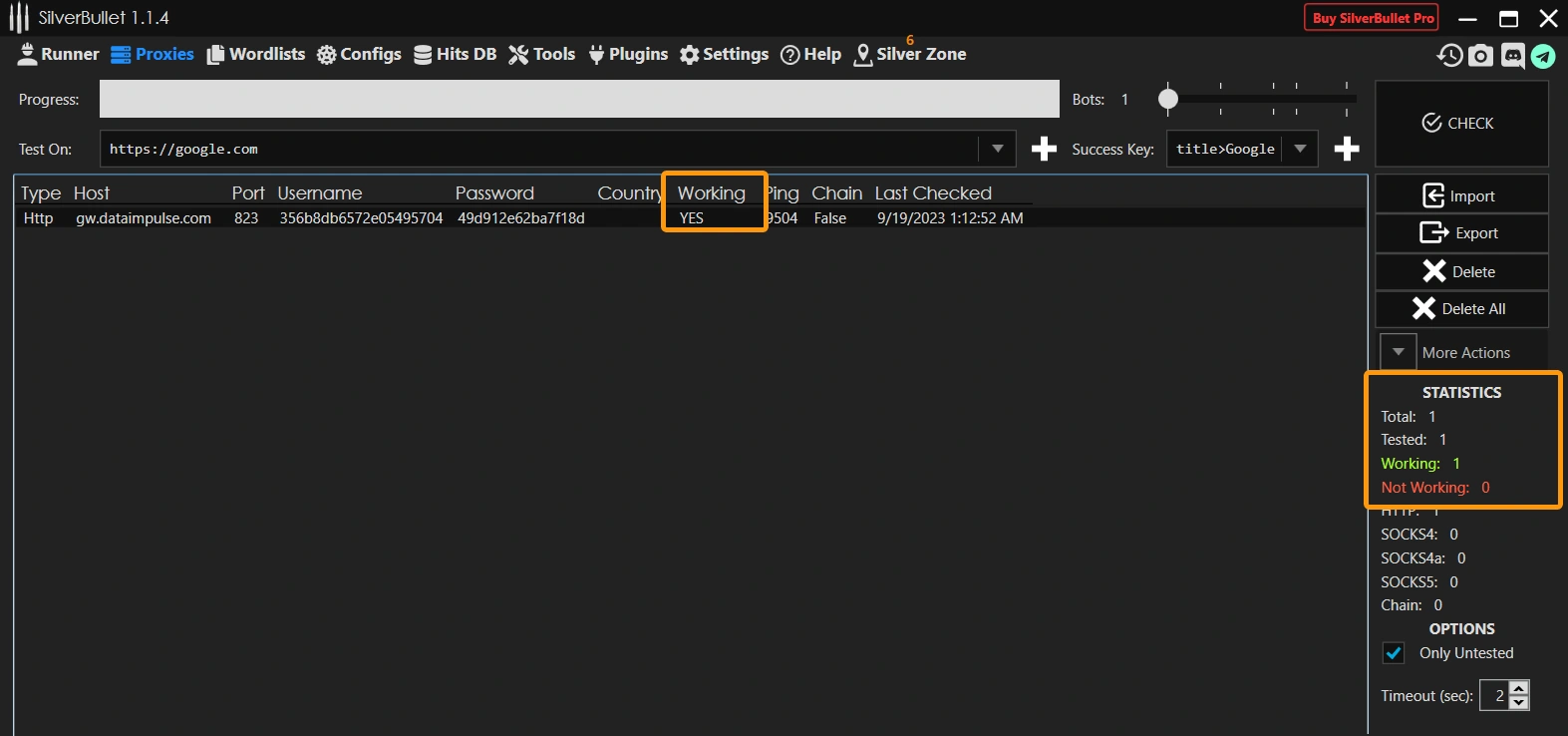How to set up SilverBullet with DataImpulse proxies
SilverBullet is a comprehensive web testing suite designed for interacting with web applications. It provides a wide range of features for making requests to a target web app and offers numerous tools for analyzing the outcomes. This versatile software serves various purposes, including data extraction and parsing, automated penetration testing, as well as unit testing using Selenium, among other capabilities.
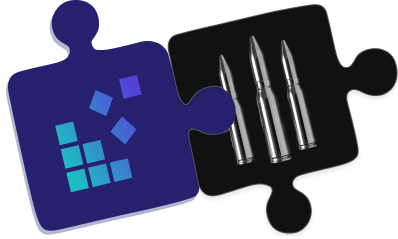
So here’s a breezy guide on how to set up DataImpulse proxies with SilverBullet. Just follow these steps:
First, you need to download and unzip the file “SilverBullet.v1.1.4.rar”. You can find it here. However, pay attention to the fact that DataImpulse doesn’t bear responsibility for the content of files downloaded from external sources, including GitHub. Then, open the folder and run SilverBullet.
- Once you’ve launched the application, navigate to the Proxy tab.
- Click on “Import”
- Next step open “Paste” tab
- In the provided field enter the proxy in this format:
– gw.dataimpulse.com:823:username:password
(or sticky: gw.dataimpulse.com:10000:username:password)
NOTE: USERNAME and PASSWORD these are the credentials of your proxy plan
- If you require proxies from a specific country, use the following proxy format:
– gw.dataimpulse.com:823:login__cr.{country}:password
As an example, we’ve taken an US proxy.
- After entering the necessary information, simply click the “Accept”.
- To start the proxy, you need to press on the “Check” button.
- Afterward, the “working” field should display “yes,” and in the “STATISTICS” field, you will see information about the availability of working proxies.
You’re now ready to enjoy the benefits of using proxies with SilverBullet.