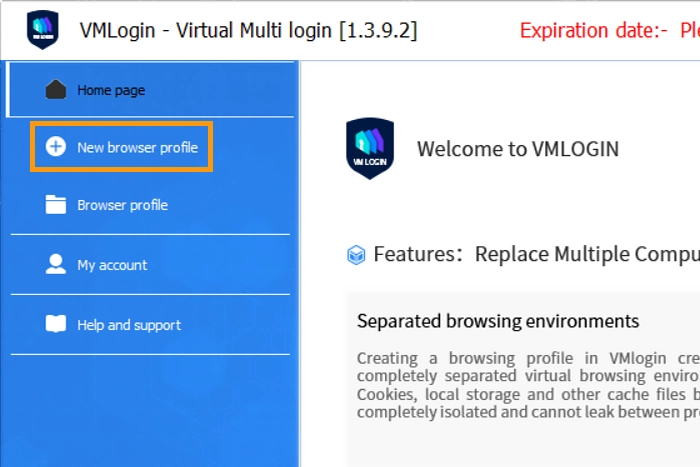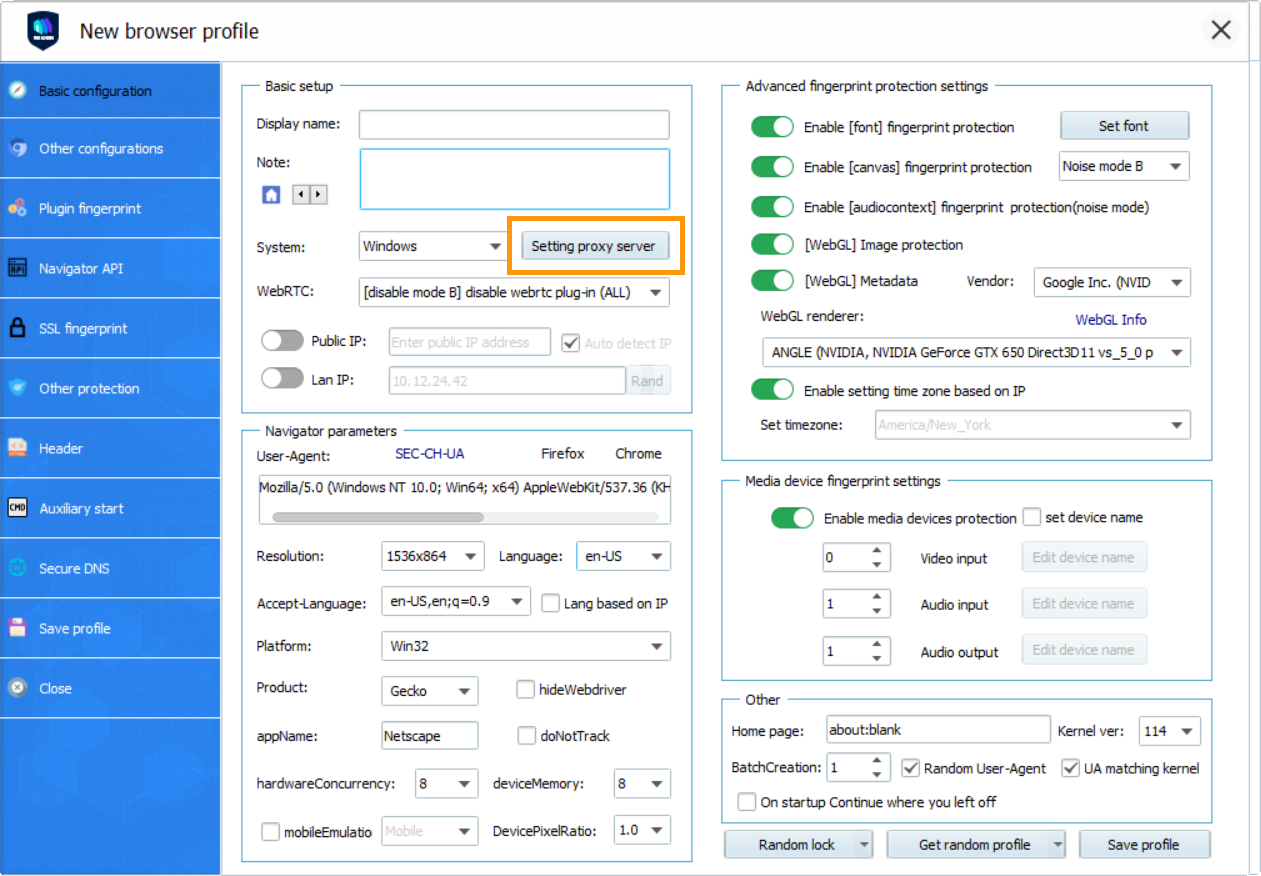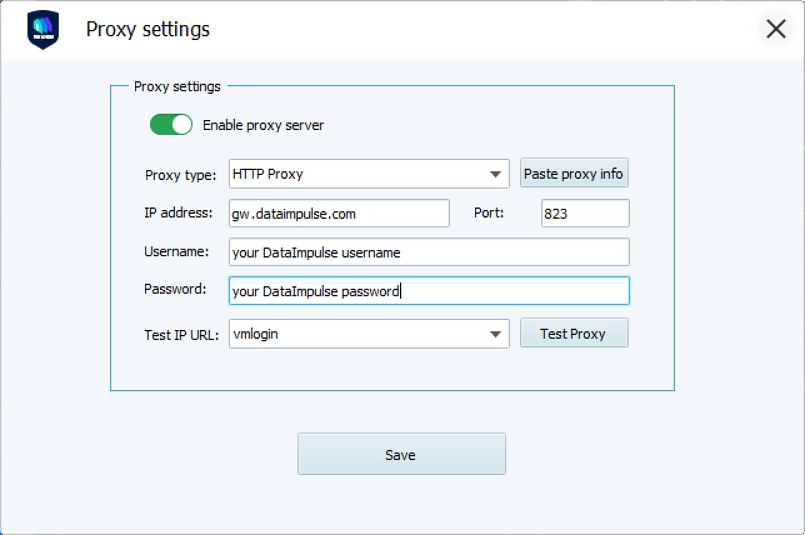VMLogin Proxy Integration With DataImpulse
DataImpulse proxies have many different use cases, and third-party integration tools can help you easily manage proxies for your specific case. One such tool is VMLogin, which replaces multiple computers with virtual browser profiles and makes daily business tasks easier.
What is browser fingerprinting?
VMLogin is a powerful tool that allows you to replace multiple physical computers with virtual browser profiles. It simplifies your daily business tasks by enabling you to manage and use multiple browser profiles conveniently. With VMLogin, you can easily switch between different virtual browsers, making it a convenient and efficient solution for various tasks.
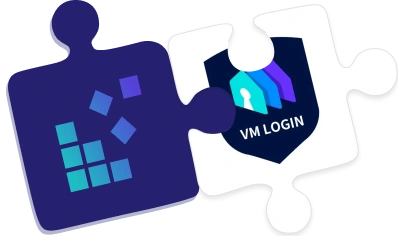
Get started with VMLogin by following these simple steps:
- Download VMLogin: Visit the official VMLogin website and download the latest version of the app. Once downloaded, run the setup file and install VMLogin on your device.
- Create a VMLogin account: Launch the VMLogin app and sign up for a new account. Provide the necessary information and create your account credentials. Afterward, log in using your newly created account credentials.
- Create a new browser profile: In VMLogin, you have the flexibility to customize your browsing experience. You can either generate a random profile or manually select your preferences, such as operating systems, screen resolutions, languages, and more. Once you’re satisfied with the settings, proceed to the next step.
- Create a DataImpulse sub-user: Access your DataImpulse dashboard and log in. If you don’t have any proxies yet, you can easily purchase a plan that fits your requirements through our self-service option.
- Specify proxy settings: Return to the VMLogin proxy settings and enable the proxy server option. Now, you can configure your proxies by entering the necessary details provided by DataImpulse.
Residential Proxies
Connection type: HTTP proxy
New address: gw.dataimpulse.com
Port: 823
- Test your proxies: Ensure the functionality of your proxies by clicking on the “Test Proxy” option. This will verify if the proxy is working as intended. Once you’ve confirmed its reliability, save the profile to retain your customized settings.
Congratulations! You have successfully completed the setup, and now you can fully utilize DataImpulse proxies with VMLogin.