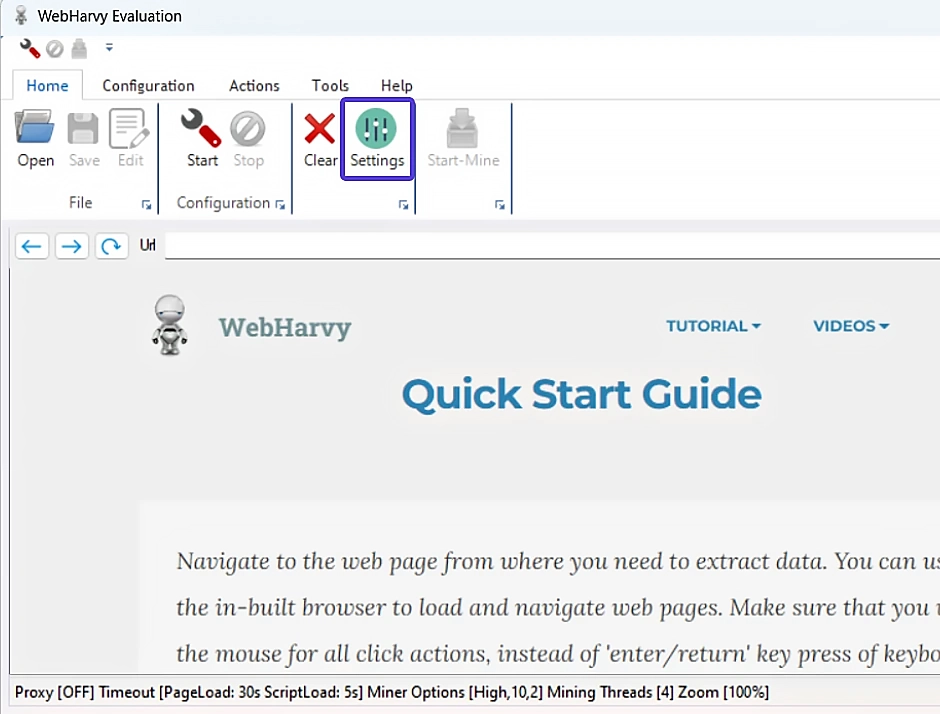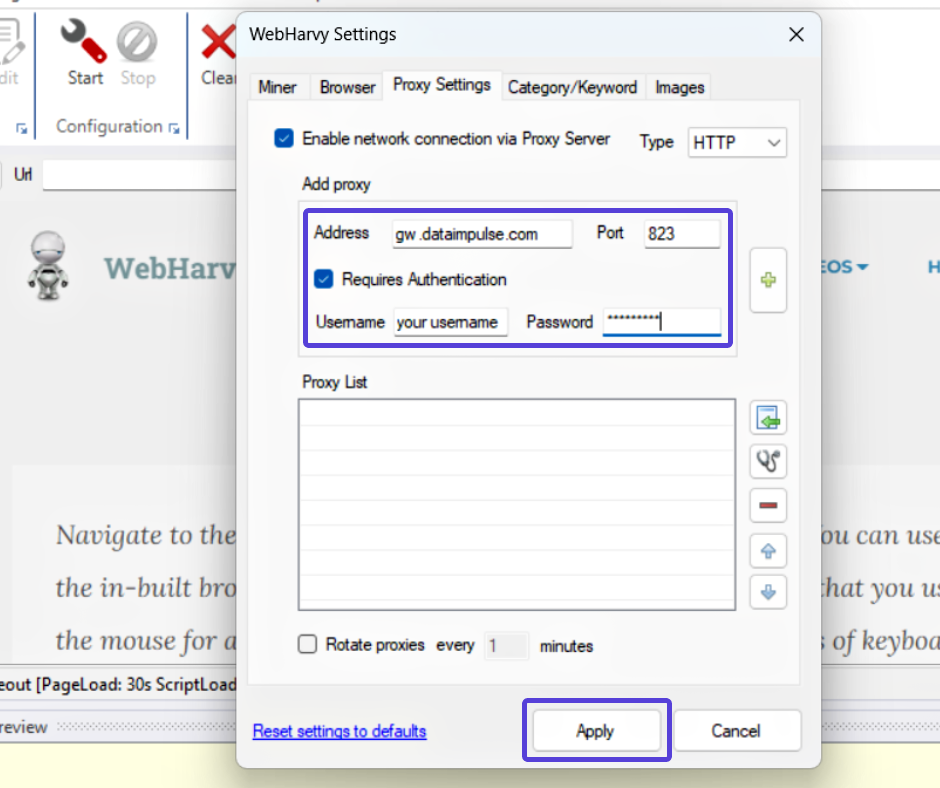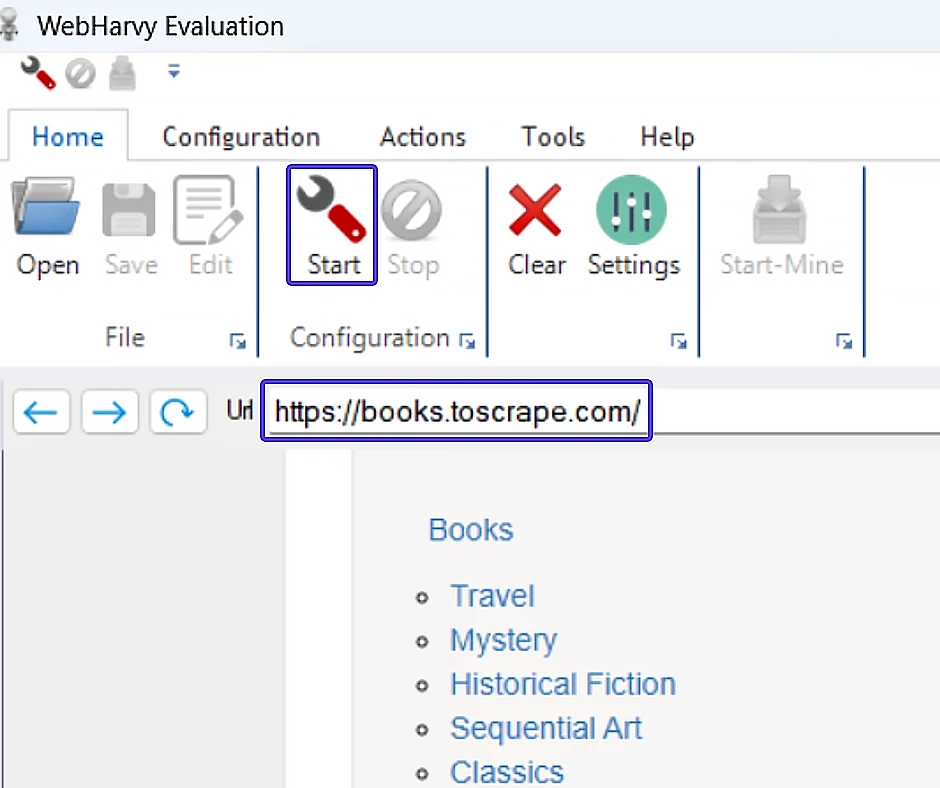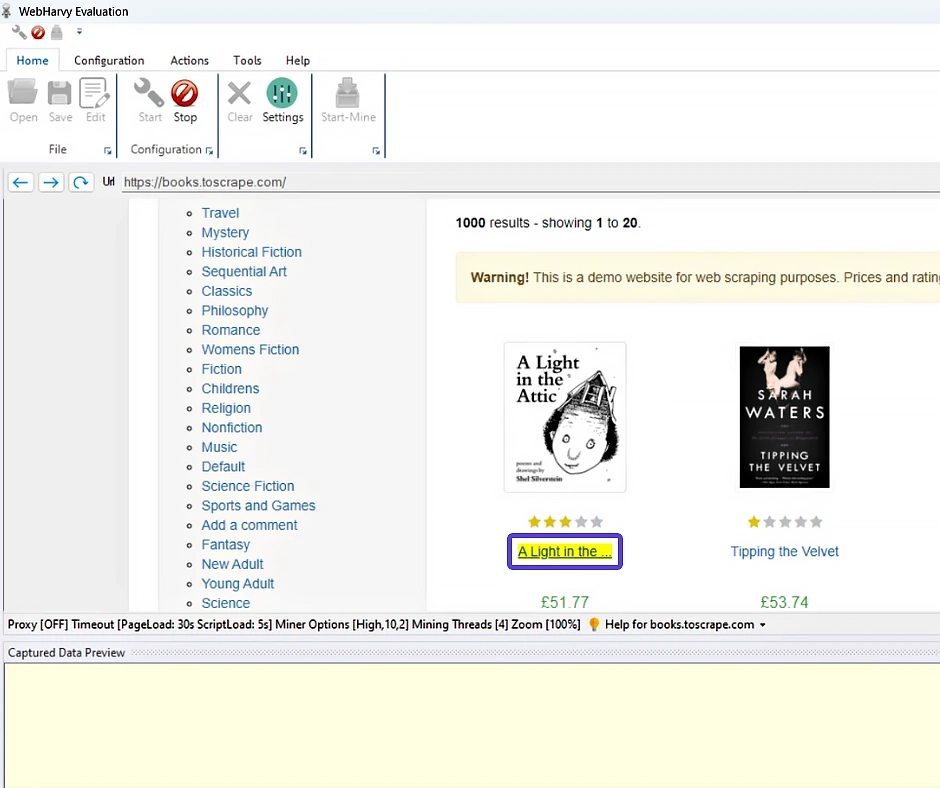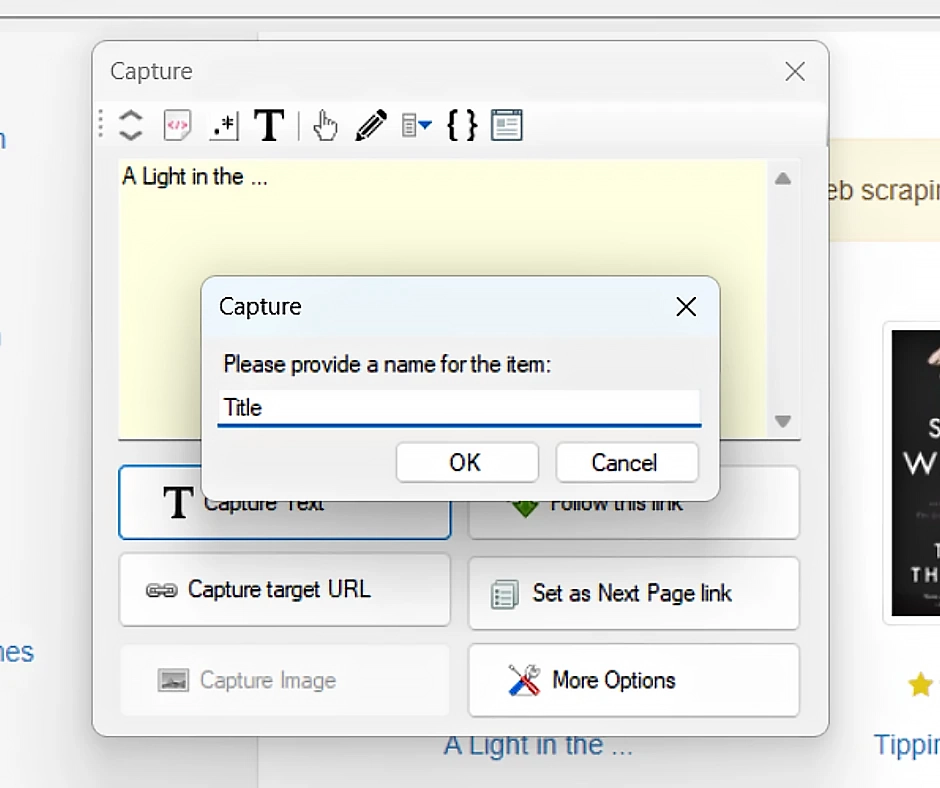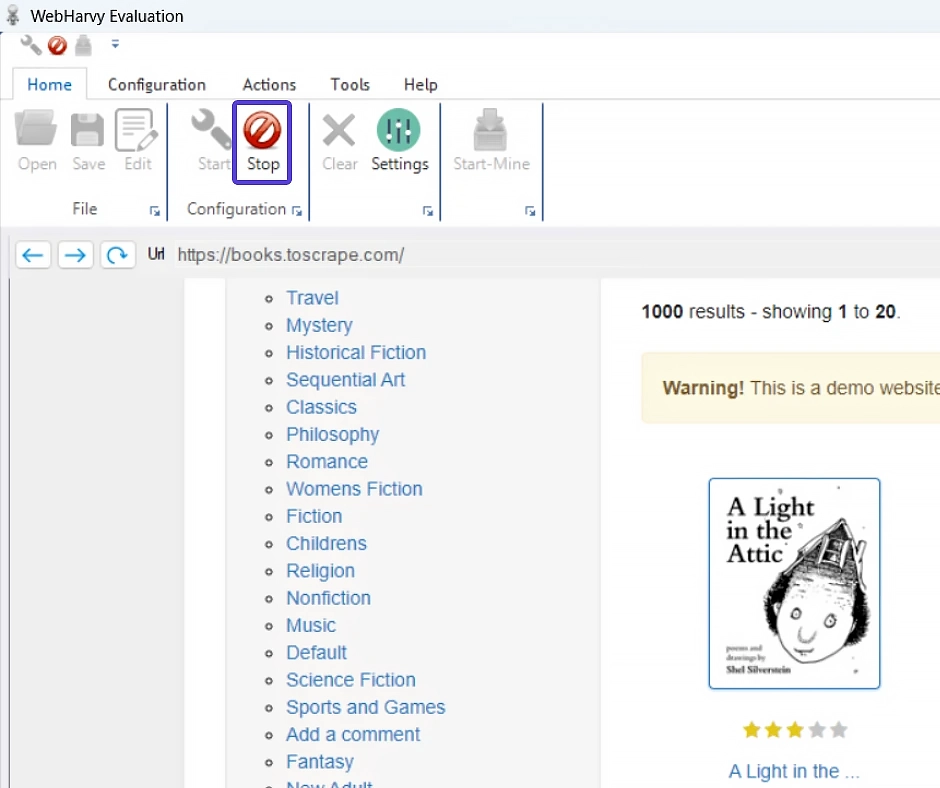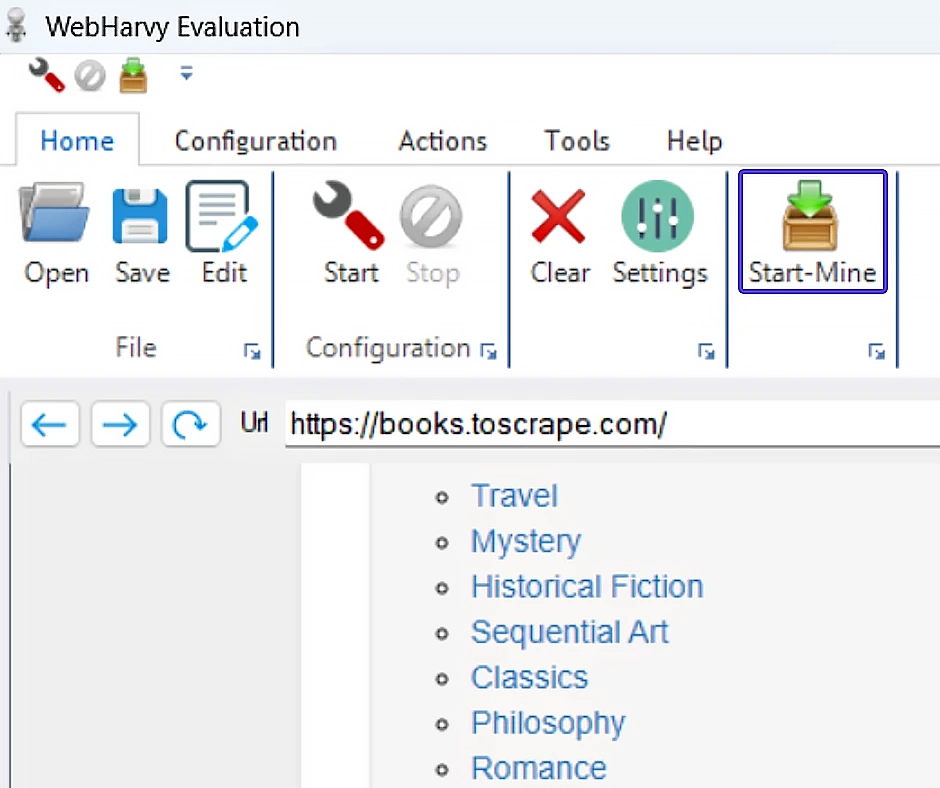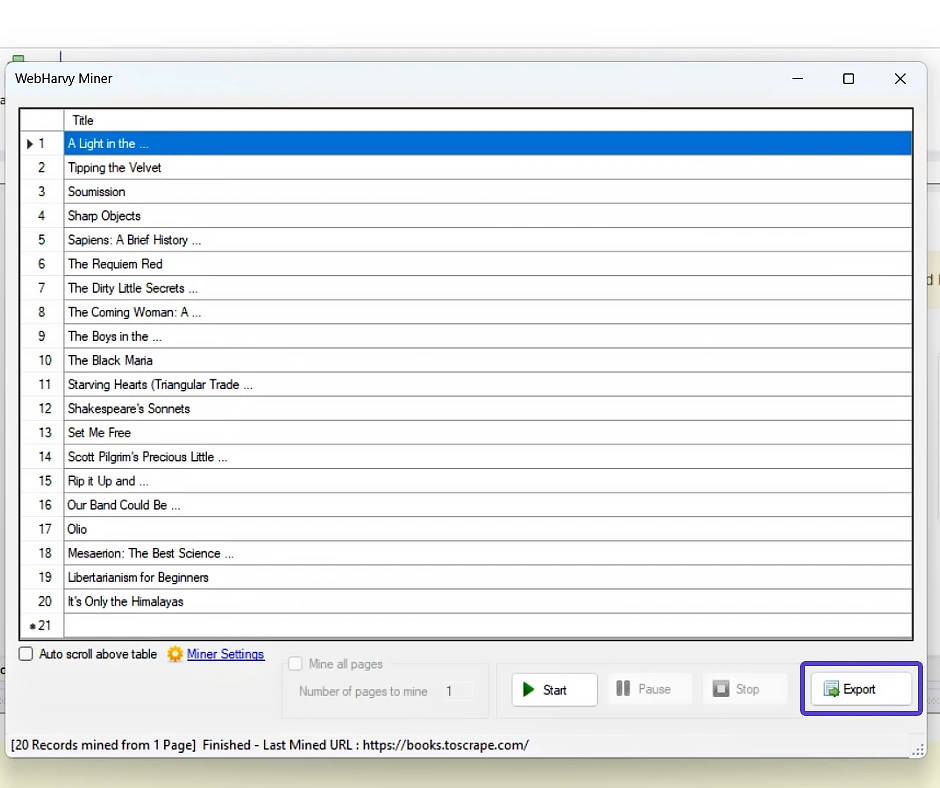Introducing WebHarvy: Your Data Extraction Companion
The vast realm of public data on the internet can be overwhelming. But fear not, for WebHarvy is here to help you make sense of it all. With its automated web scraping capabilities, WebHarvy allows you to efficiently scan and collect data from web pages, paving the way for deeper analysis and storage in your digital domain.
WebHarvy is equipped with powerful features that make data extraction a breeze. It can extract text, HTML, and images from web pages, saving you valuable time and effort. Whether it’s handling logins, form submissions, or navigating through complex websites, WebHarvy has got you covered. And the best part? It seamlessly integrates with proxies, allowing you to enhance your scraping experience even further.

Boost Your Web Scraping Power with DataImpulse Proxies in WebHarvy!
If you’re ready to take your web data collection to the next level, integrating DataImpulse Proxies with WebHarvy is the way to go. With seamless proxy support, you can extract public data more efficiently and effectively. Follow these simple steps to get started:
Step 1: Download and install the WebHarvy app from webharvy.com.
Step 2: Once you have WebHarvy installed, go to the Settings section.
Step 3: Enable network connection via a Proxy Server by checking the corresponding box. Choose HTTP as the Type.
Step 4: Fill in the necessary credentials. Enter gw.dataimpulse.com. for the Address and 823 for the Port.
Step 5: Enable authentication by checking the “Requires authentication” option. Enter your DataImpulse sub-user’s Username and Password. Click on the + button to add your newly input proxy to the list. Finally, press Apply to complete the integration of proxy servers in WebHarvy.
And that’s it! With proxies configured, WebHarvy can effortlessly scrape data anonymously, ensuring unrestricted access.
To scrape data with WebHarvy, follow these simple steps:
- Go to the website you want to scrape. Let’s use https://books.toscrape.com/ as an example.
- Click on the Start button in WebHarvy to initiate the data selection process.
- Choose the specific attributes you want to extract, such as book titles and prices. WebHarvy’s browser interface allows you to click on the desired content for scraping. The tool automatically detects data patterns on the webpage, making the process easier. If the data repeats, WebHarvy will scrape it automatically without requiring extra user input.
- Select the data you want to scrape and choose “Capture Text.” Give appropriate names to the items you are capturing.
- Once you have selected the data, click on “Stop” to finish the configuration.
- Click on “Start-Mine” and then press ▶Start to begin extracting your data.
- Once the extraction process is complete, click on “Export” and choose the desired export method. WebHarvy allows you to save scraped data in formats such as Excel, XML, CSV, JSON, and TSV. You can also export the data to a database if needed.
And that’s all! You will now have a spreadsheet containing the book titles and prices as the final result of your scraping process.