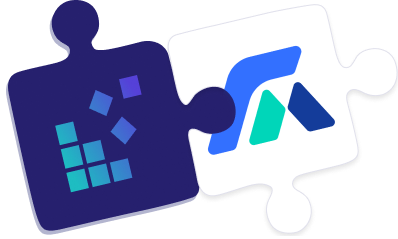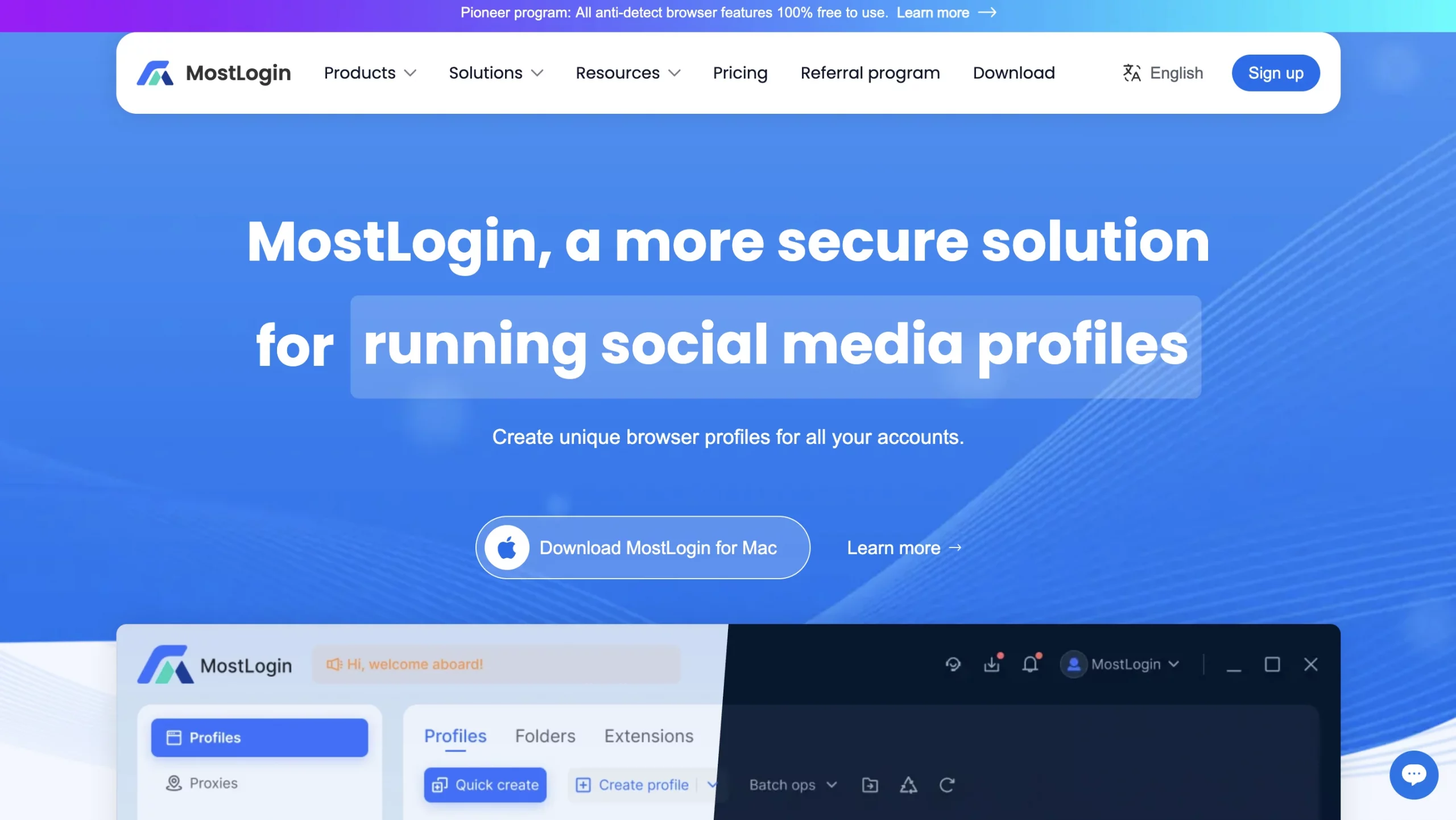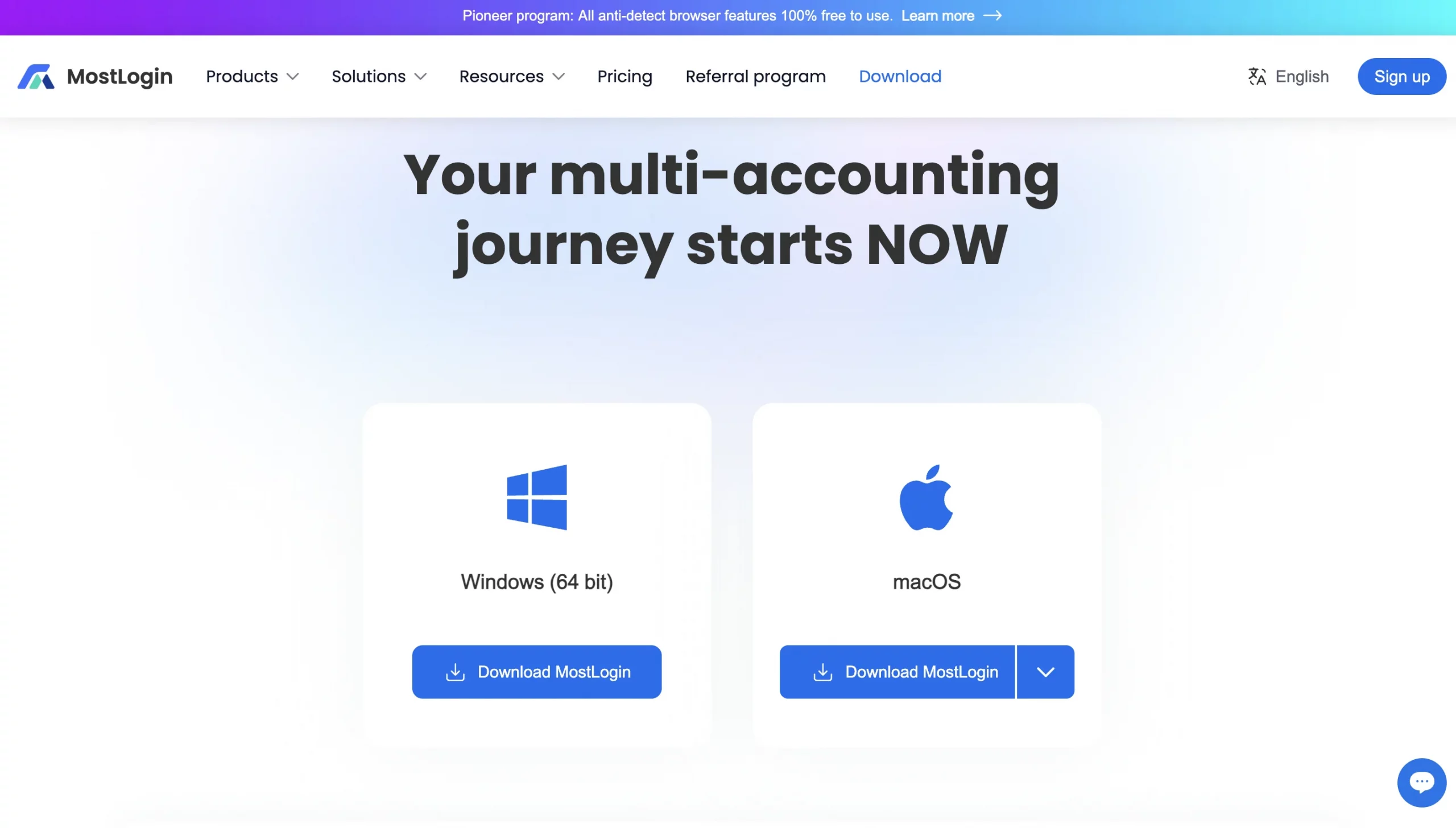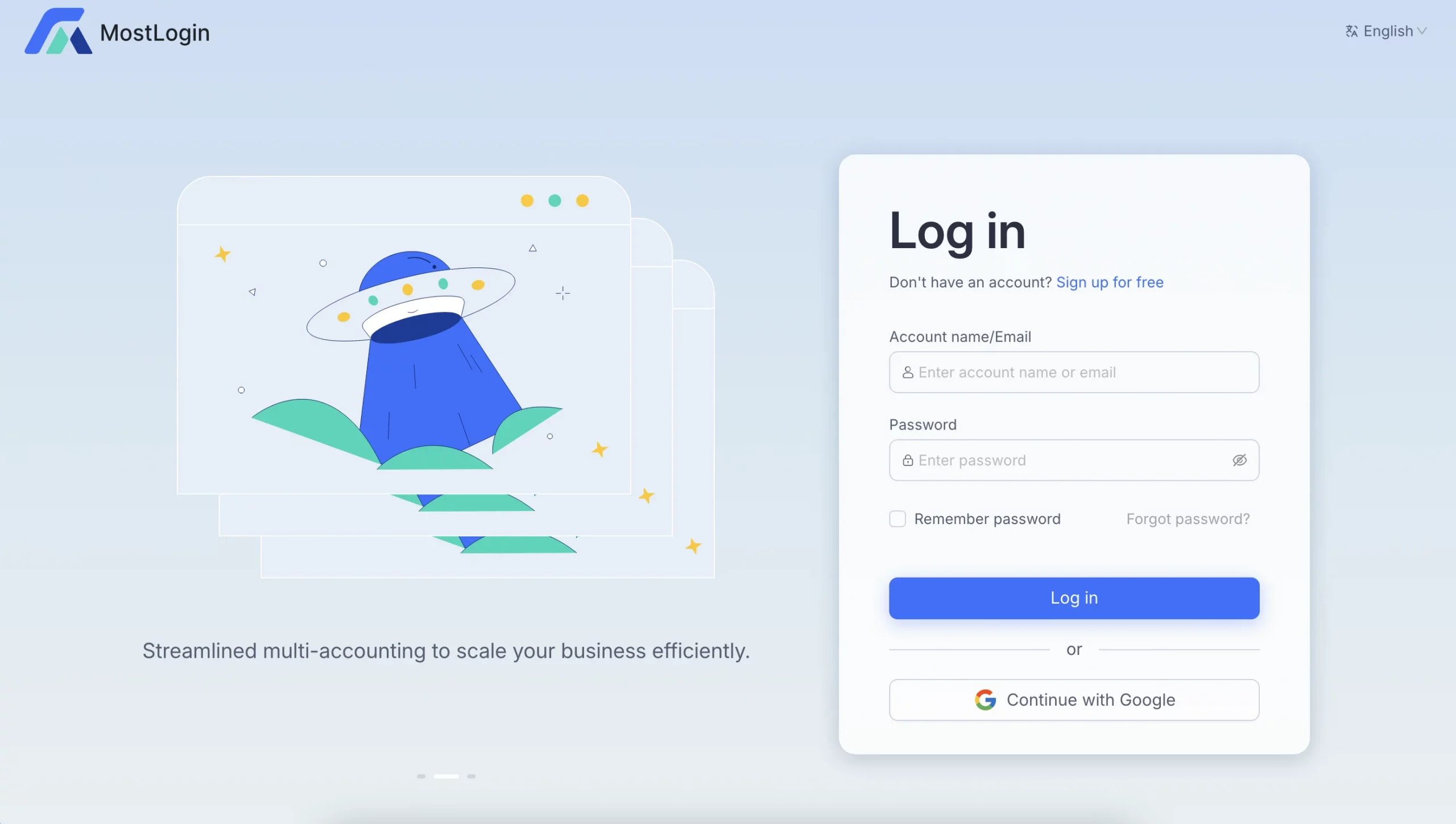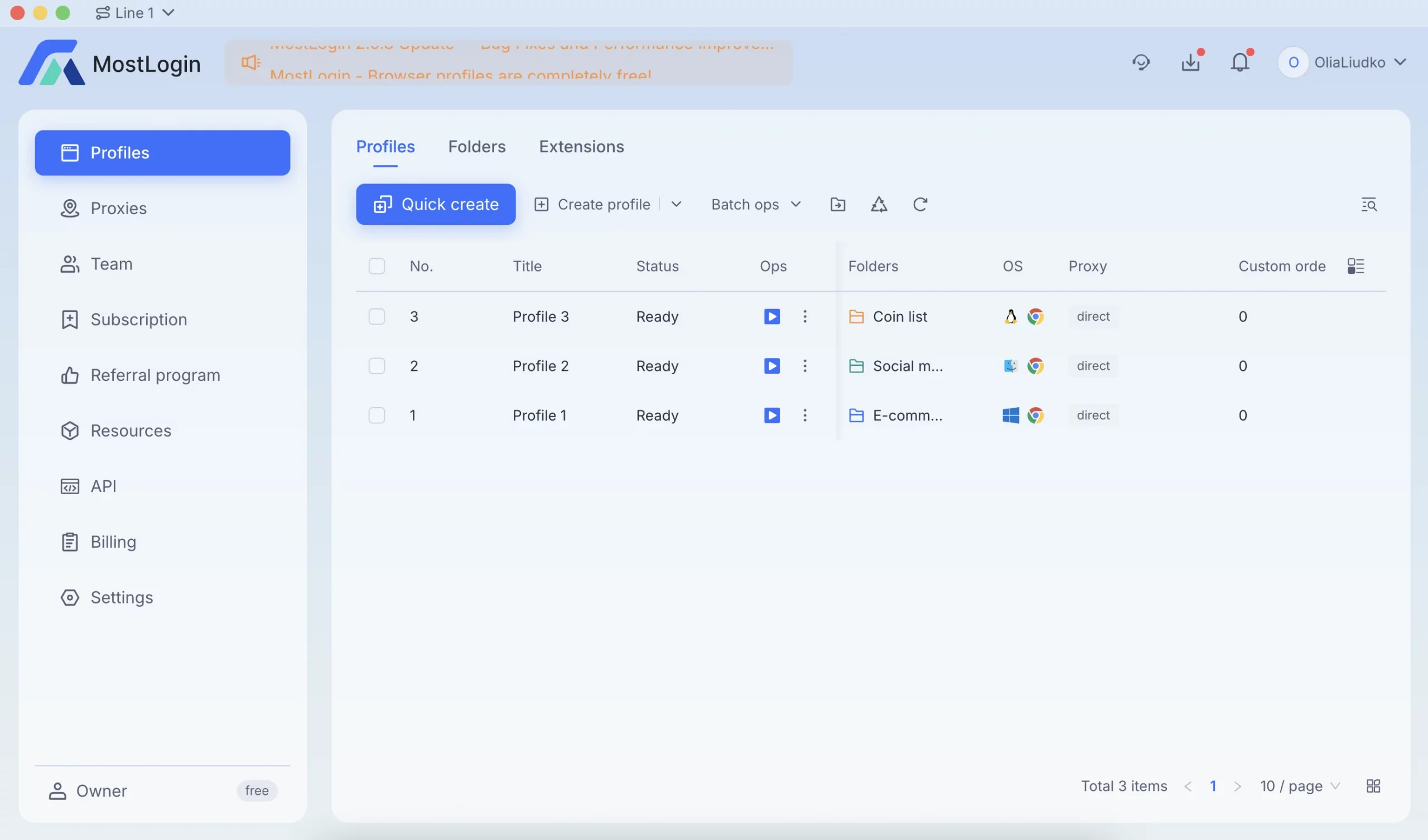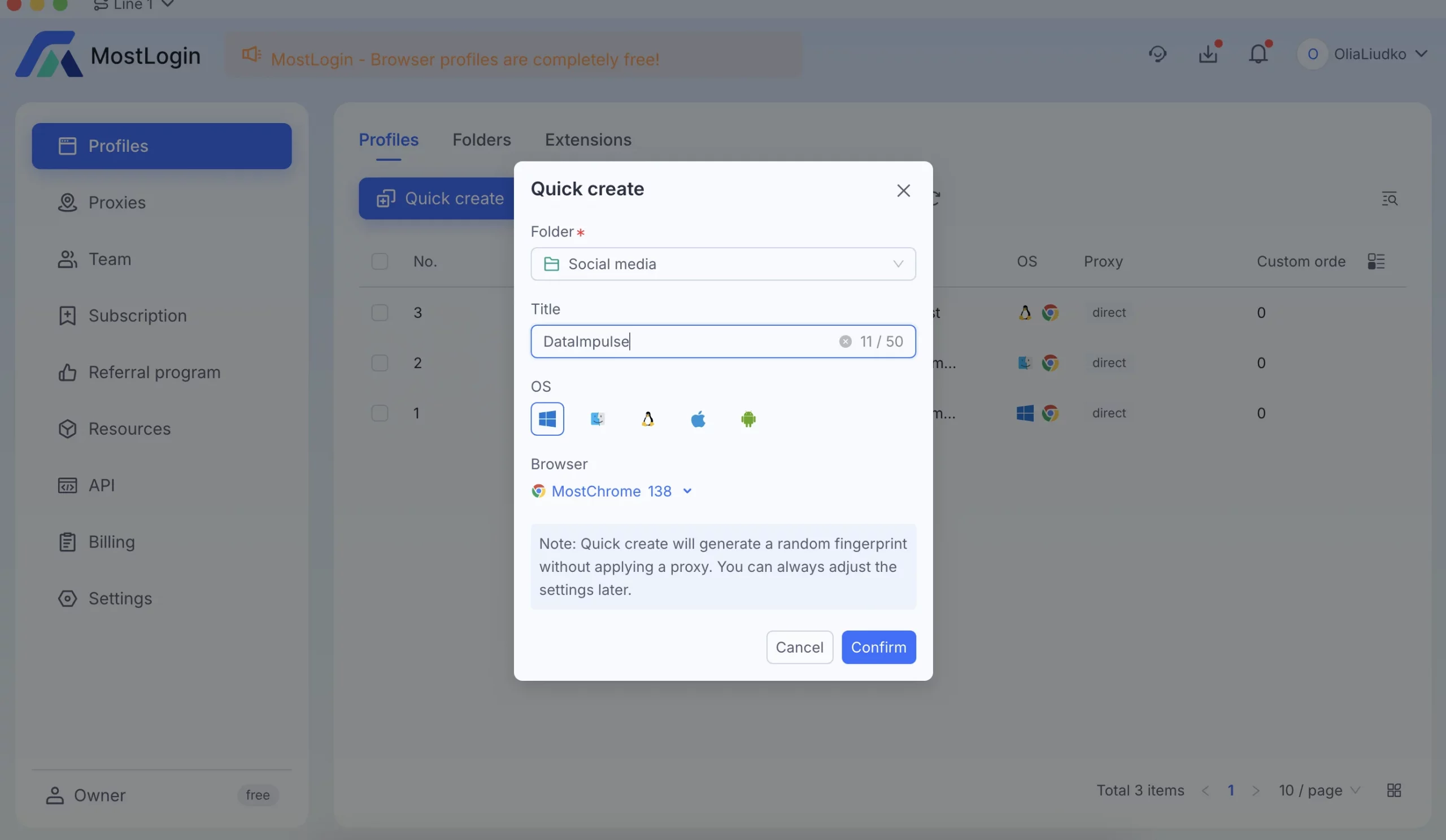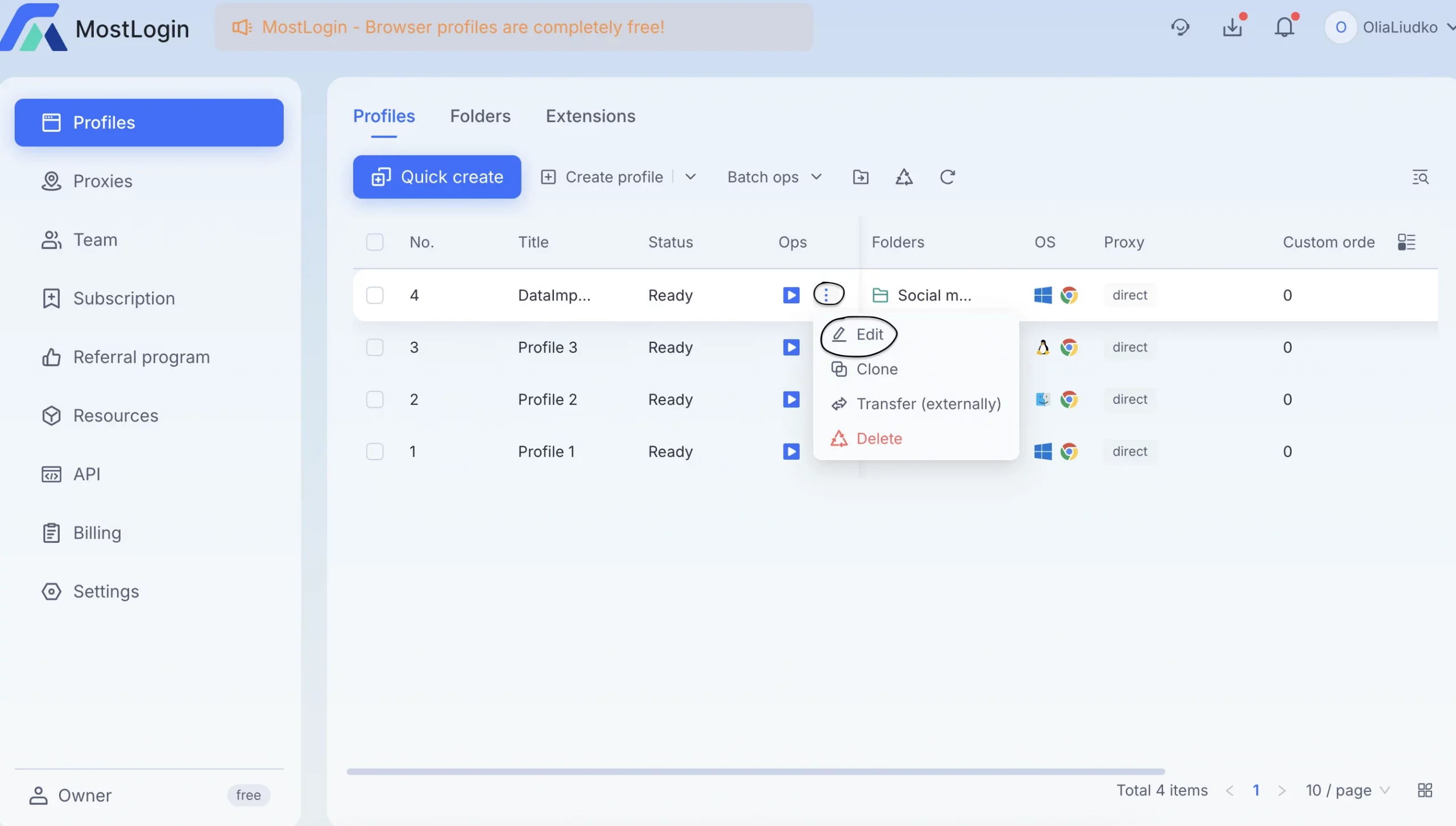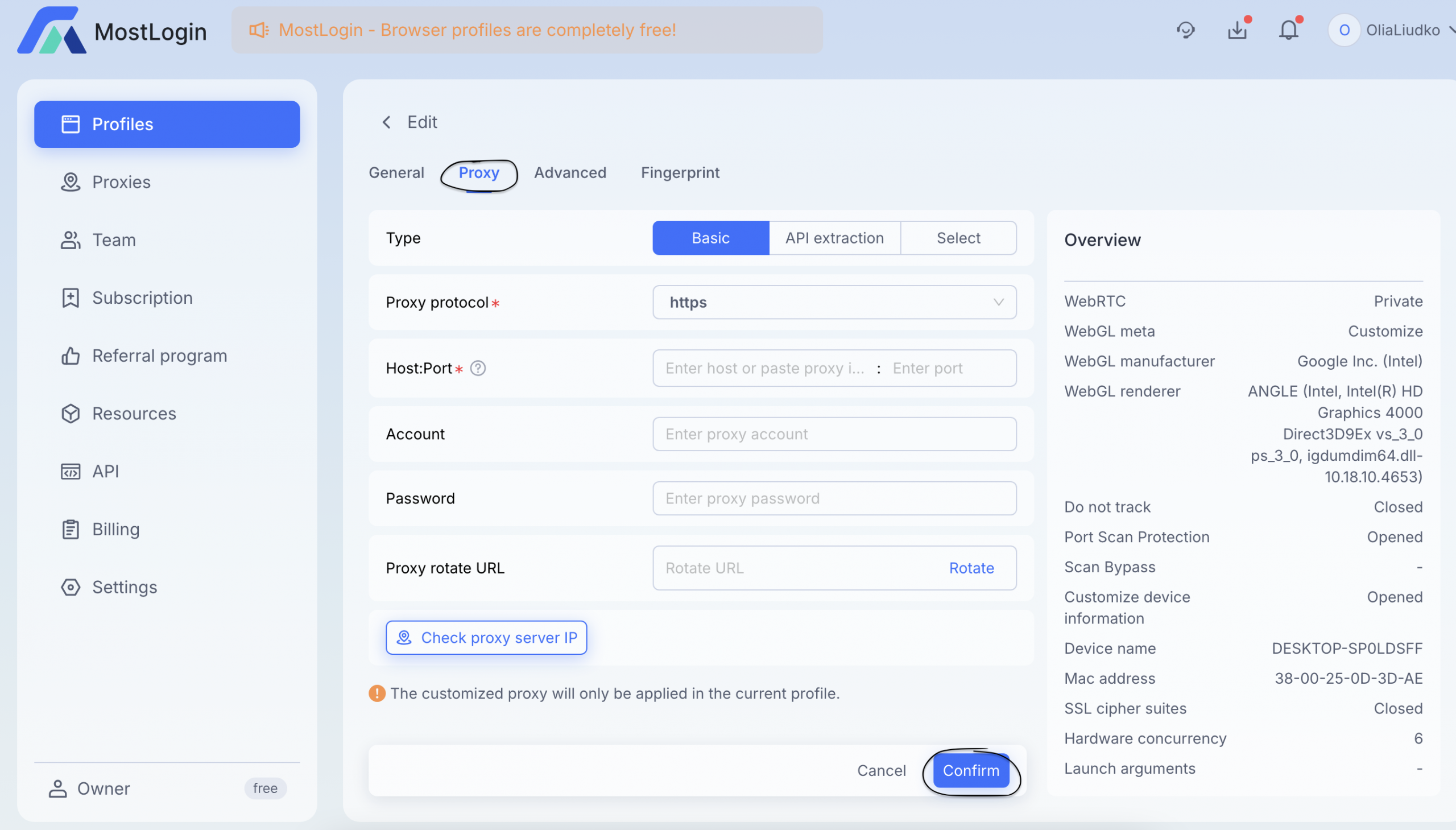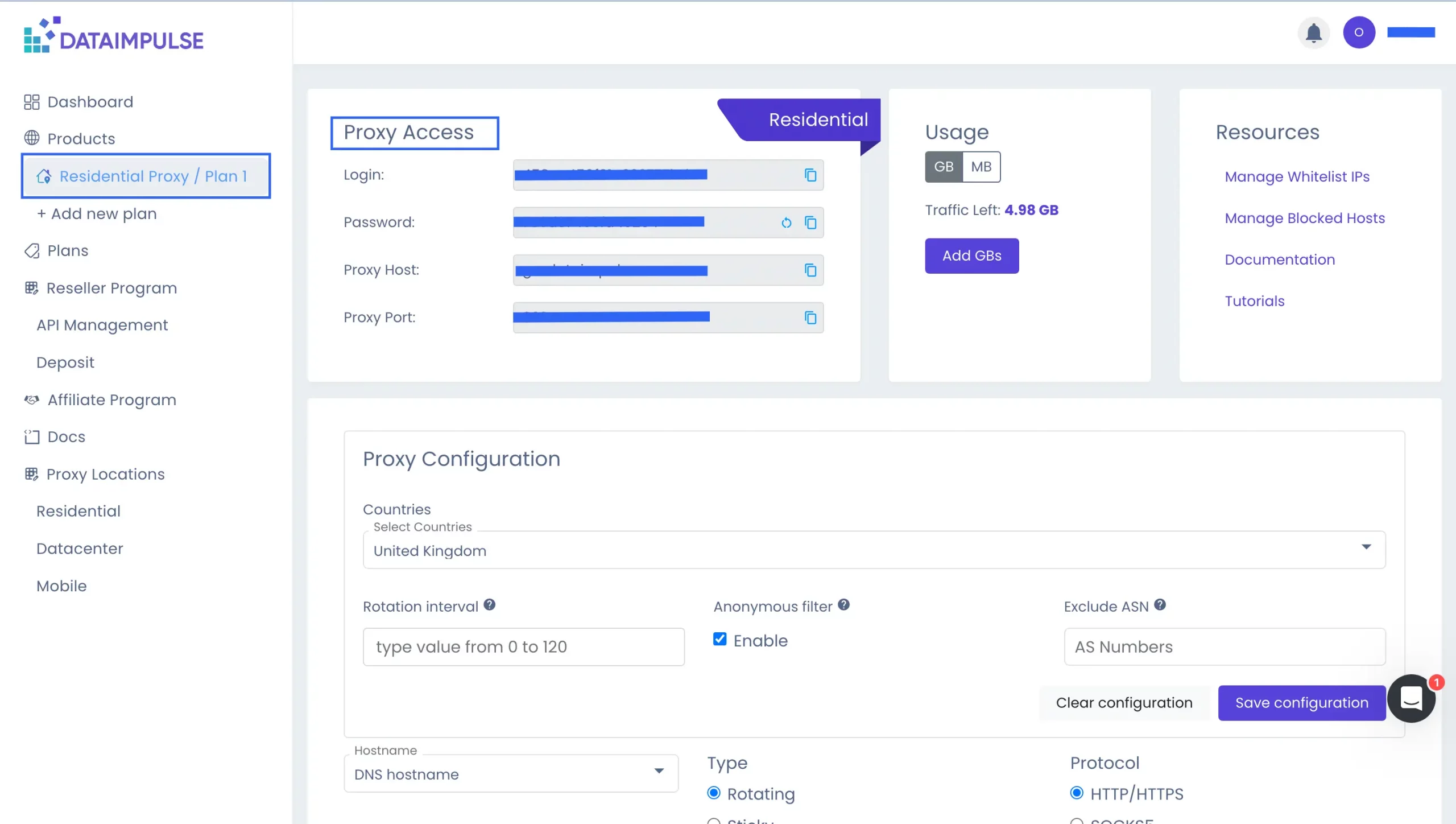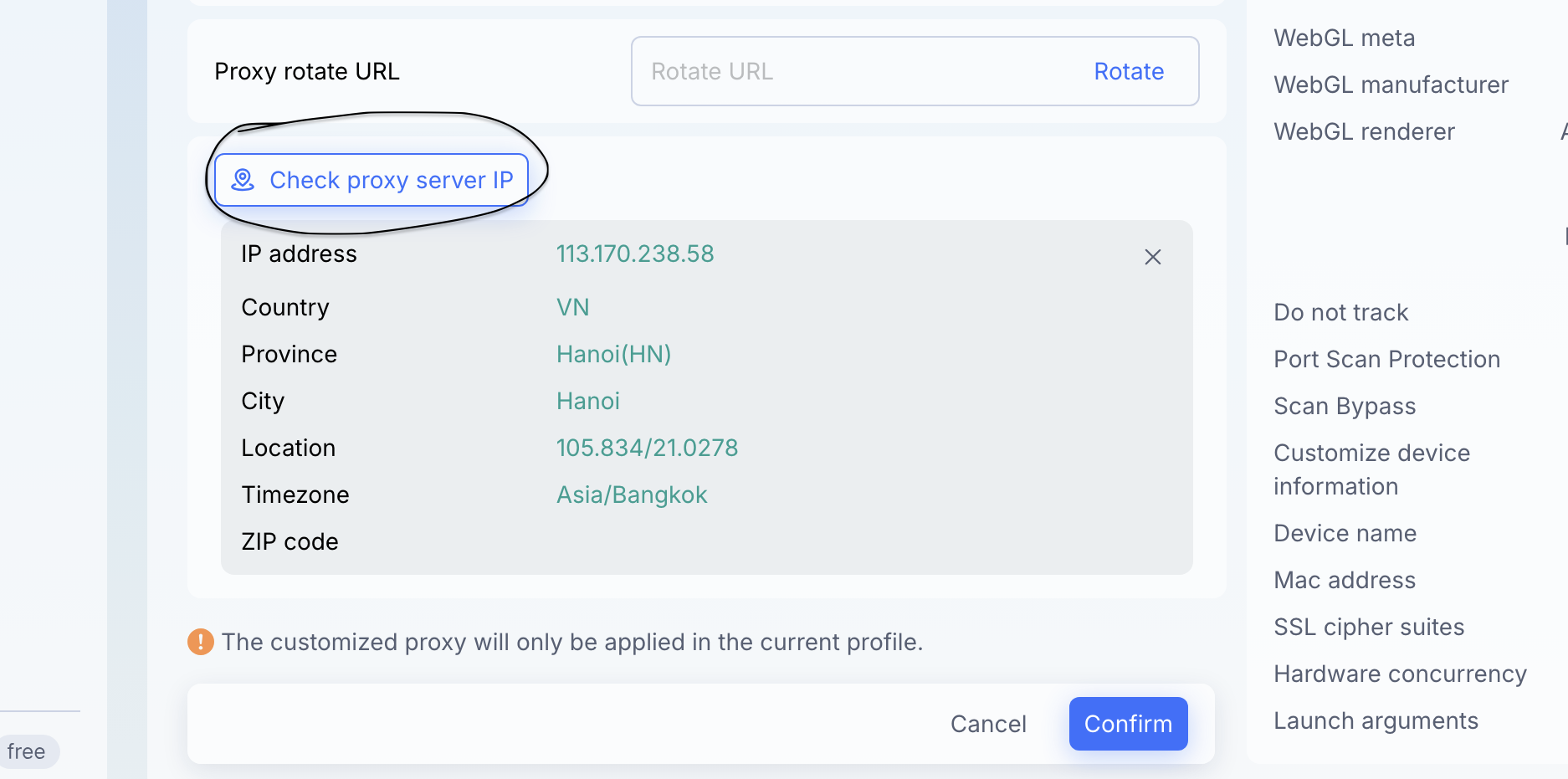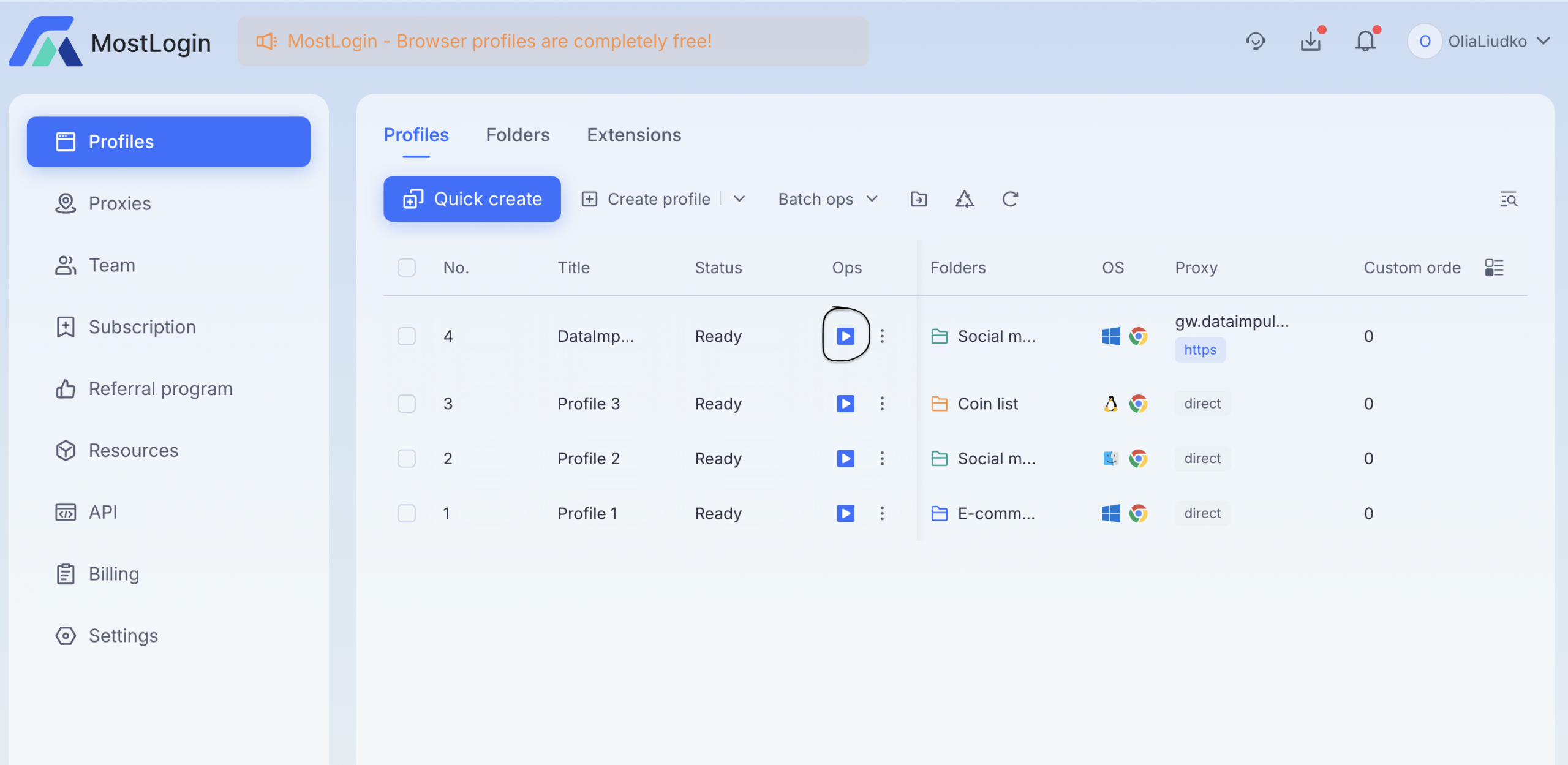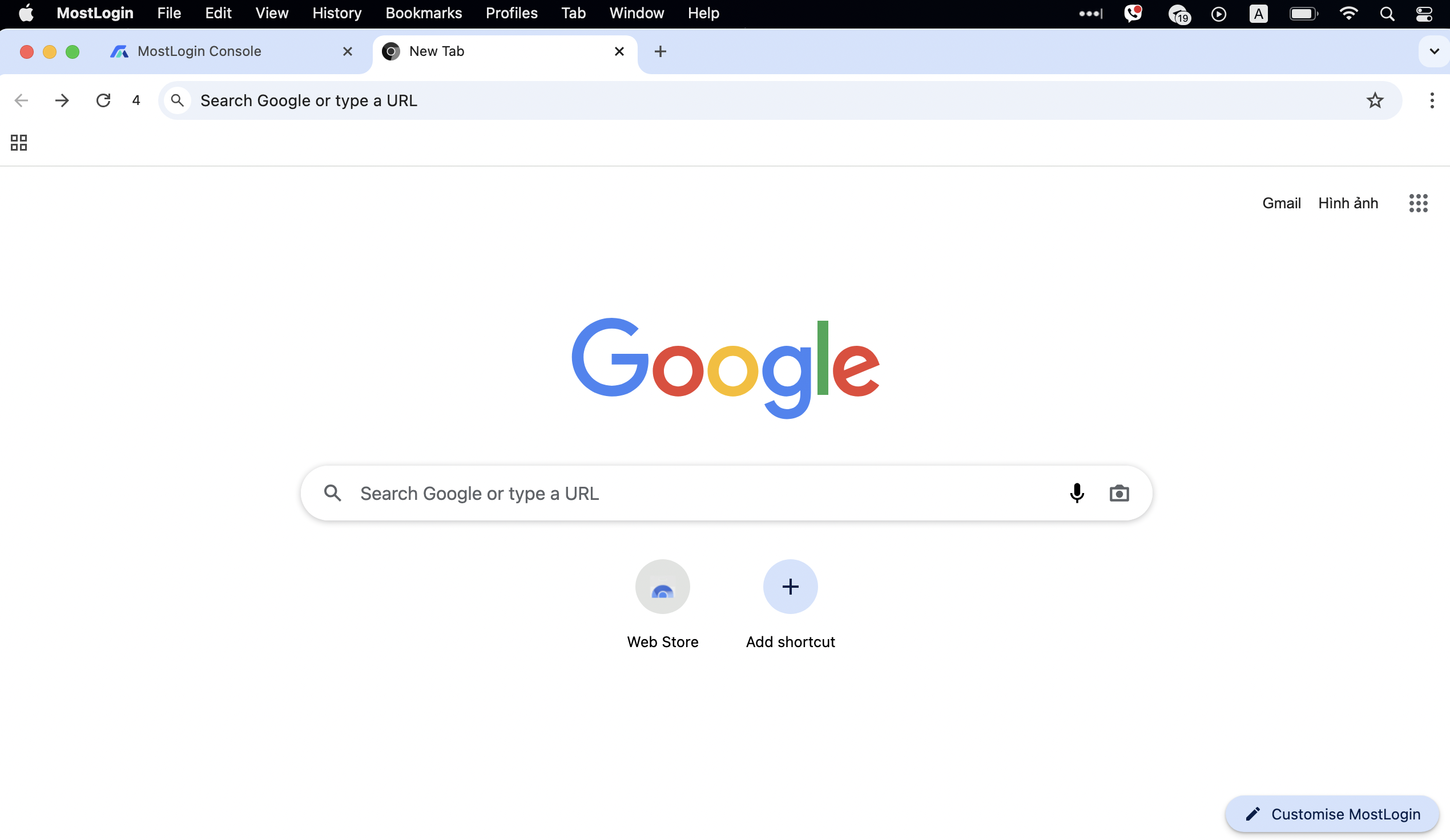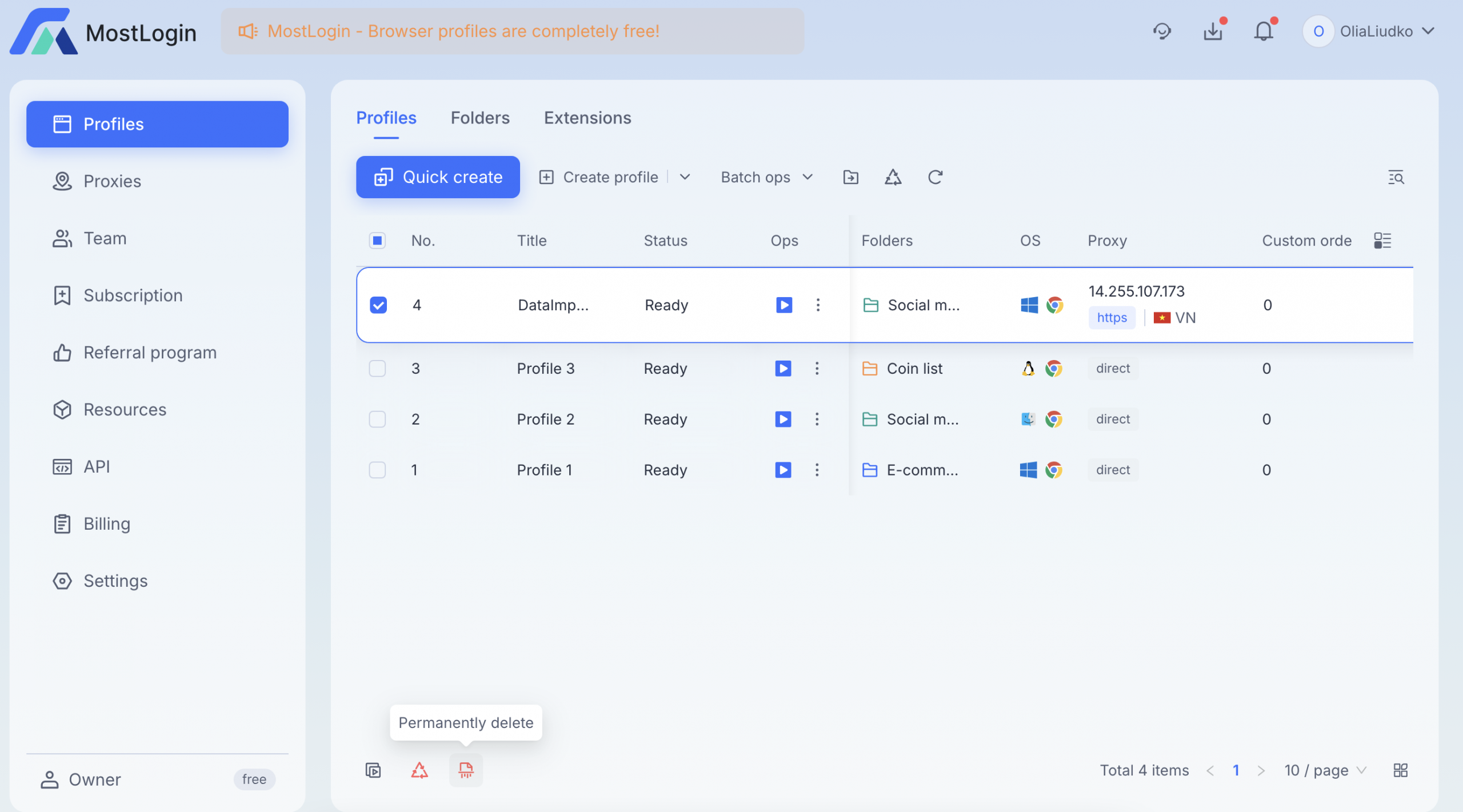Steps to Configure DataImpulse Proxies in MostLogin Browser
What is MostLogin?
Mostlogin is a Chinese anti-detect browser based in Hong Kong. It is built on Chromium and is compatible with Windows and macOS. It’s a free tool powered by Chrome, Firefox, and Android kernels that creates isolated browser and cloud phone profiles with unique device fingerprints and clean IPs. One of the biggest advantages of this browser is that users can get rid of multi-account bans without virtual machines.
Among key users of MostLogin are affiliate marketers, e-commerce professionals, social media managers, digital agencies, and SEO specialists. More broadly, it supports anyone who needs to securely manage multiple accounts or digital identities — from affiliate marketing and e-commerce to social media, crypto, and beyond.
Key advantages of using the MostLogin browser:
- All features are 100% free
- Complete browser isolation
- Deep kernel modification for fully independent Profiles
- Device fingerprint spoofing (Canvas/WebGL/Audio)
- Open API Ecosystem
- Comprehensive leak blocking technology providing full protection against WebRTC, DNS, and other data leaks
MostLogin has several notable drawbacks. It can be slow when handling many isolated profiles. Running multiple profiles with different fingerprints, custom settings, and proxies consumes significant CPU, RAM, and network resources, so performance may lag if you run many instances on the same hardware.
Some reviews and trust ratings raise concerns. For example, third-party sites have flagged unclear or suspicious information about the provider. If the vendor is compromised, sensitive account credentials could be at risk of leakage.
Tip: Use with caution. Make sure you stay within platform policies and do thorough research before using this browser.
Adding DataImpulse Proxies to MostLogin Browser
1. Visit the official website, choose your operating system, and download it. In this guide, we’re using macOS.
2. Install the application on your device, launch it, and complete the sign-up process. Be sure to use a strong password.
3. You’ll see the main menu like this. Look for the Quick Create button — we’ll need it next.
4. Create a new profile by picking a folder, naming it, selecting the OS and browser, and then clicking Confirm.
5. Next, at the top of the edit menu, you’ll see sections like General, Proxy, Advanced, and Fingerprint. Select Proxy, choose the protocol, and enter your proxy credentials.
- Account: Enter the proxy login.
- Password: Enter the proxy password.
*You can find your DataImpulse credentials in your plan details on the dashboard. Just copy them from there.
6. Now, check the proxy server IP by clicking the button. Once you confirm it’s working, click Confirm.
7. The last step is to get back to the main menu with all the profiles and run the freshly created one.
If all steps were completed correctly, you’ll be redirected to the Chromium version of MostLogin. Browse with ease!
To delete a profile in the MostLogin browser, follow these steps:
- Open the main profiles menu.
- Tick the profile you’d like to delete.
- At the bottom of the screen, click Permanently delete.
To sum up, MostLogin browser is not a bad choice for running multiple profiles. However, to make it really effective, it’s important to have quality infrastructure and incorporate reliable residential or mobile proxies, solid IP rotation, and careful profile configuration.
*This tutorial is intended for educational purposes only. We do not encourage or endorse any actions that violate platform policies, terms of service, or applicable laws. Users should always act responsibly and at their own risk.