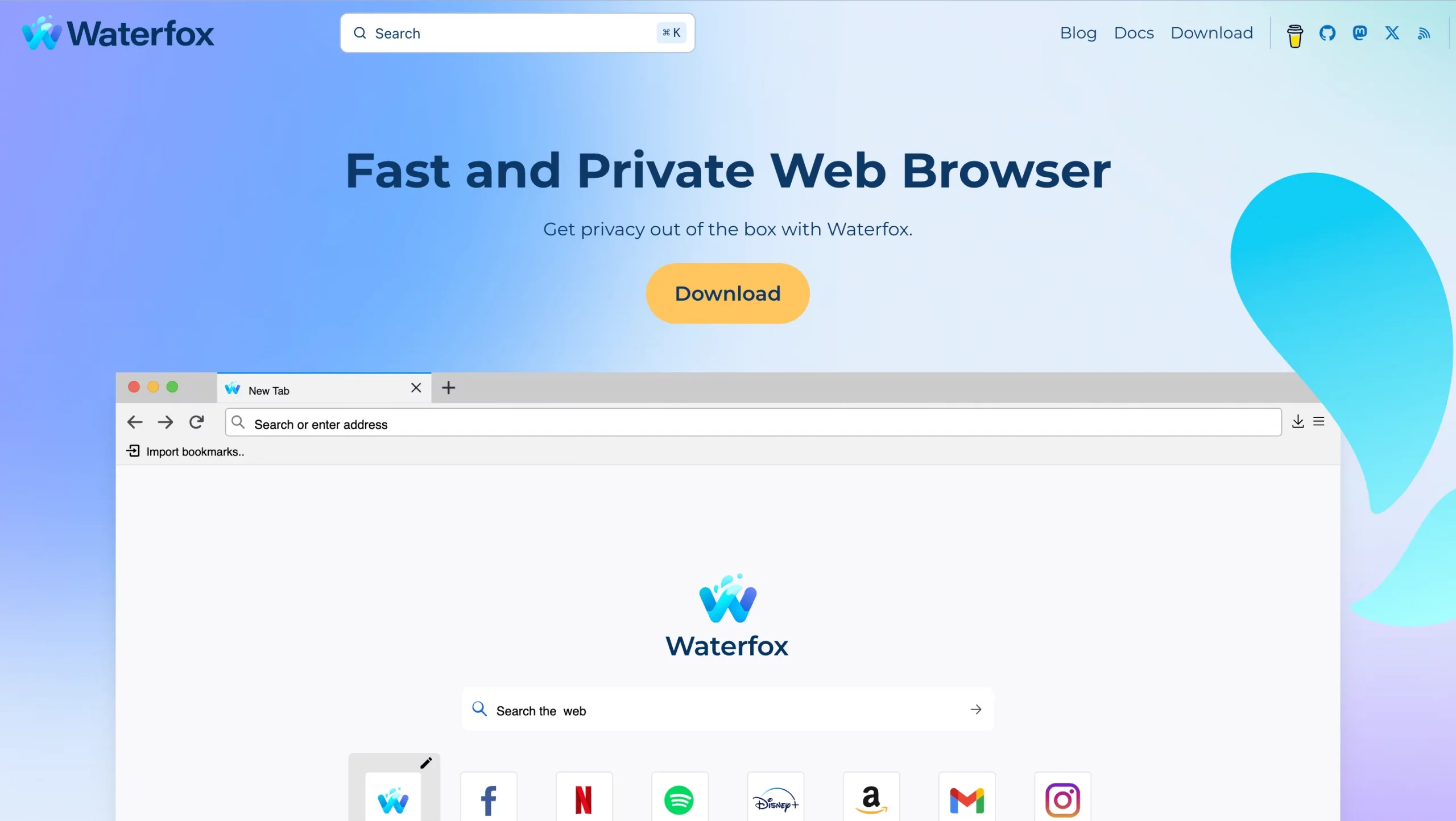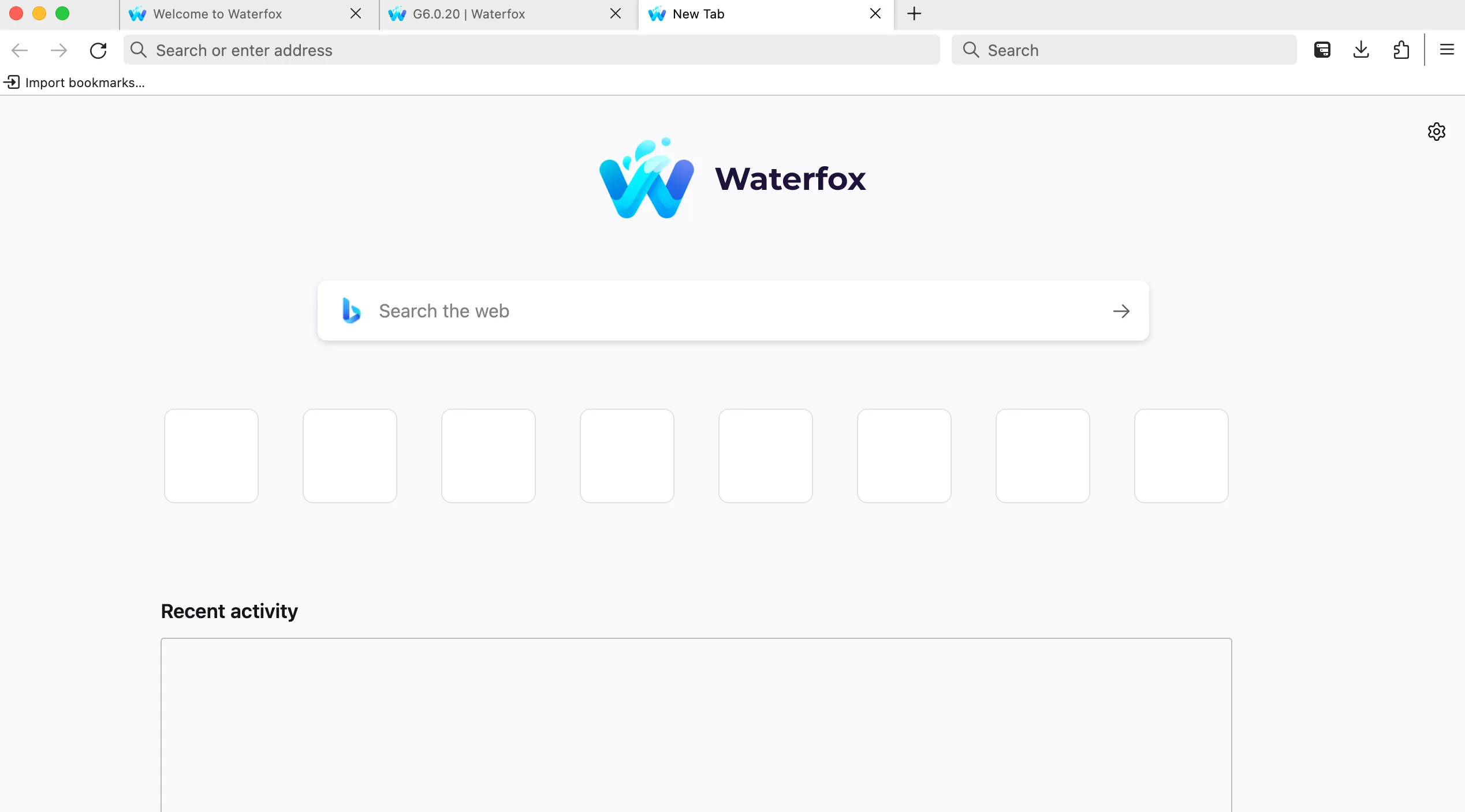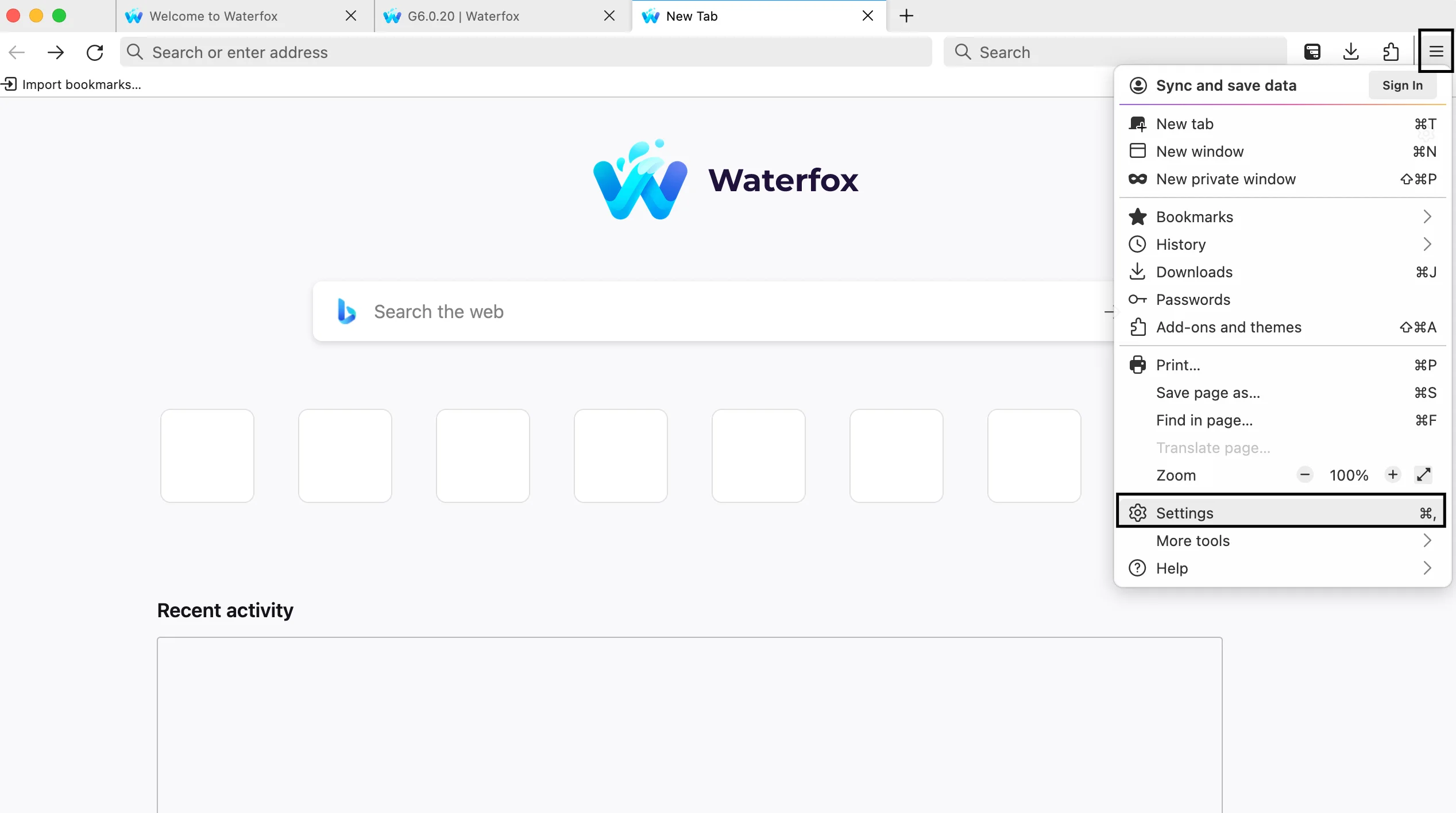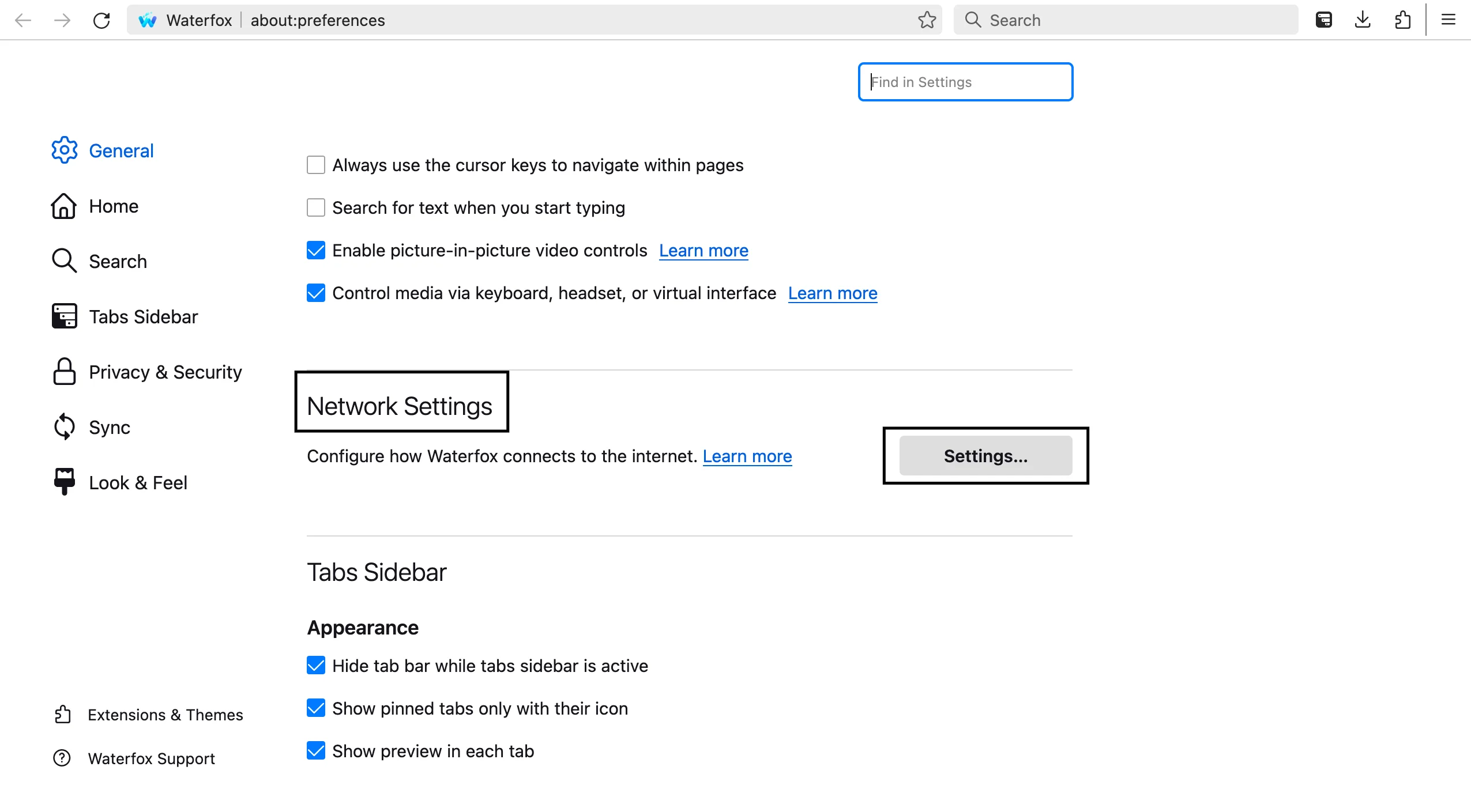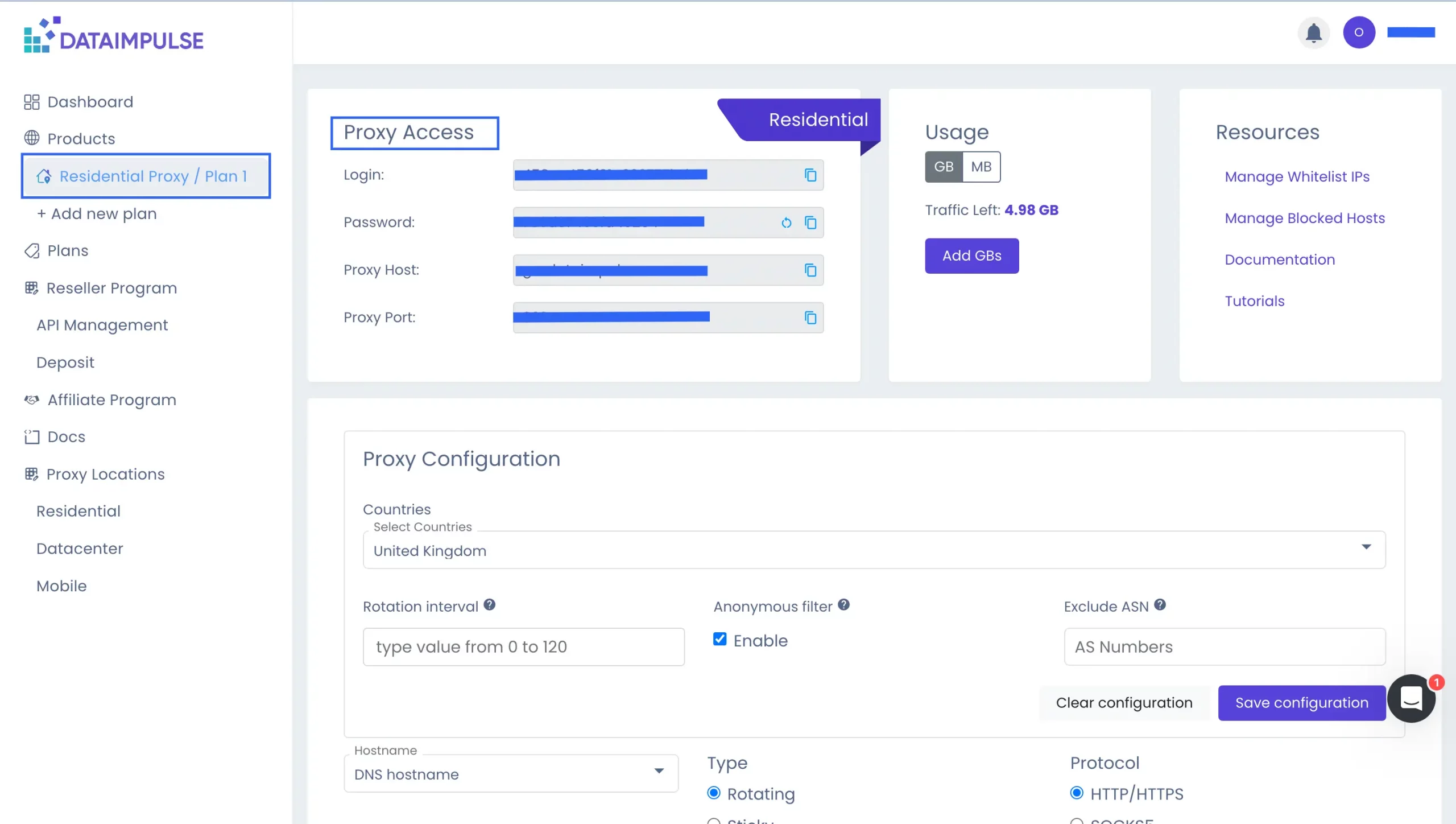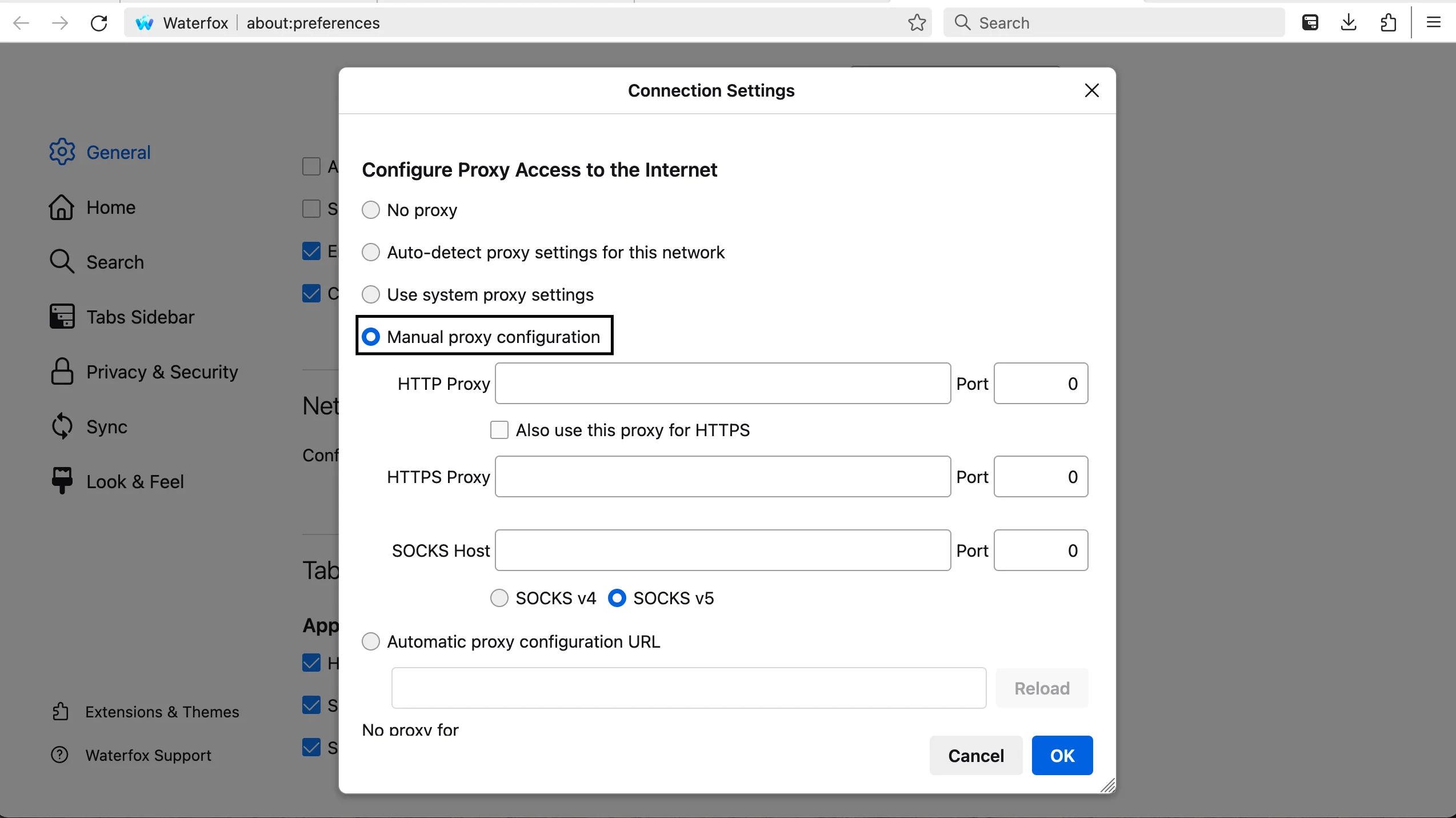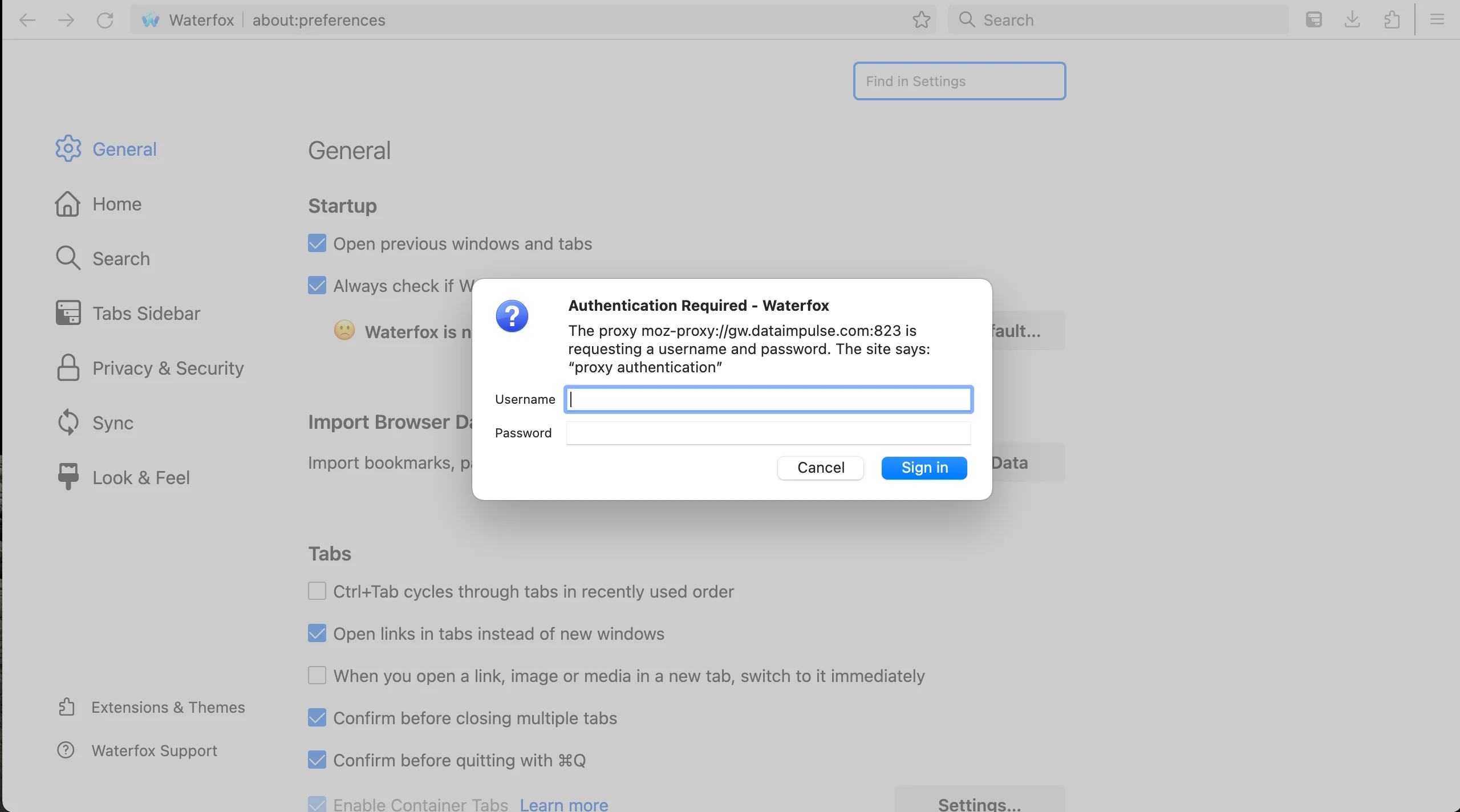How to Add DataImpulse Proxies to Waterfox Browser
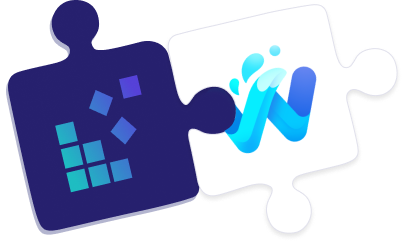
What is Waterfox Browser?
Waterfox browser is one of the most customizable browsers on the market. It was designed by a young developer to give more power to users. Most features from Firefox 56, such as taking, saving, and sharing screenshots without leaving the browser, are part of Waterfox. You can use a sync feature to link and synchronize with your Firefox account. Waterfox limits data sharing to just OS and browser version details for updates, meaning your browsing history remains private and won’t be used for ads. Waterfox can be used on Windows, macOS, and Linux. However, there’s no mobile version. Users choose Waterfox for a classic UI, customization, and add-ons. It blocks harmful content and warns about risky downloads, but updates can be slow because of a one-man team.
Key benefits of using the Waterfox browser:
- Built-in tracking protection;
- Private tabs with private search;
- Switching and importing from different browsers;
- No telemetry collection;
- Container tabs for better organization;
- Compatible with most Firefox extensions;
- Fast operations and much more.
Quick Proxy Configuration Steps
1. Visit the Waterfox website. Click the relevant Download button, and the process will begin automatically.
2. Once you’ve downloaded it, launch Waterfox on your device.
3. Click the menu button (three horizontal lines) at the top right corner of the browser and select Settings.
4. Scroll down to the Network Settings section. Click the Settings… button next to Configure how Waterfox connects to the Internet.
5. In the Connection Settings window, choose Manual proxy configuration. Enter your DataImpulse proxy details. You’ll find your DataImpulse credentials within your Plan on your DataImpulse dashboard.
- HTTP Proxy: Enter the proxy IP host.
- Port: Enter the proxy port number.
To save your proxy settings, click OK.
6. If your DataImpulse proxy requires authentication, you’ll see a message Authentication Required – Waterfox. Simply input your username and password provided by DataImpulse. Click Sign in to save your proxy settings. Close the Settings tab and restart Waterfox.
Congratulations! You’ve successfully added DataImpulse proxies to the Waterfox browser.
Interested in getting premium proxies for your online tasks? Try now.