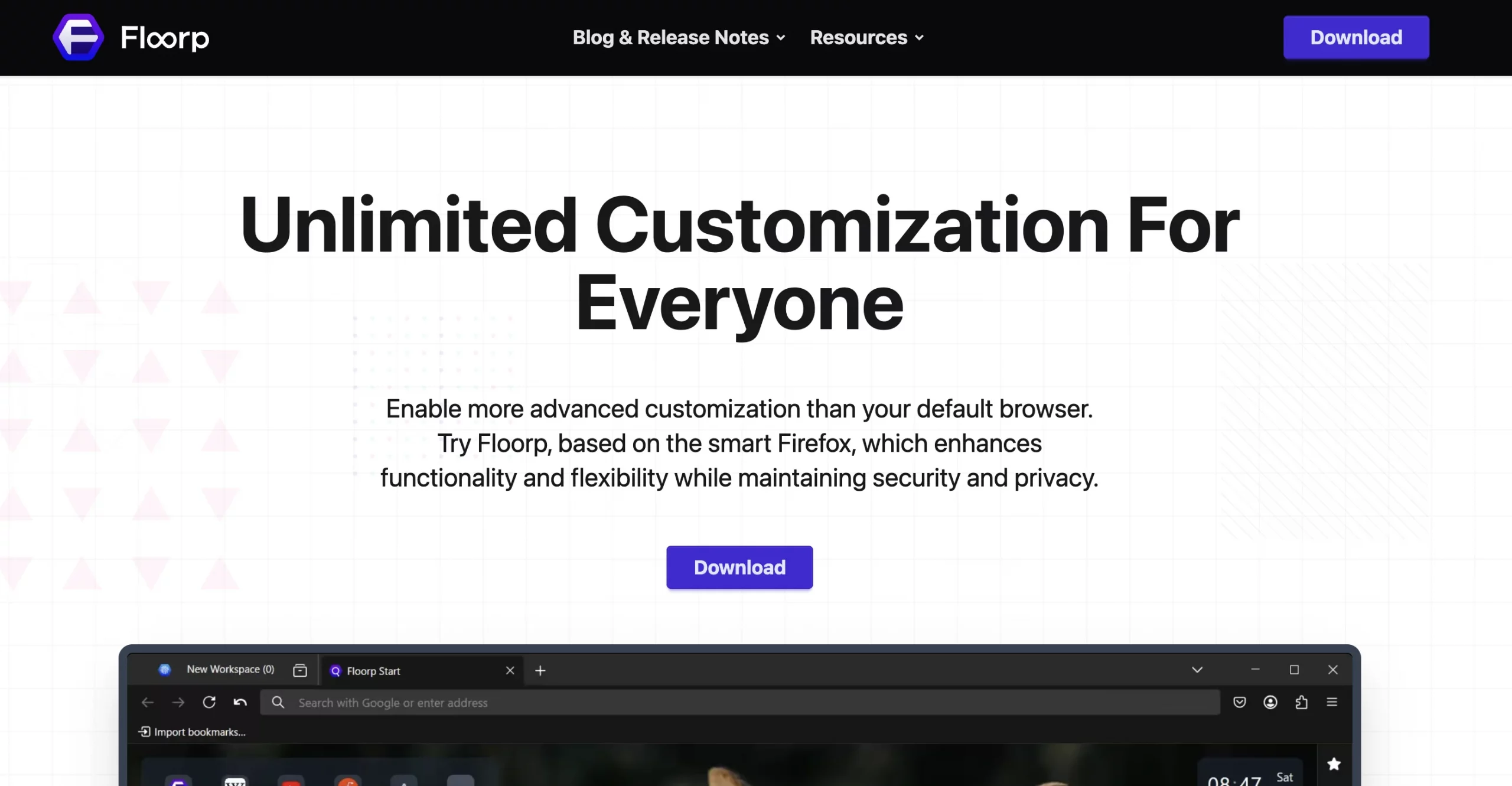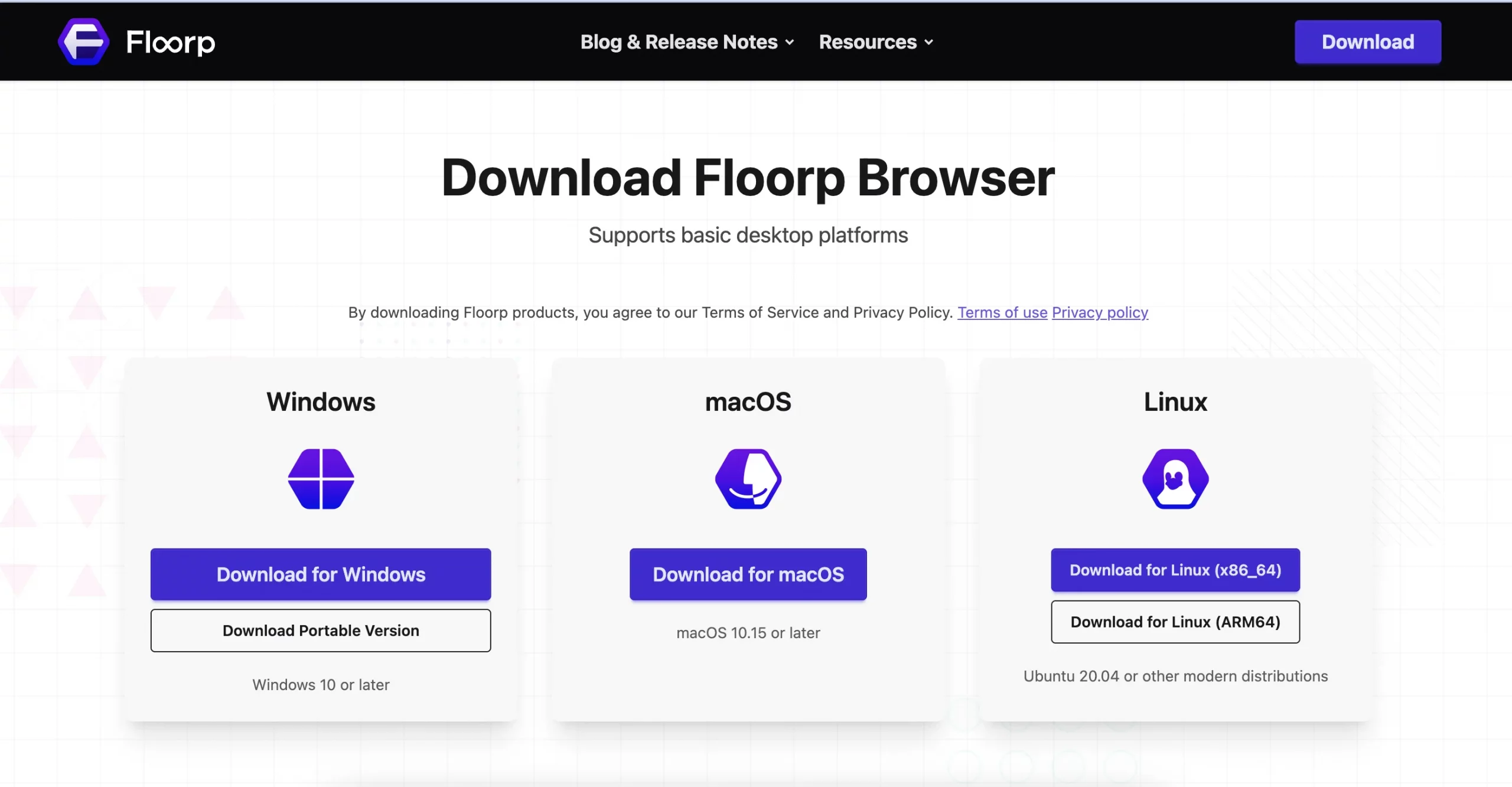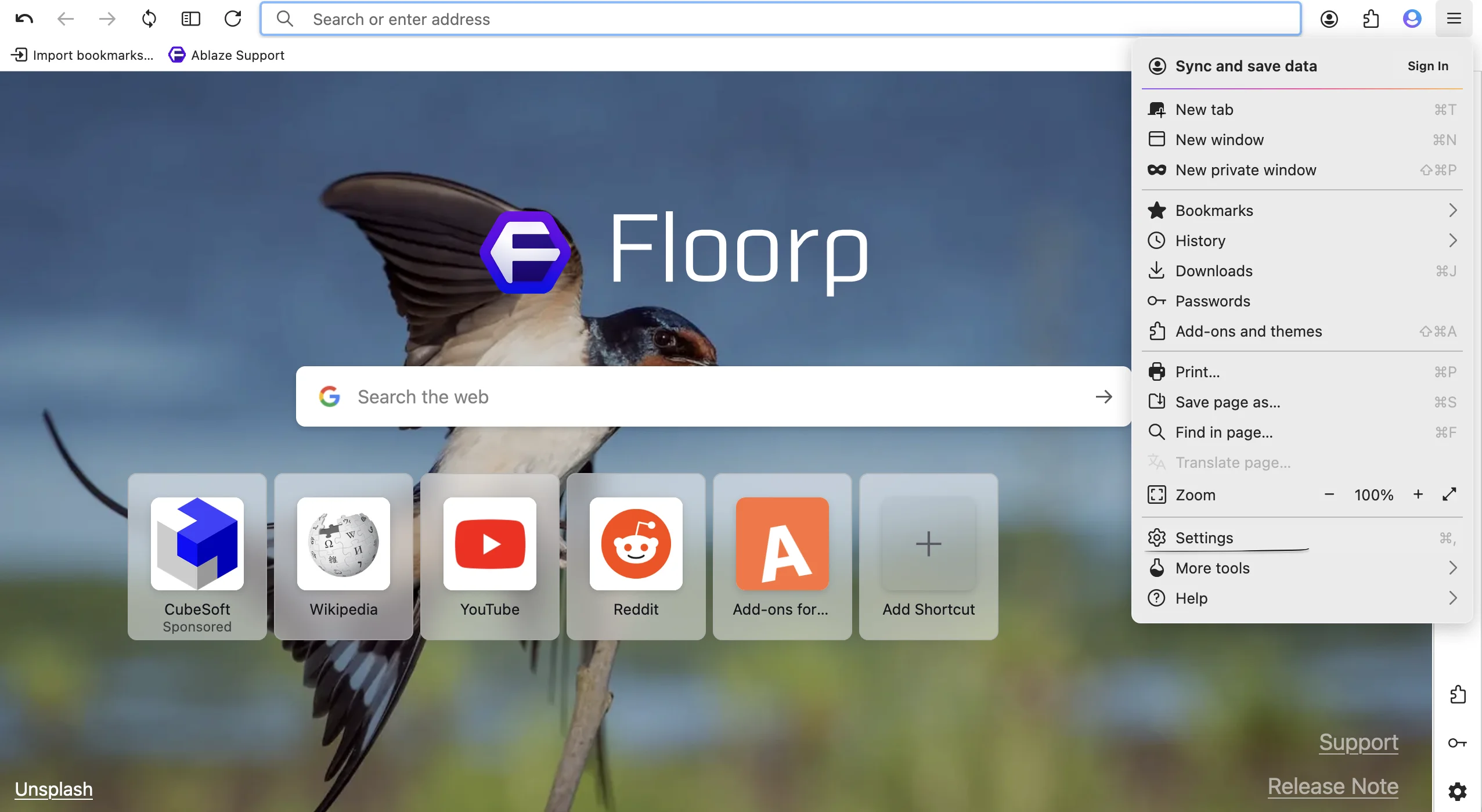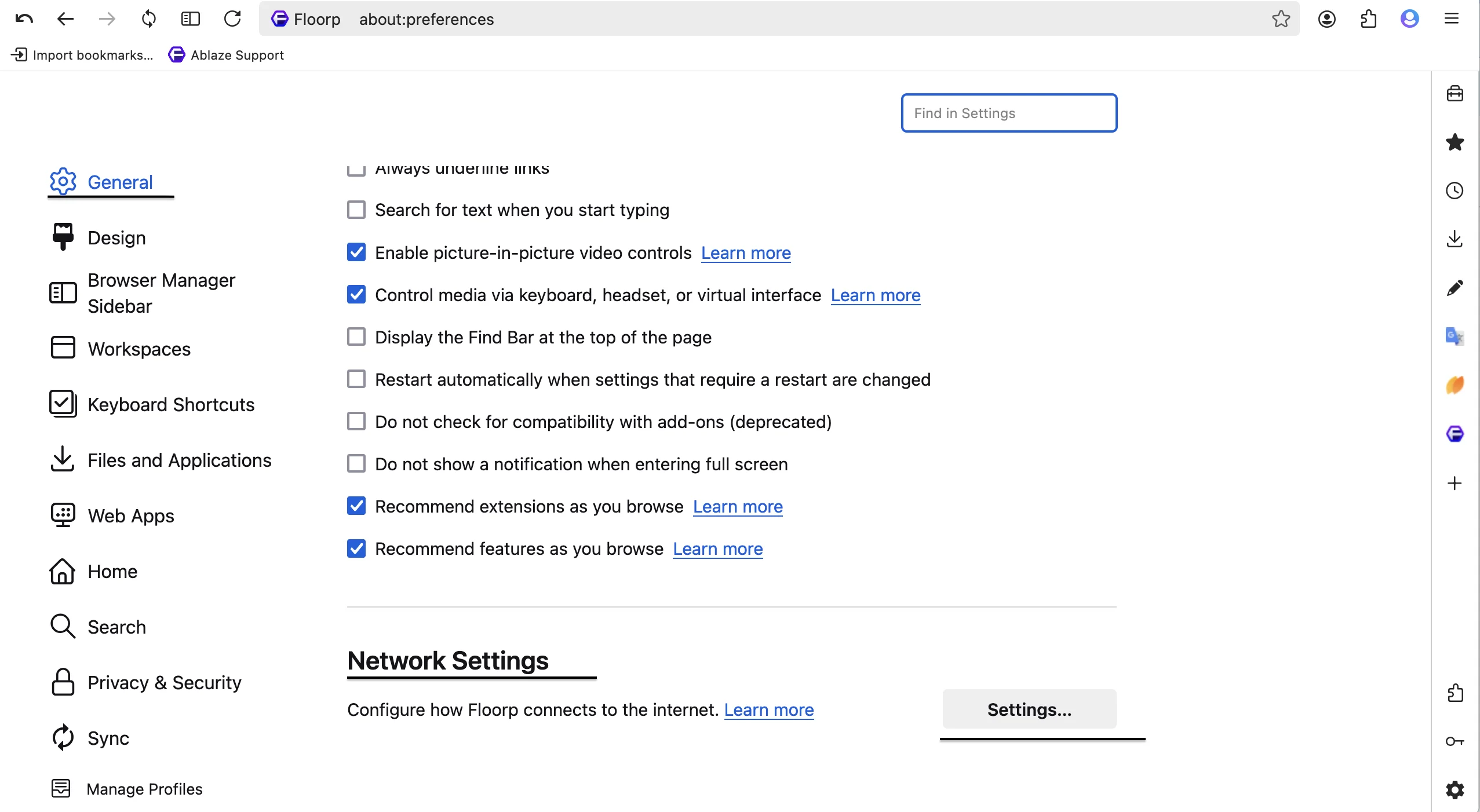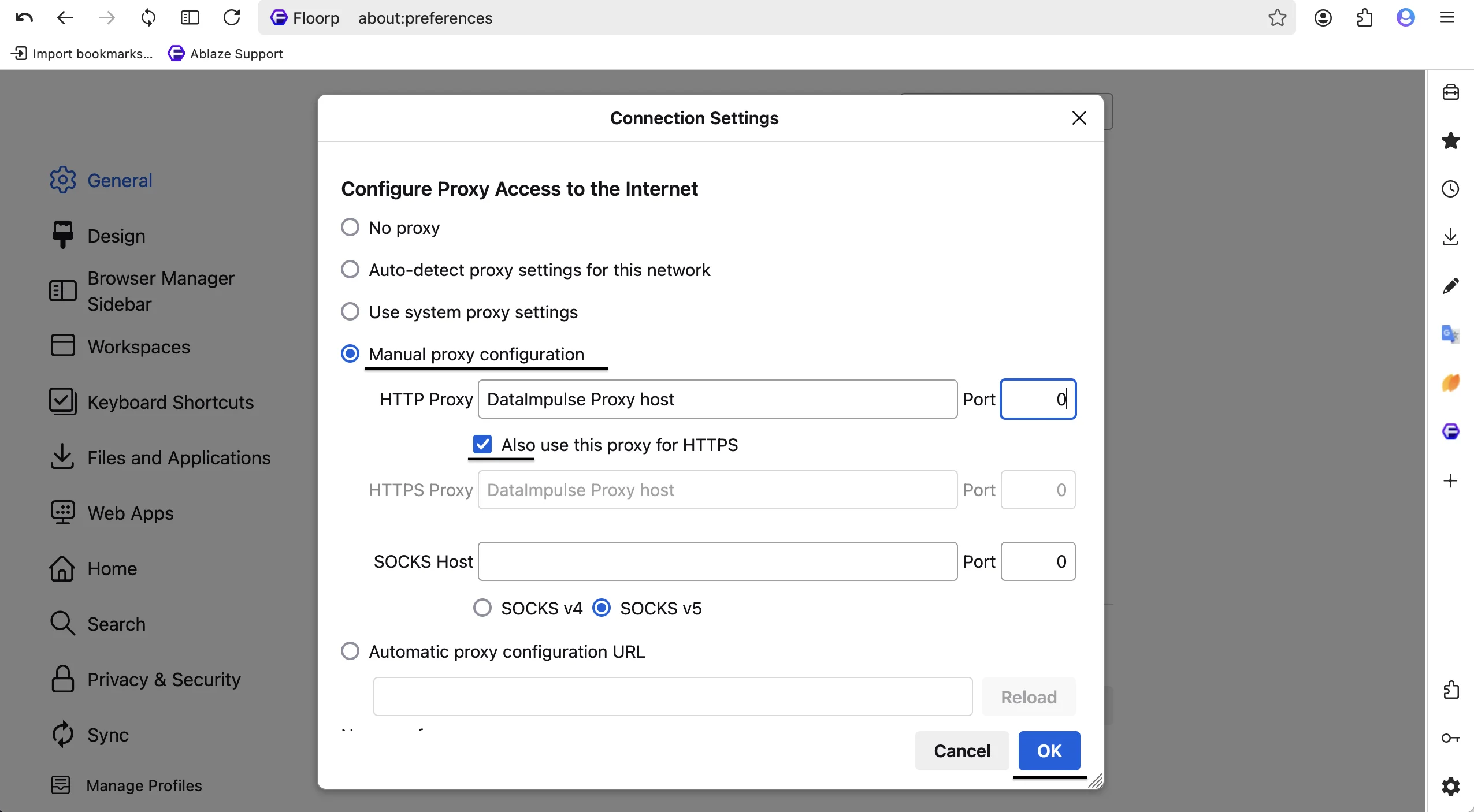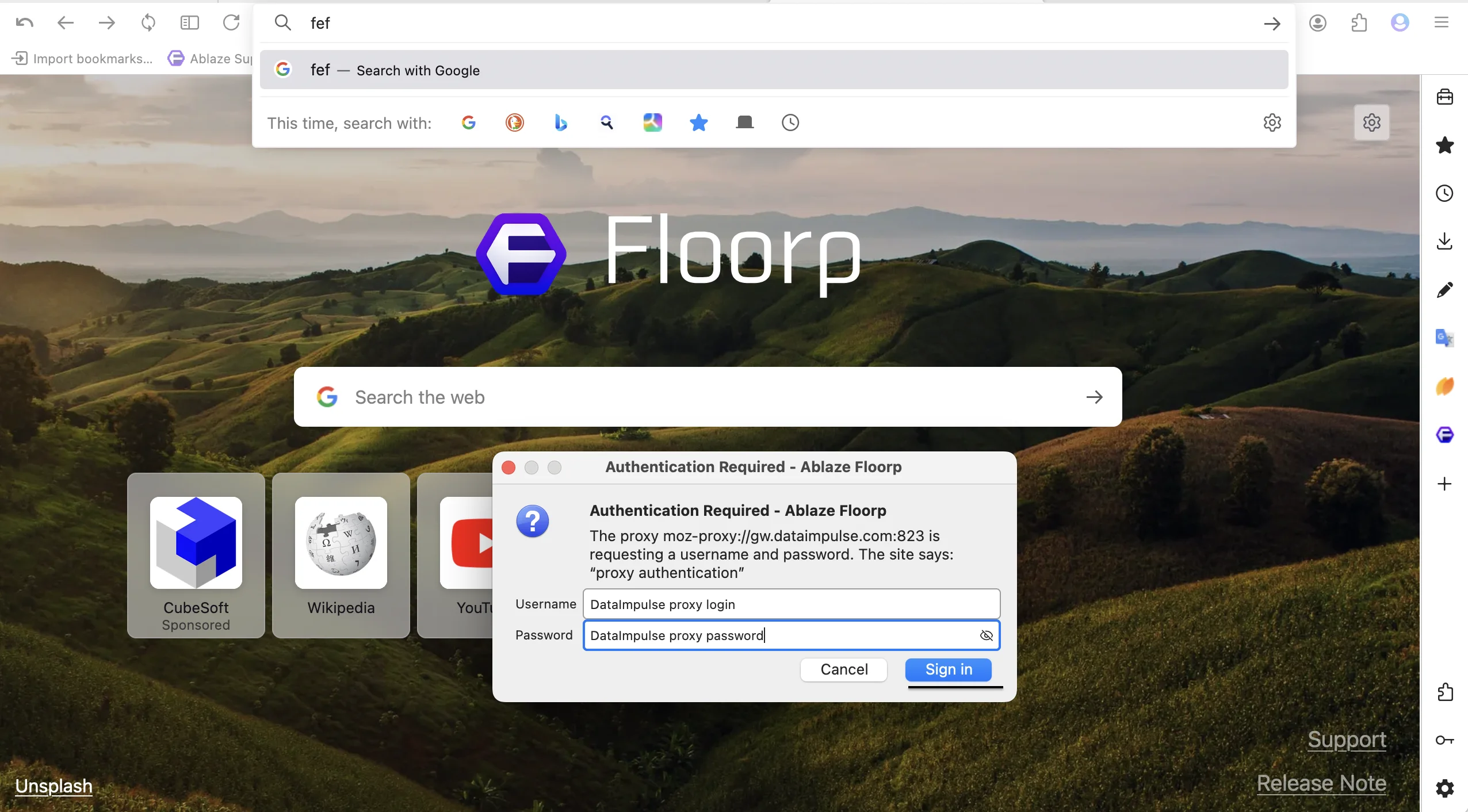Integrate DataImpulse Proxies with Floorp: step-by-step tutorial
What is a Floorp Browser?
Started as a Firefox fork in Japan in 2021, Floorp is now a modern web browser focused on privacy, customization, and user-friendly features. It builds on Firefox’s reliable engine while adding unique tools like built-in video support, enhanced tab management, and stronger privacy controls, offering users a flexible and secure browsing experience.
Some unique features of Floorp Browser:
- Deep UI and UX customization
- Stronger default privacy settings than in Firefox
- Split View Mode
- Advanced video playback features like picture-in-picture (PiP), background playback, and mute controls.
- Distraction-free reading and annotation tools
- Eco Mode
- Chromium Compatibility and much more!
As a relatively new browser, Floorp is still in active development. This means that users can encounter occasional bugs or instability. Some Firefox extensions may not function perfectly due to UI changes. Additionally, it’s currently desktop-only and can be heavier on system resources compared to more lightweight alternatives.
Using DataImpulse Proxies in Floorp: Full Setup Tutorial
1. Firstly, download Floorp from the official website. We’re using macOS (M1-series) in this tutorial.
2. Open Floorp on your computer. Click the three-line menu icon (≡) in the top right corner and select Settings.
3.Go to the bottom of the General settings page, find the Network Settings section, and click the Settings… button next to it.
4. In the new window, choose Manual proxy configuration, and fill in your proxy credentials from DataImpulse. Check the box ‘Also use this proxy for HTTPS’.
* For DataImpulse users: find the credentials on your DataImpulse dashboard under the chosen plan. Any issues? Reach out to customer support for help.
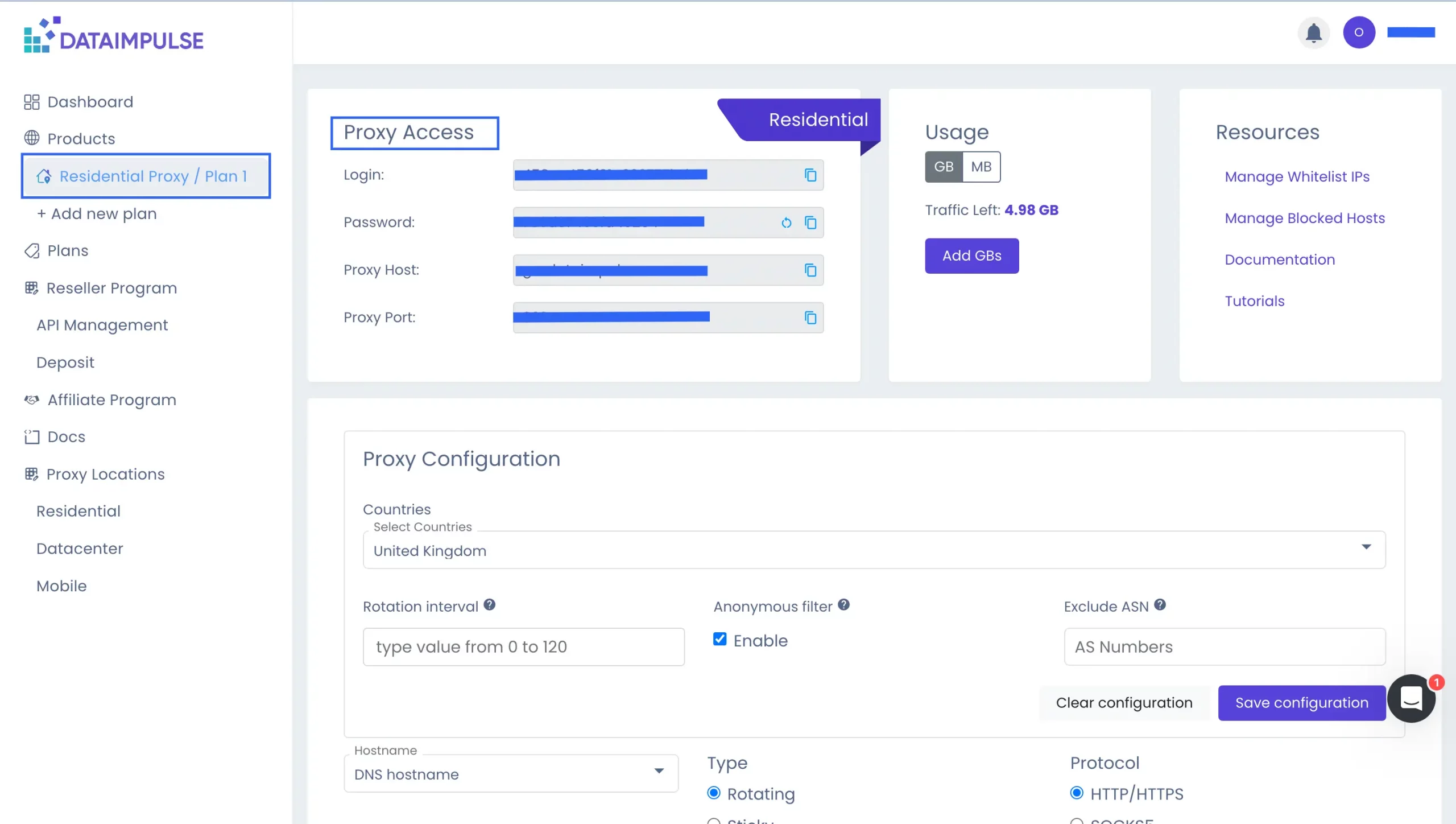
5. Finally, click OK to save the settings, then visit https://ipinfo.io to verify your proxy. If the displayed IP matches your proxy, the setup was successful.
6. If your proxy requires a username and password, Floorp will prompt you when loading a page. Enter your DataImpulse credentials in this case. Click Sign in.
Congrats, now your Floorp browser is successfully connected to DataImpulse proxies.