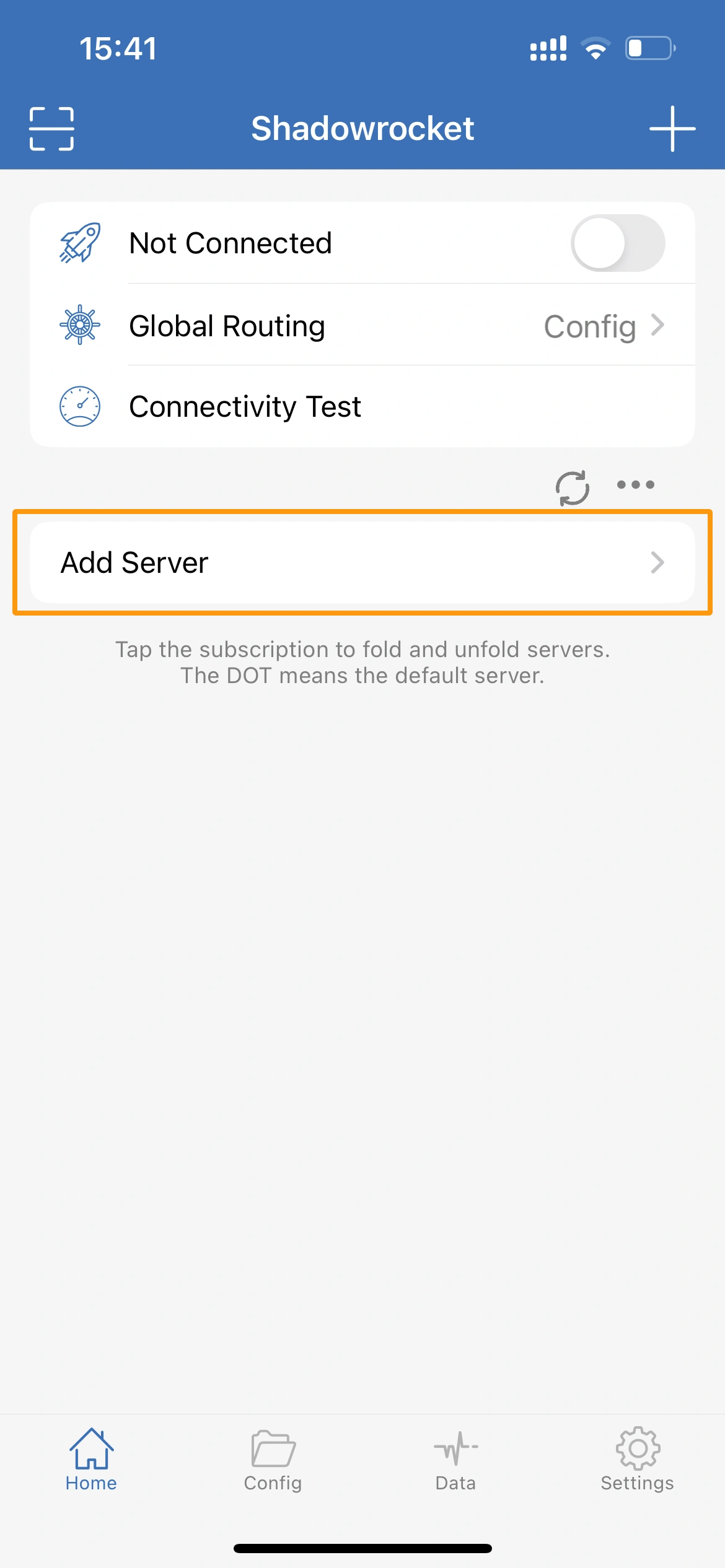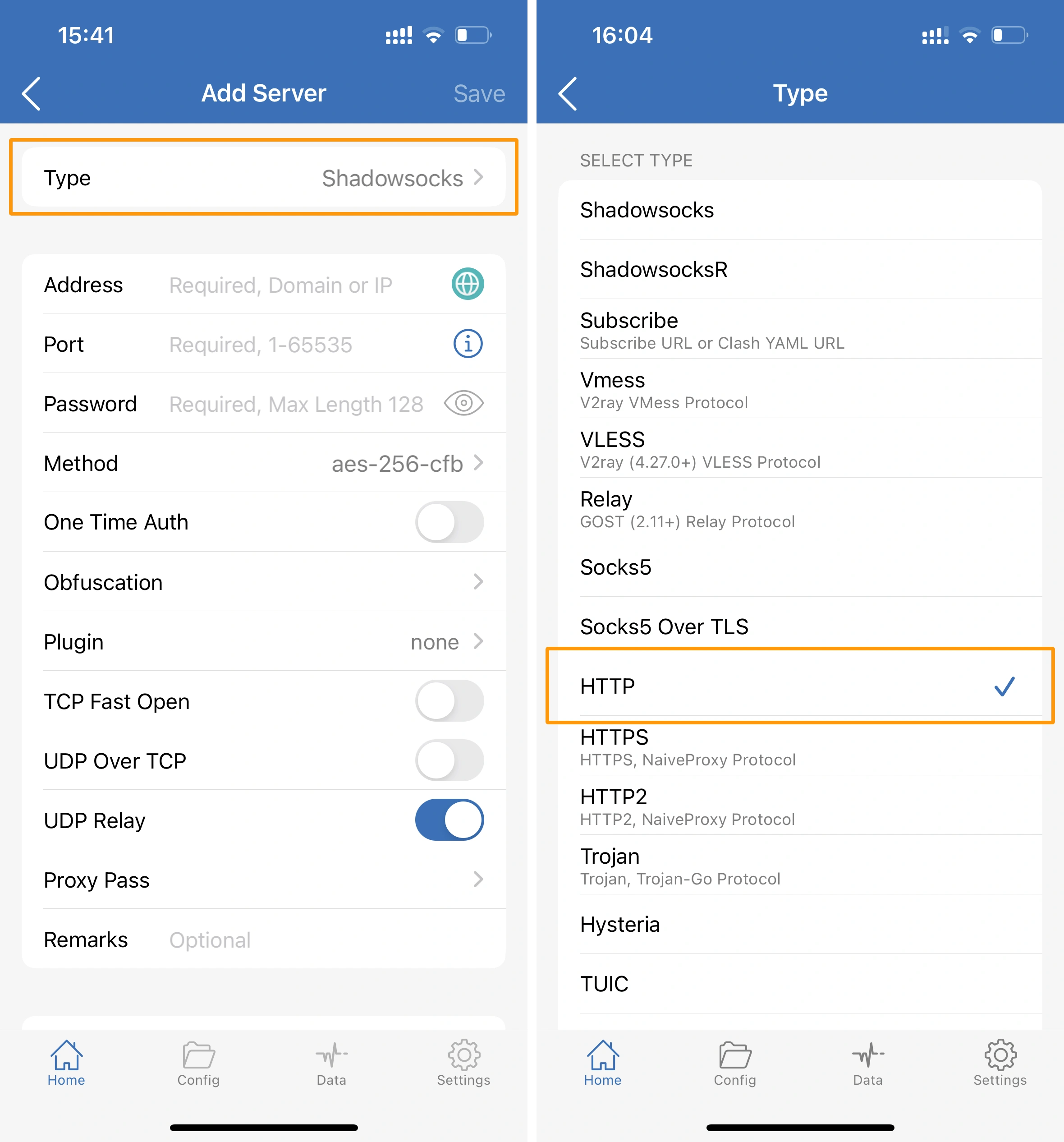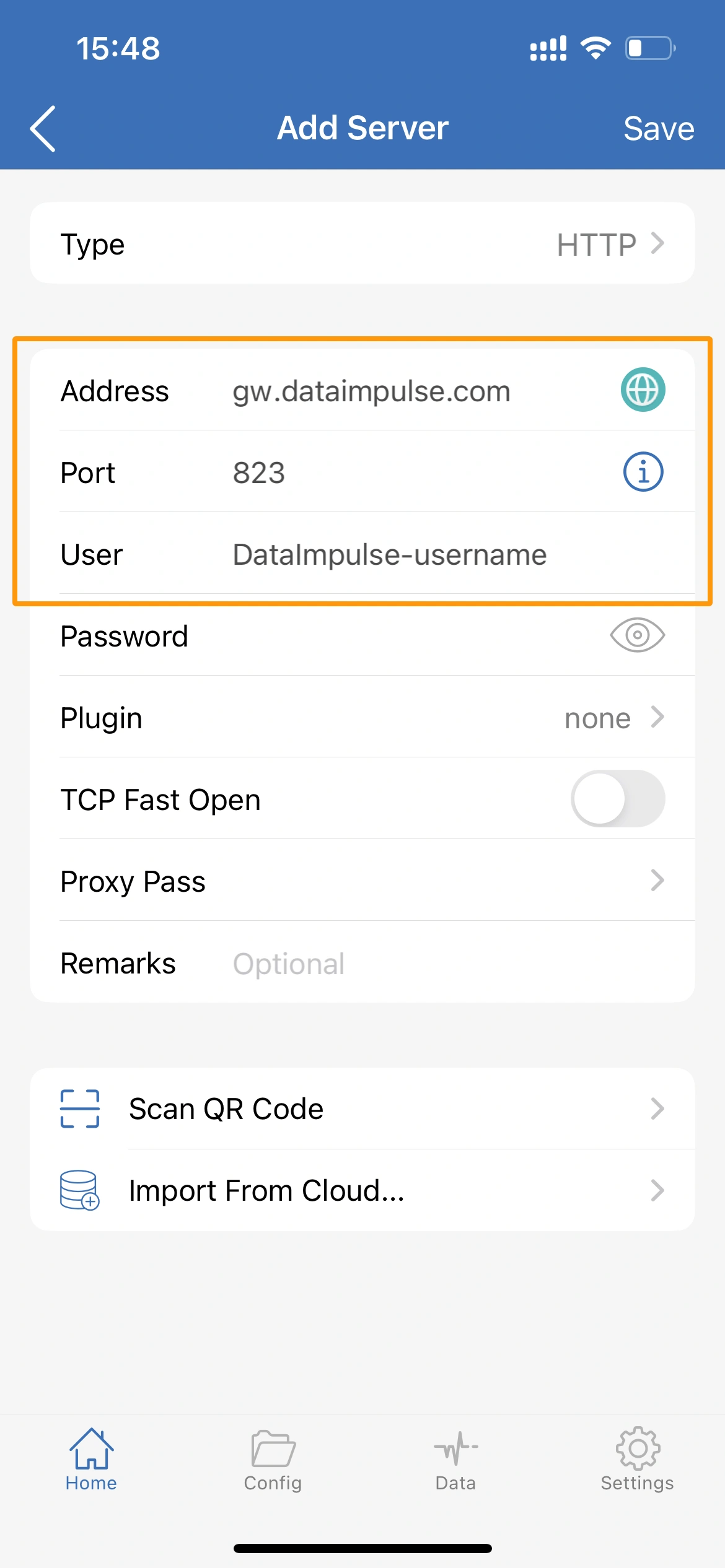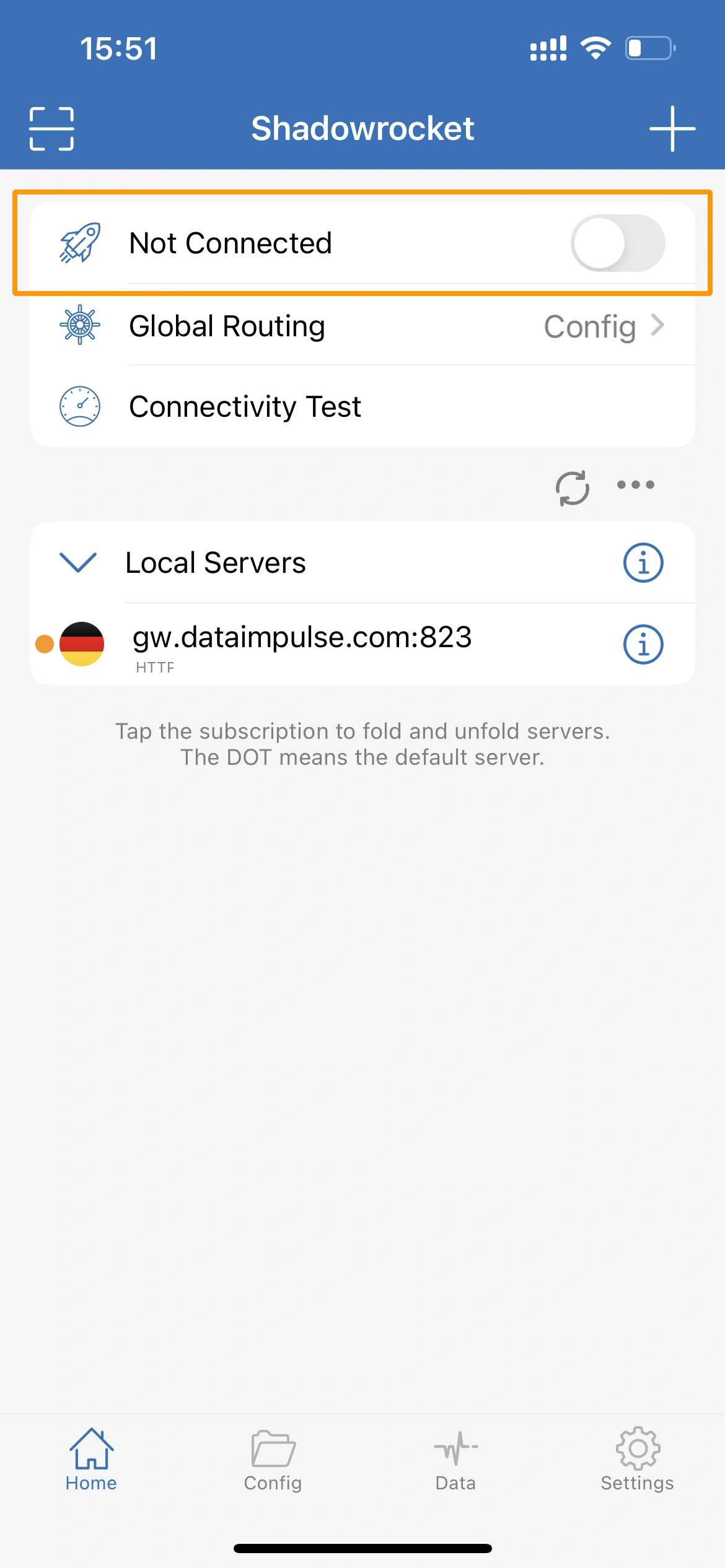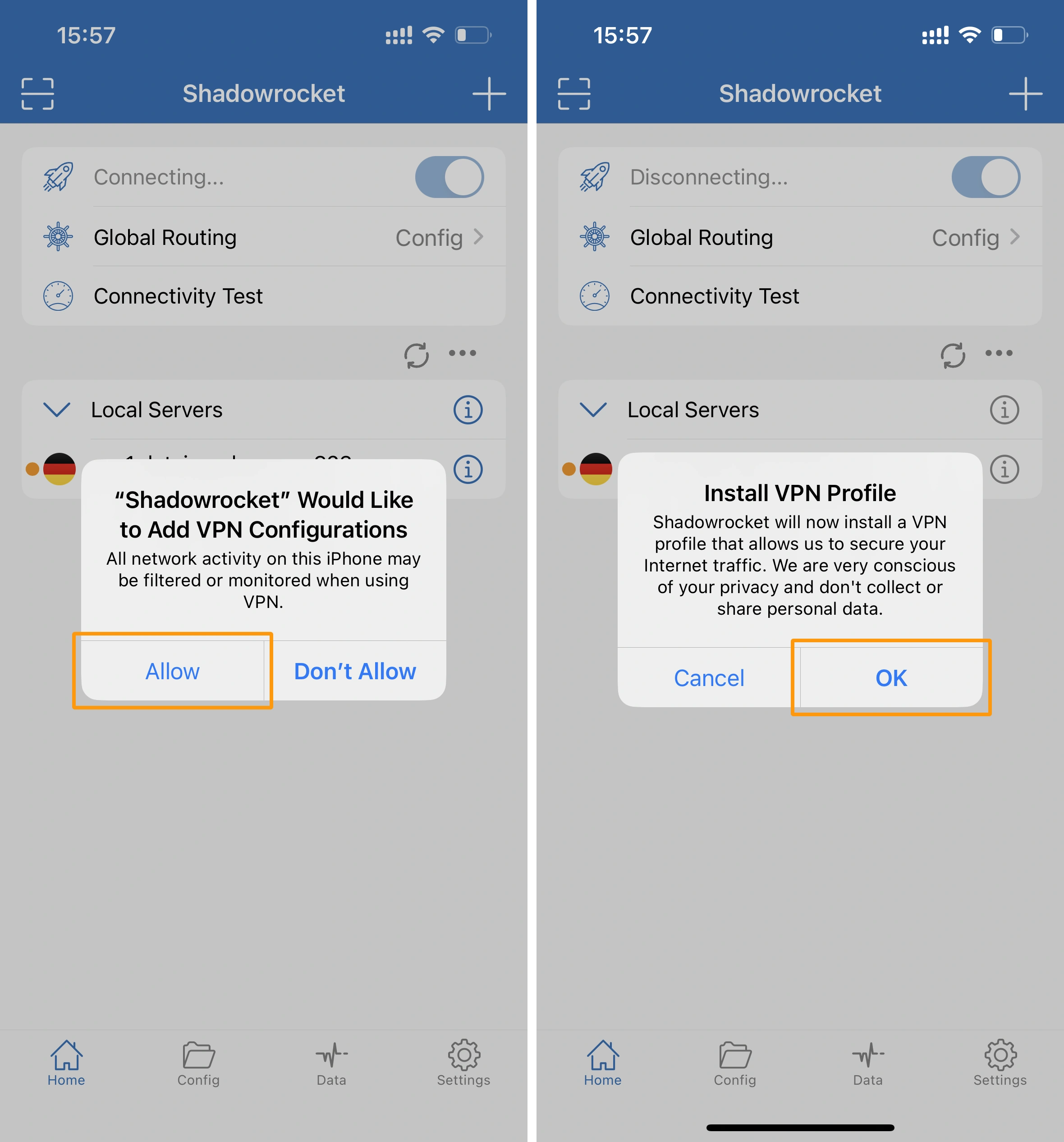Unlock the full potential of your iPhone by configuring Shadowrocket proxies
Shadowrocket is a feature-rich iOS app that empowers you to take control of your internet browsing experience. It acts as a powerful proxy tool, allowing you to configure and manage proxy connections on your iPhone. With Shadowrocket, you can enhance your privacy, access restricted content, and enjoy a faster and more secure internet connection. Whether you’re a casual user or an advanced proxy enthusiast, Shadowrocket provides a user-friendly interface to customize and optimize your proxy settings.
Accessing Shadowrocket
Shadowrocket is exclusively designed for iOS devices, making it unavailable for Mac or Windows. You can easily acquire Shadowrocket by accessing the App Store on your iOS device. Once you locate the app, proceed to download and install it, enabling you to harness the power of Shadowrocket for your browsing needs.
Setting up Shadowrocket with Proxies
- Add a server: To begin using proxies with Shadowrocket, open the Shadowrocket app and select “Add Server.”
- In the next window, tap on “Type.” Choose “HTTP” and return to the previous screen.
- Enter proxy and authentication information: Enter the necessary proxy details and authentication information in the provided fields.
Residential Proxies
Connection type: HTTP proxy
New address: gw.dataimpulse.com
Port: 823
- Activate the proxy: Once you have filled in the proxy details, you can activate the proxy by toggling the switch under “Not Connected.”
If this is your first time using Shadowrocket, you may receive an iOS prompt to add Shadowrocket to your VPN configurations and install the VPN profile. Tap “Add” and then “OK.” You will need to enter your iPhone passcode to confirm.
That’s it! The toggle at the top of the app should now be activated, indicating that your proxy is enabled.