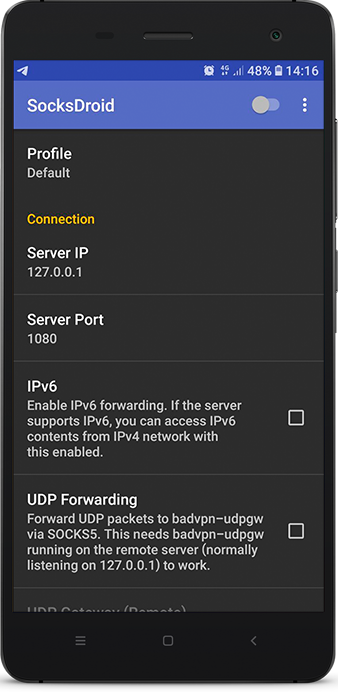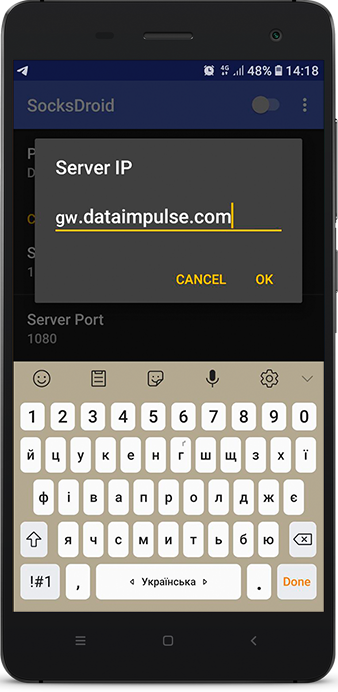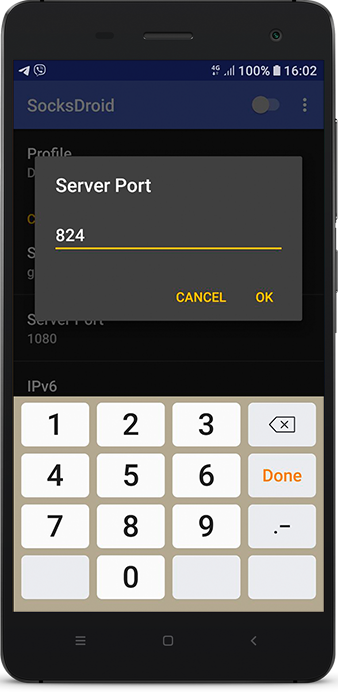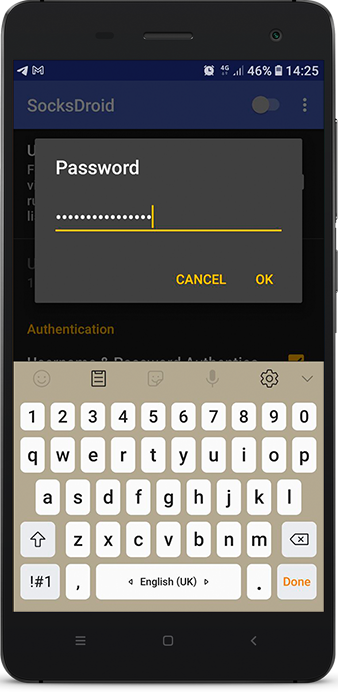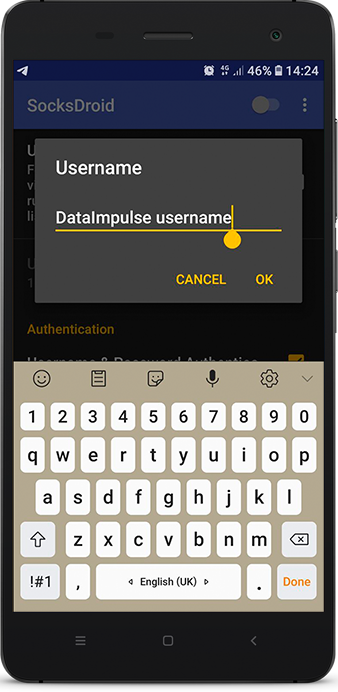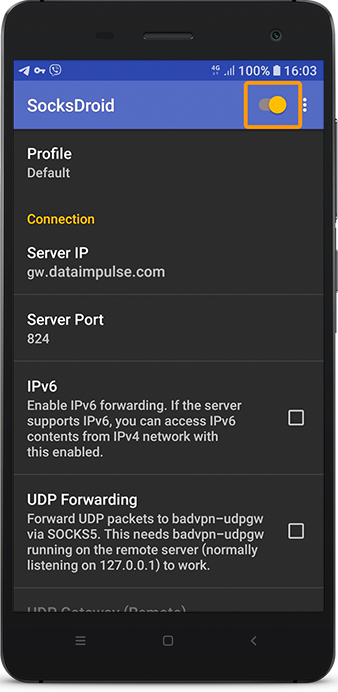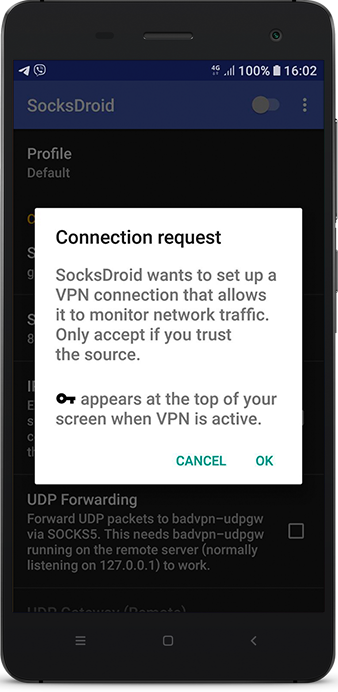How to effectively utilize DataImpulse Proxies in conjunction with SocksDroid?
SocksDroid is a free app for Android that lets you use SOCKS5 proxies on your device. It has cool features like connecting automatically on startup and per-app settings.
Here’s a simple tutorial to help you set up SocksDroid with DataImpulse proxies!
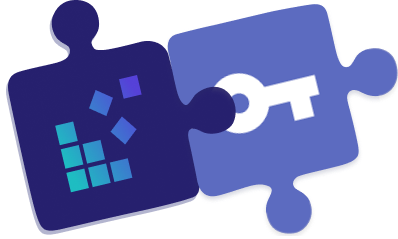
Once you’ve installed SocksDroid from the Google Play store and obtained your DataImpulse proxies, you’re all set to experience anonymous internet access. Now, let’s walk you through the setup process!
- Open Server IP section in SocksDroid app and put gw.dataimpulse.com
- In Server Port section enter 824
- Next, mark the checkbox beside the Username & Password Authentication feature in SocksDroid.
- Input your DataImpulse proxy plan username into the designated Username field and DataImpulse proxy plan password in the Password field.
Ultimately, your SocksDroid setup should resemble this.
- You don’t need to modify any other settings unless you want to use proxies for specific apps.Finally, simply toggle the switch located in the top right corner to enable proxies on your Android device.
- You will receive a prompt. As you are familiar with and trust the source (DataImpulse), tap on OK to proceed.
- When you have successfully configured everything, you will observe a small VPN icon beside your connection and see “SOCKS5 proxy activated” (along with the active profile) displayed in the notification bar.
Congratulations! You have completed the tutorial. Now, you are all set to surf the internet anonymously using SocksDroid and IPRoyal! Enjoy your secure browsing experience!