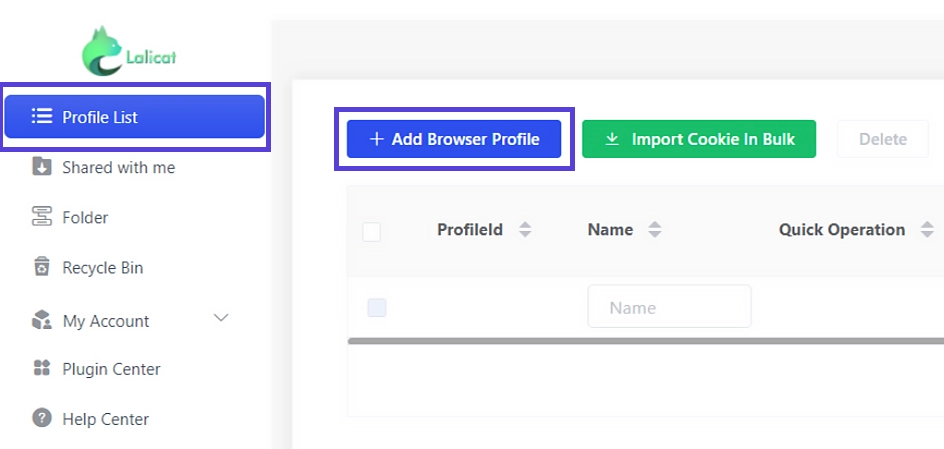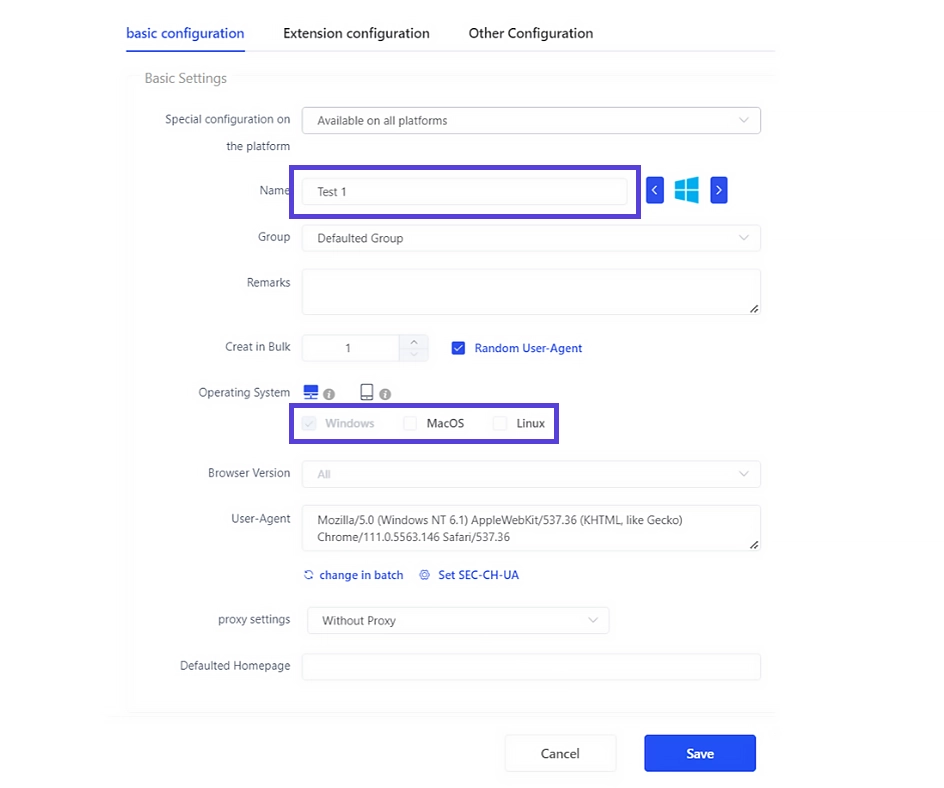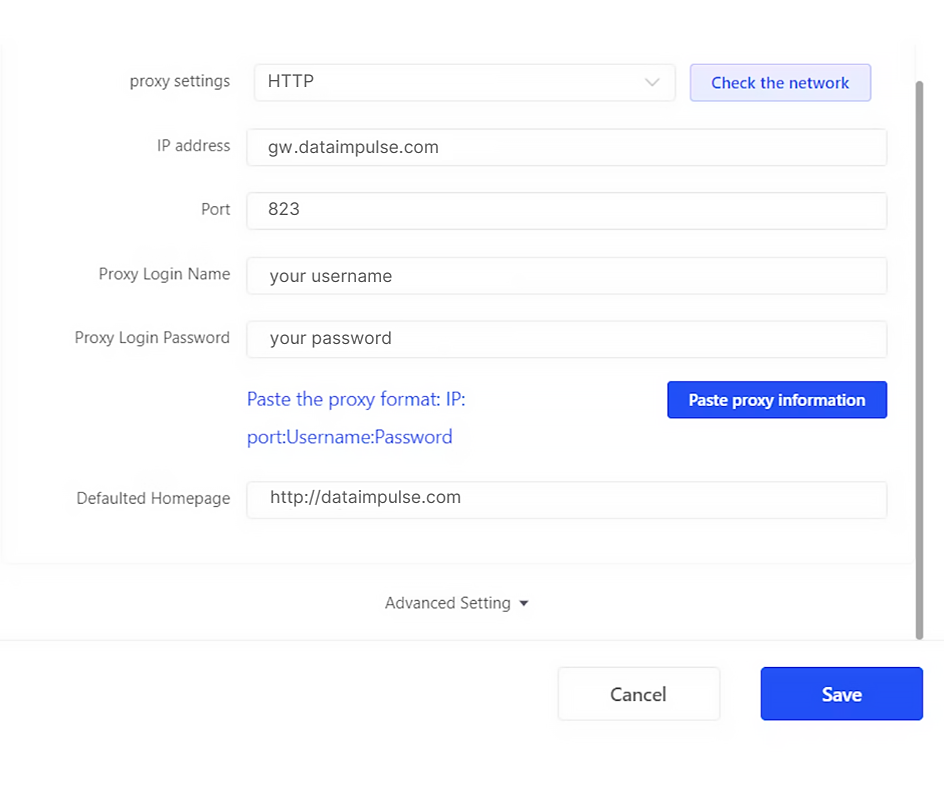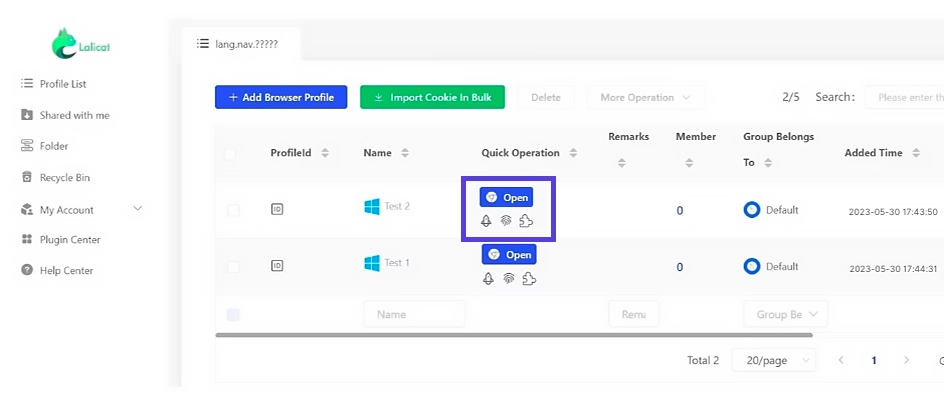Integrating Proxies with Lalicat Browser
Lalicat is a special type of browser known as an anti-detect browser. It utilizes multiple isolated instances of Chrome-based browsers, each acting as a separate device with its own unique IP address, browser profile, and fingerprint.
One of the main features of Lalicat is the ability to manage multiple browser profiles simultaneously, allowing users to have individual accounts for each profile. This helps simulate the use of different devices and prevents accounts from being linked to a single user. By avoiding detection and potential blacklisting or banning, Lalicat is useful for tasks like overseas e-commerce, web scraping, and brand protection.
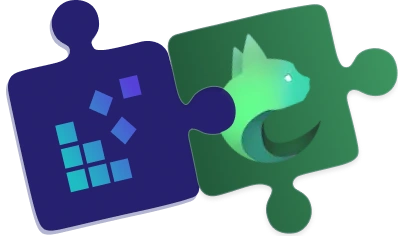
To install Lalicat, follow these simple steps:
- Go to the official Lalicat website.
- Download the setup file.
- Run the installation setup and follow the instructions.
To configure proxies in Lalicat, follow these steps:
- After installing Lalicat, open the application and create a new account or log in if you already have one.
- On the home screen, click on “Browser List” and then select “+ Add Browser Profile” to set up a new browser instance.
- Enter a name for the browser profile and choose a simulated operating system. Additionally, adjust any other settings that are necessary and relevant to the task you have planned.
- Under the proxy settings, choose HTTP as the proxy protocol to set up your proxy configuration.
Residential Proxies
Connection type: HTTP proxy
New address: gw.dataimpulse.com
Port: 823
- Input your DataImpulse user’s Username and Password.
- To finalize the configuration, click on the Save button. Once saved, you can open the browser and begin using it.
That’s it! You have successfully integrated your DataImpulse proxies with Lalicat.