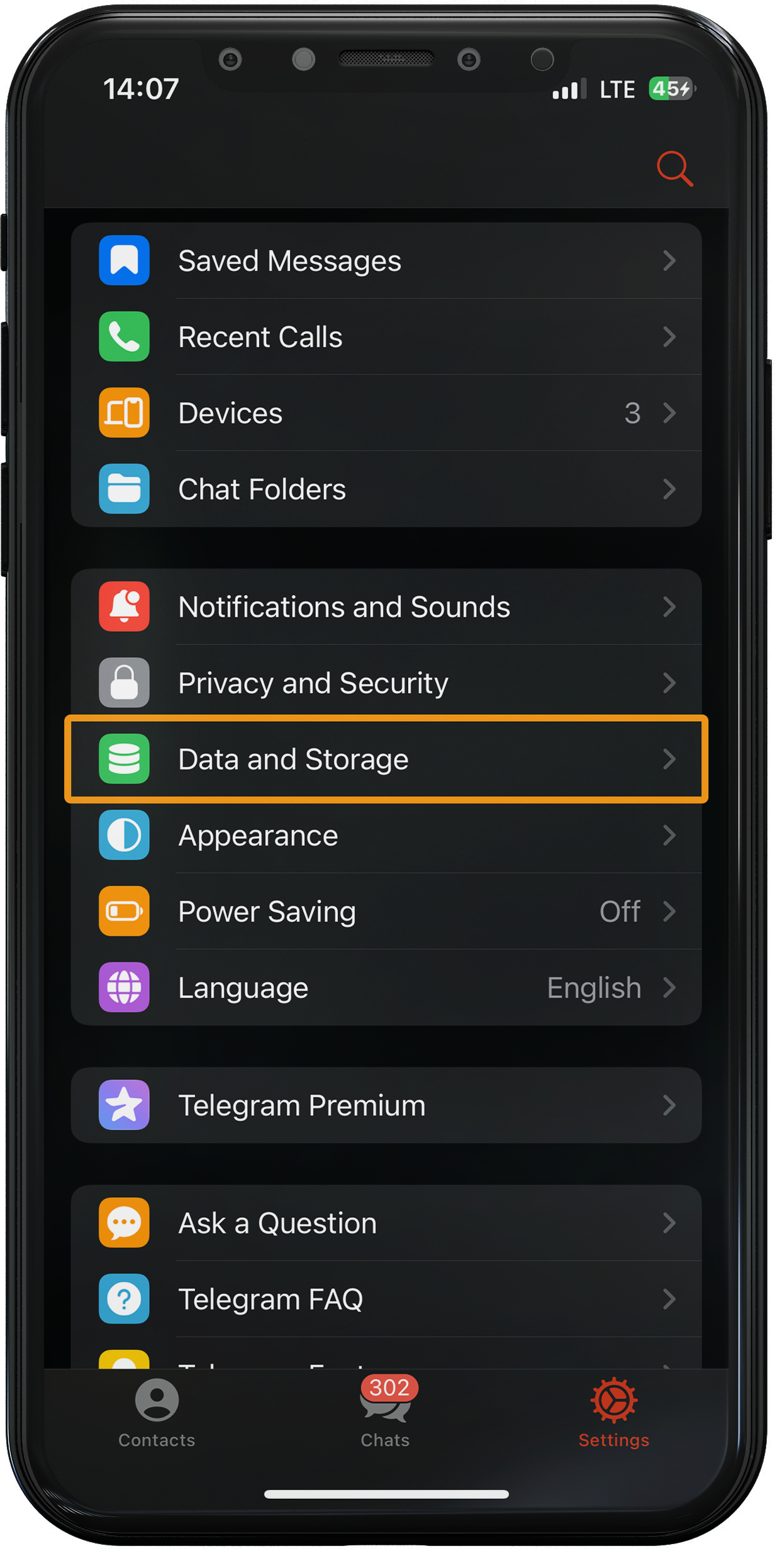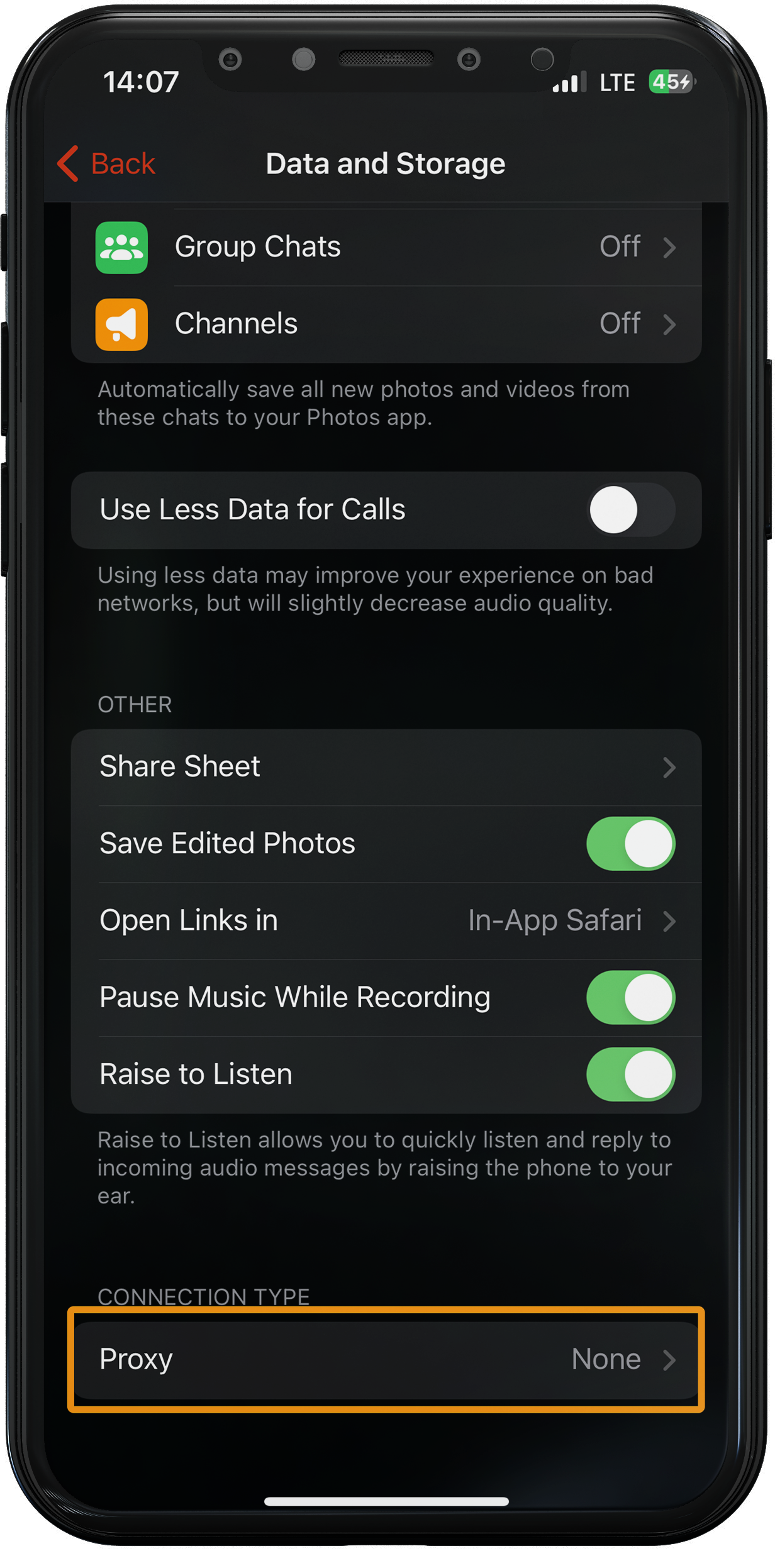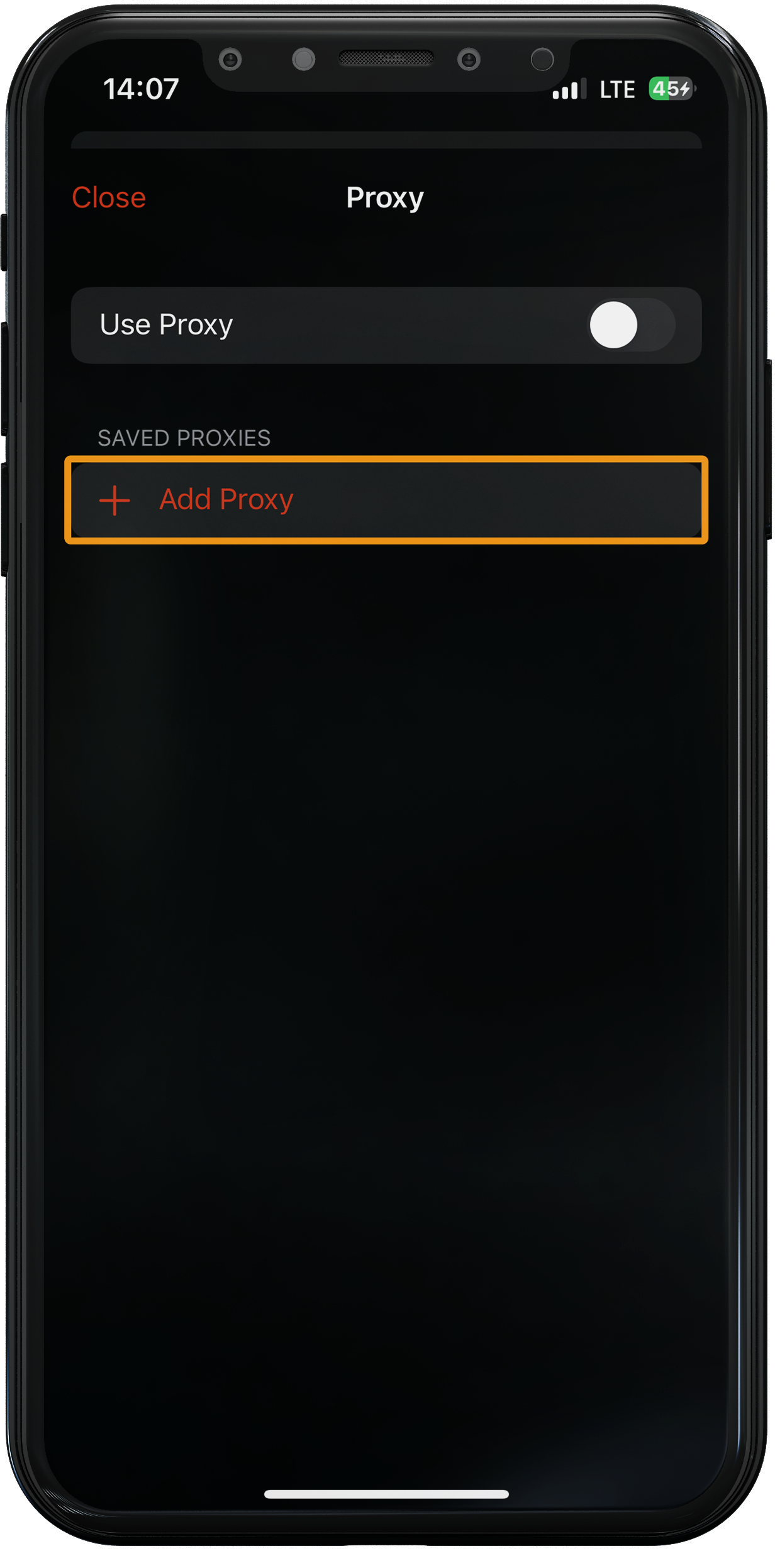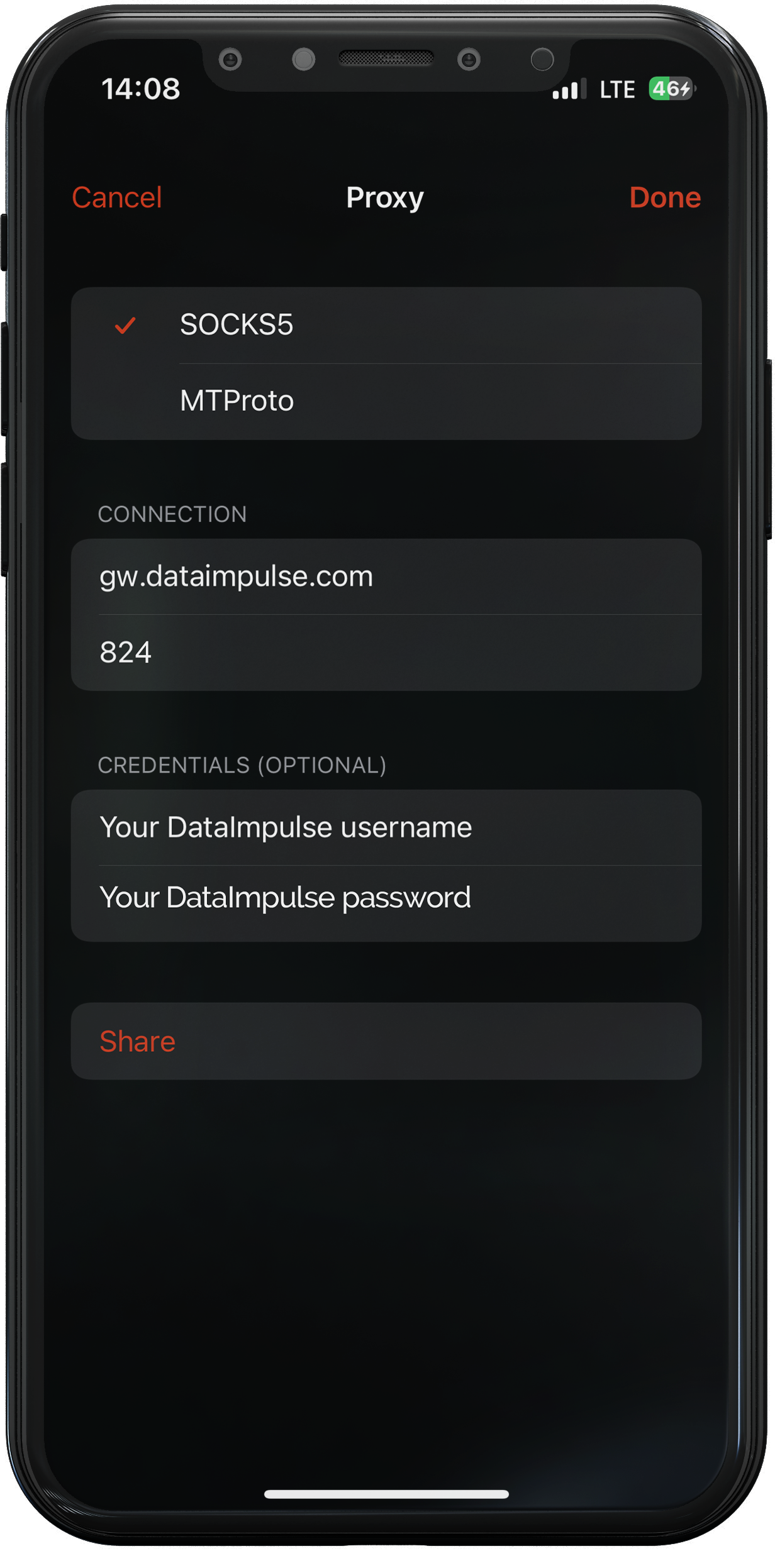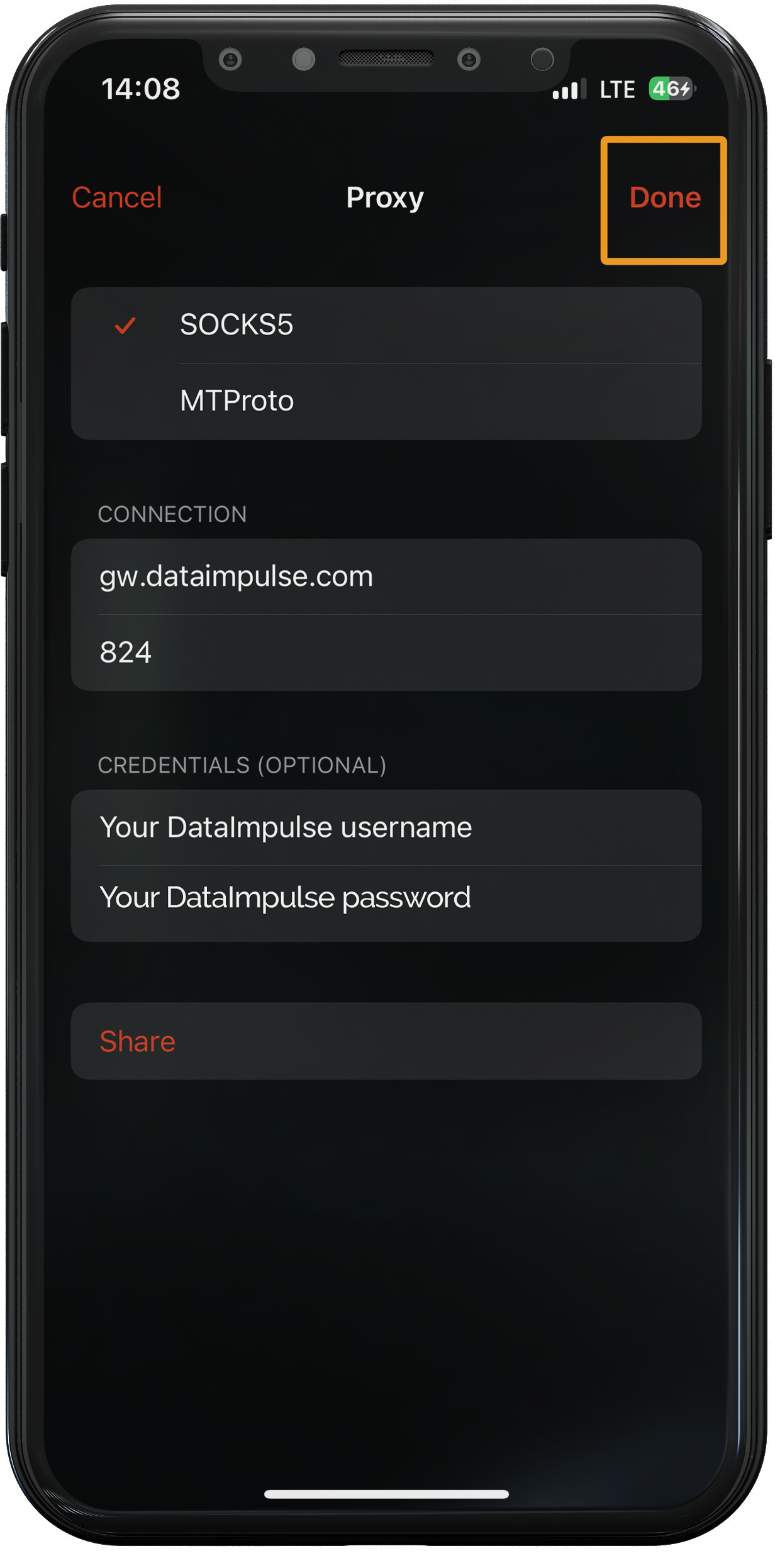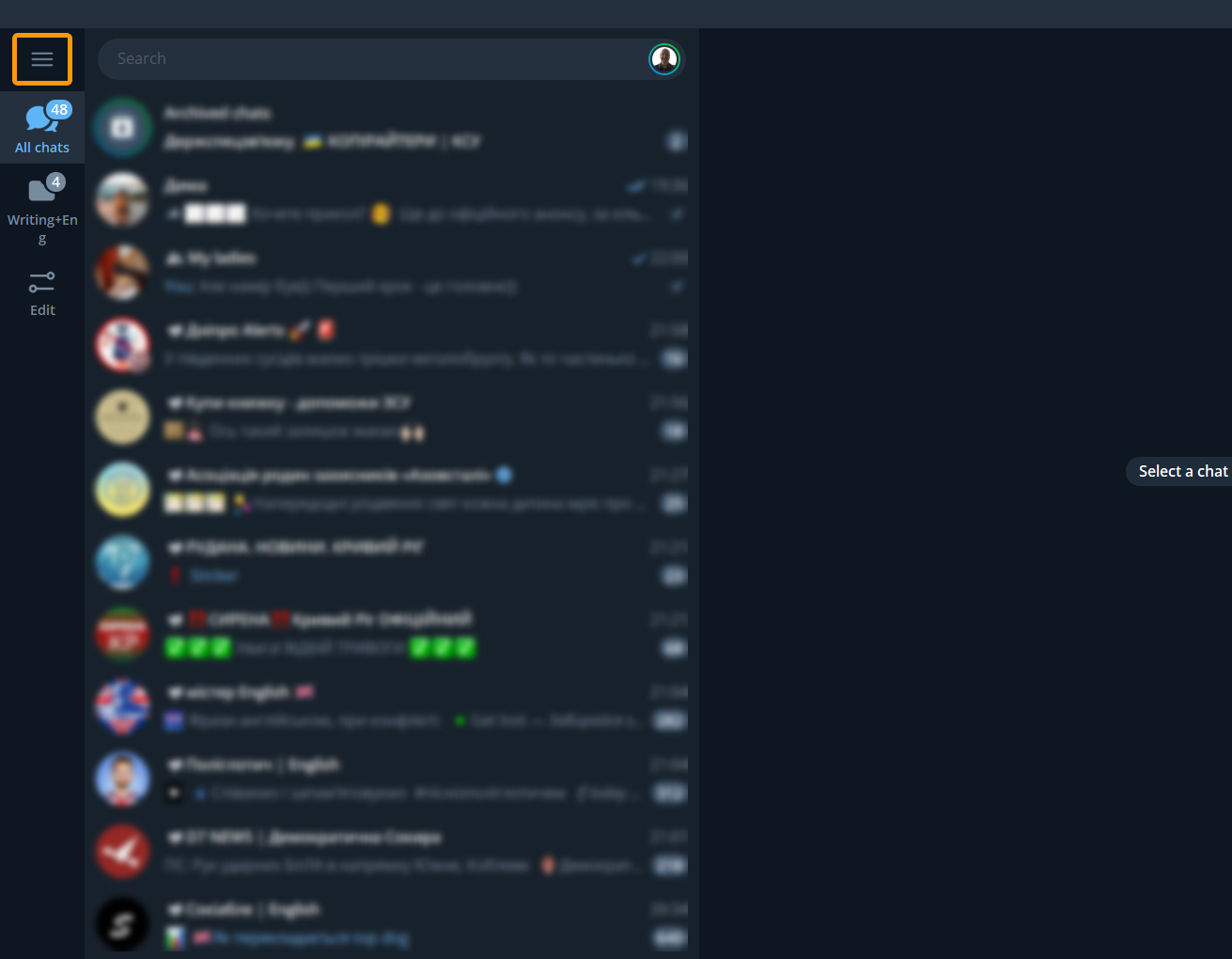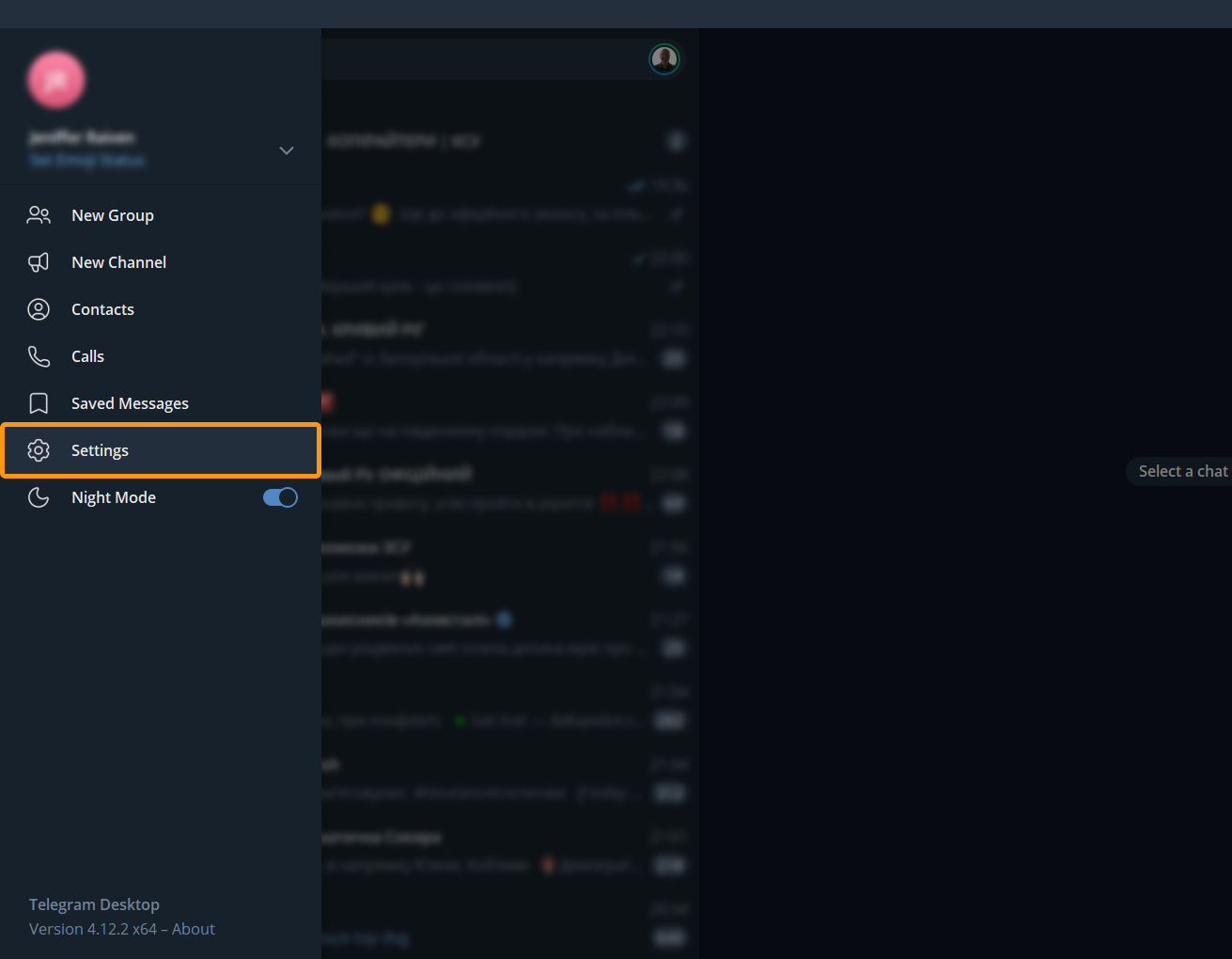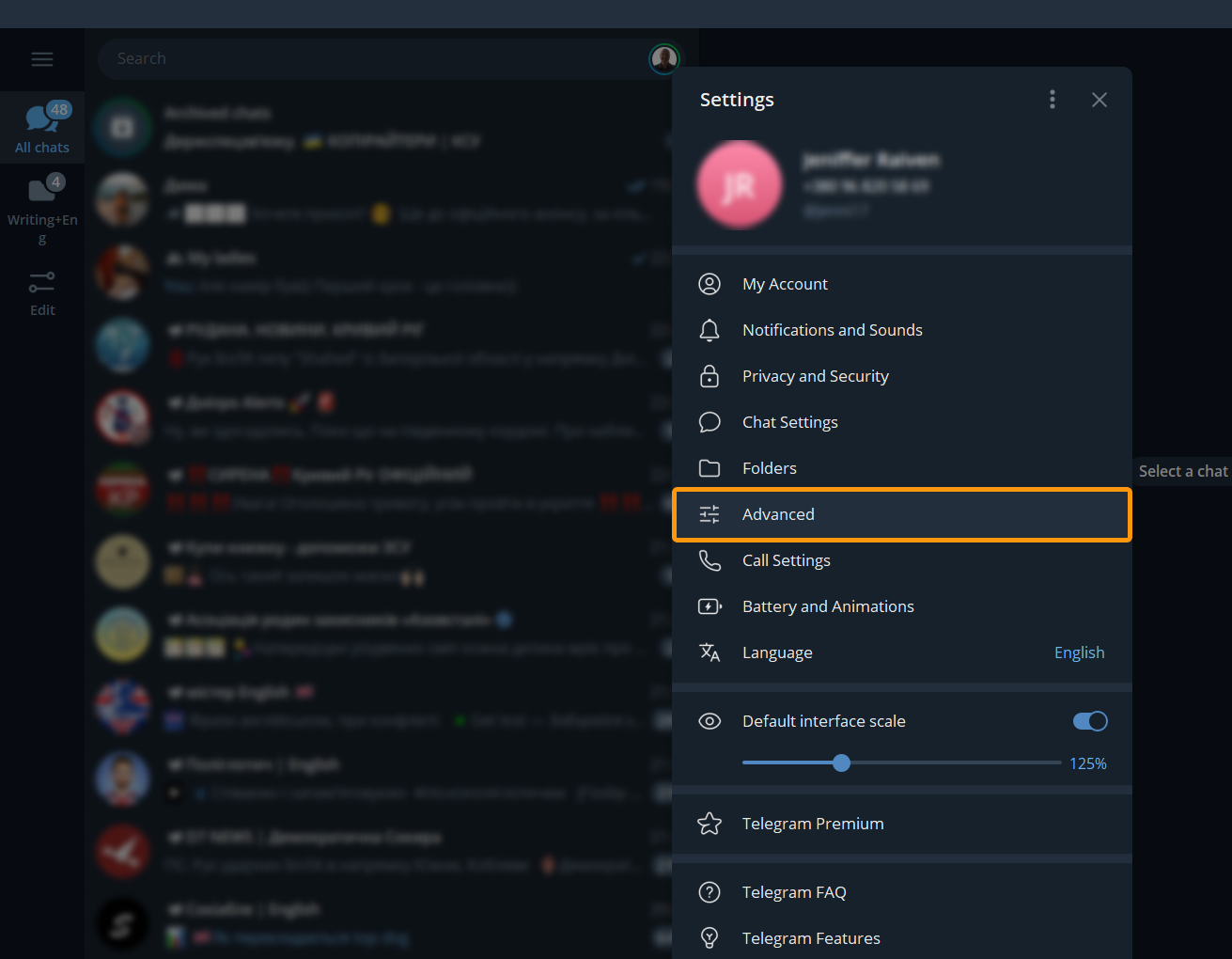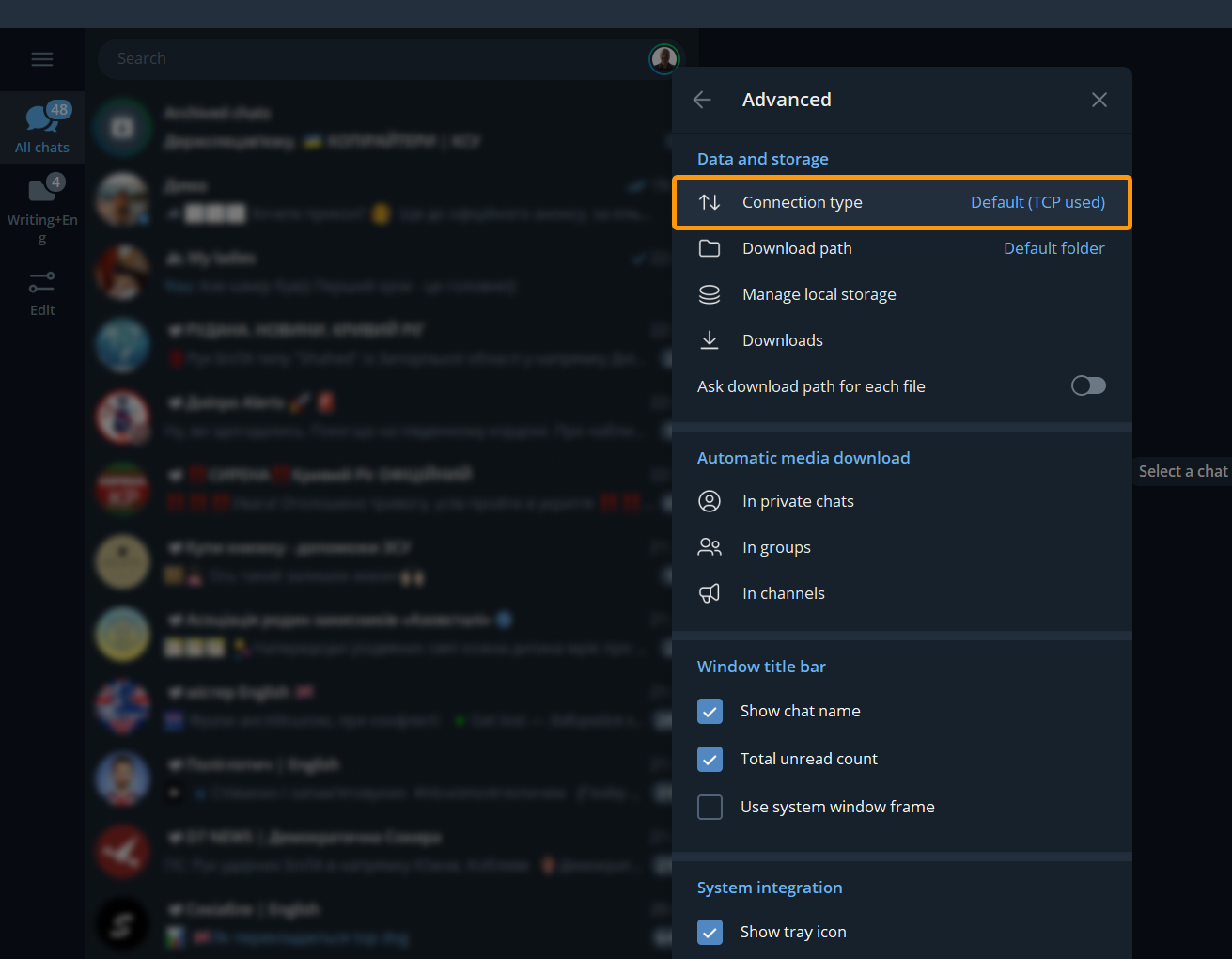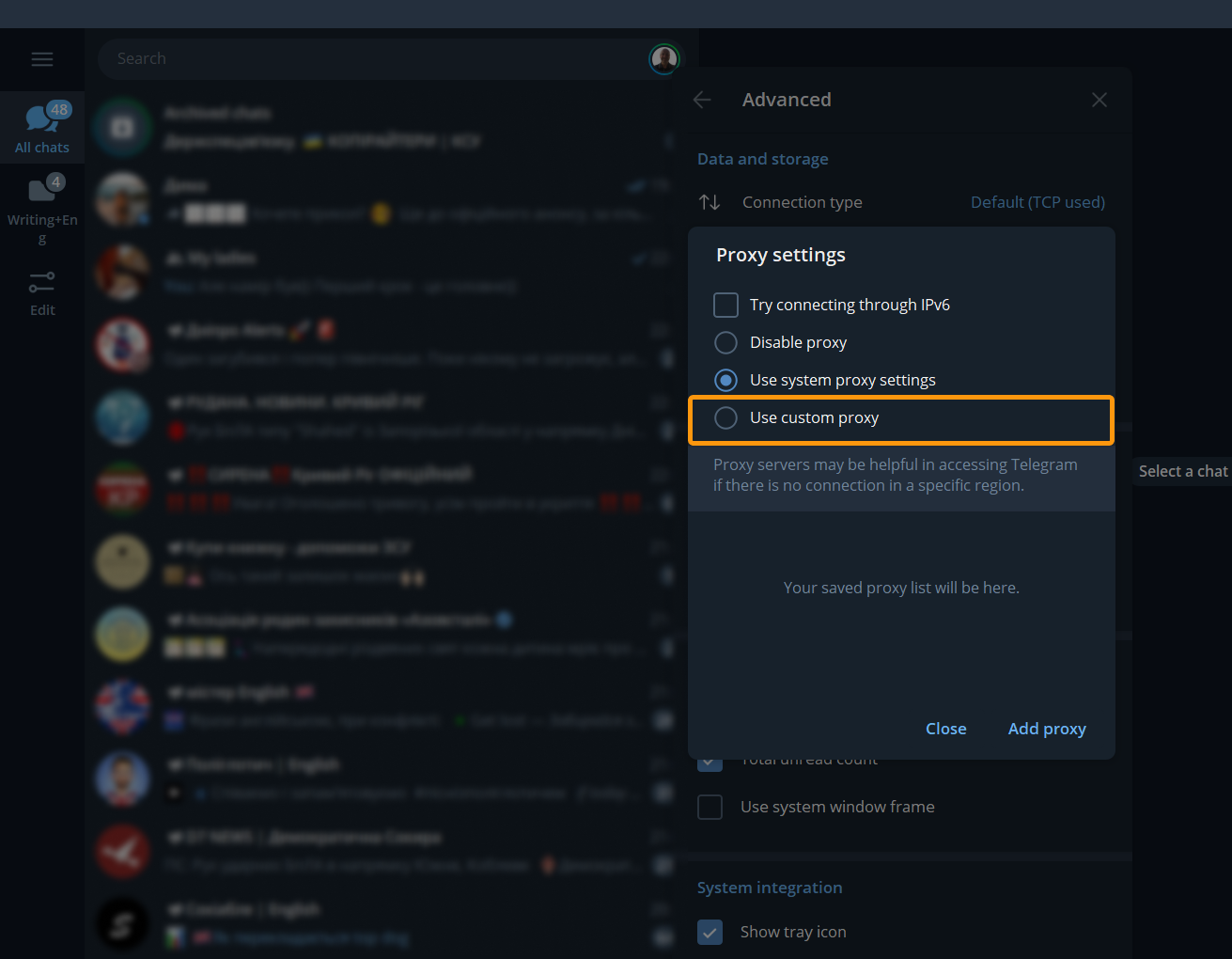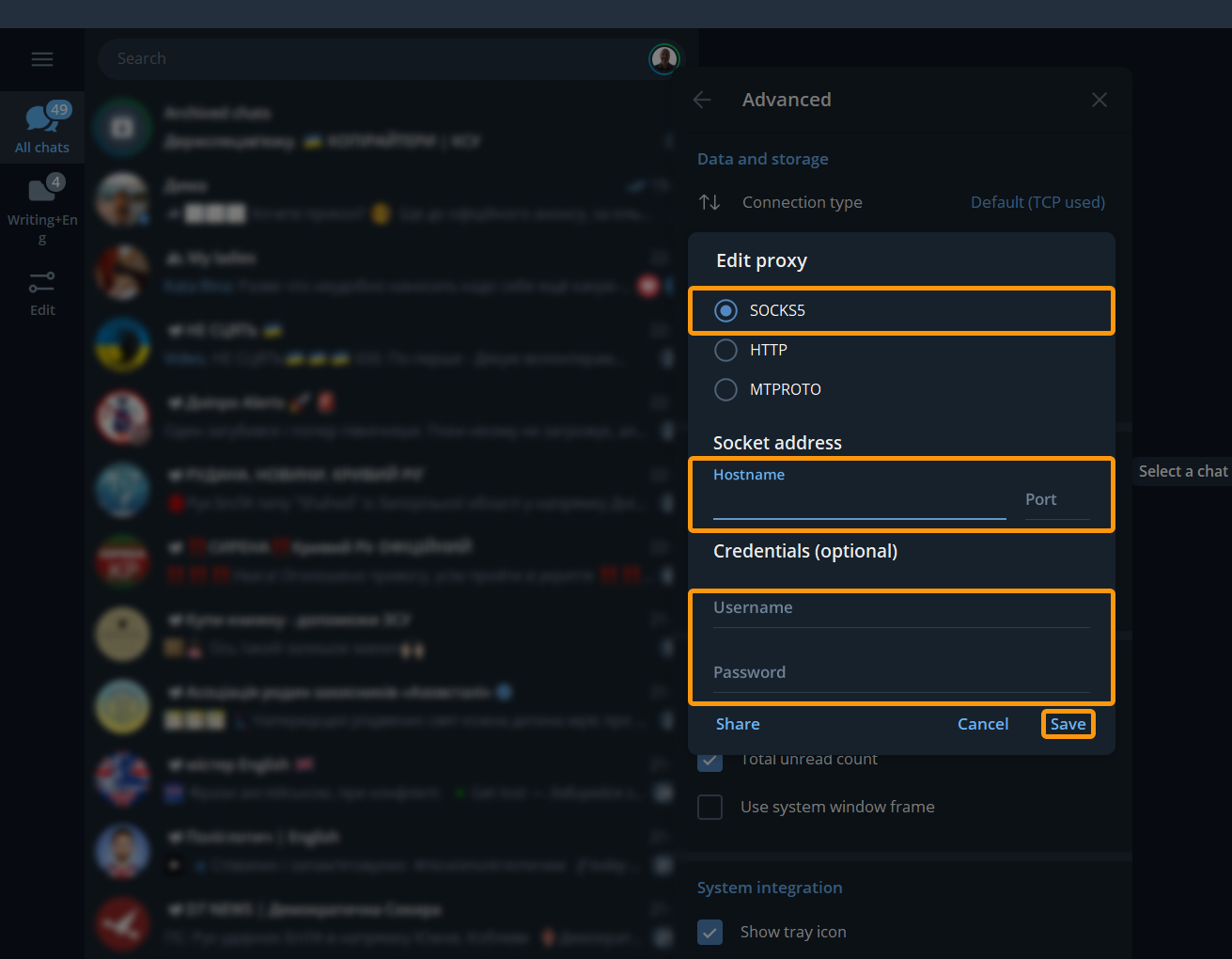How to enable a proxy in Telegram?
What is a proxy in Telegram?
A proxy server is a server that acts as an intermediary between your device and the internet. It receives requests from your device and forwards them to internet servers. It also receives responses from internet servers and sends them back to your device. All of this happens using specialized data transmission protocols. In the case of Telegram, using proxy servers allows users to bypass restrictions that might be imposed on the messenger’s usage in certain countries. Proxy servers can also be used to ensure the confidentiality of conversations, protect against surveillance, and other online threats.
Here’s an easy tutorial how you can set up proxy in your Telegram:
- Open the Telegram app on your device.
- Select “Settings” from the menu.
- Tap on “Data and Storage” in the settings.
- Choose “Proxy”
- Tap the “Add Proxy” button.
- Enter the connection details for the proxy server.
Server address: gw.dataimpulse.com
Port: 824
Username: your DataImpulse username
Password: your DataImpulse password
NOTE: Username and password must be of your proxy plan.
- Press the “Done” button to save the settings.
- Ensure that the proxy server has been successfully added. You can do this by trying to send a message or refreshing the news feed in Telegram.
If you use Telegram Desktop, the process of setting up a proxy is slightly different.
- Open Telegram Desktop and navigate to the menu.
- Go to the “Settings” tab.
- Select “Advanced” from the list.
- Click on “Connection type”.
- Here, opt for the “Use custom proxy” option.
- Choose the SOCKS5 protocol. Enter the required information:
Hostname: gw.dataimpulse.com
Port: 824
Username: your DataImpulse username
Password: your DataImpulse password
To finish settings, click on the “Save” button. Try sending a message to check whether a proxy server works correctly.
And that’s it! You’re now ready to enjoy the benefits of using proxies in Telegram!