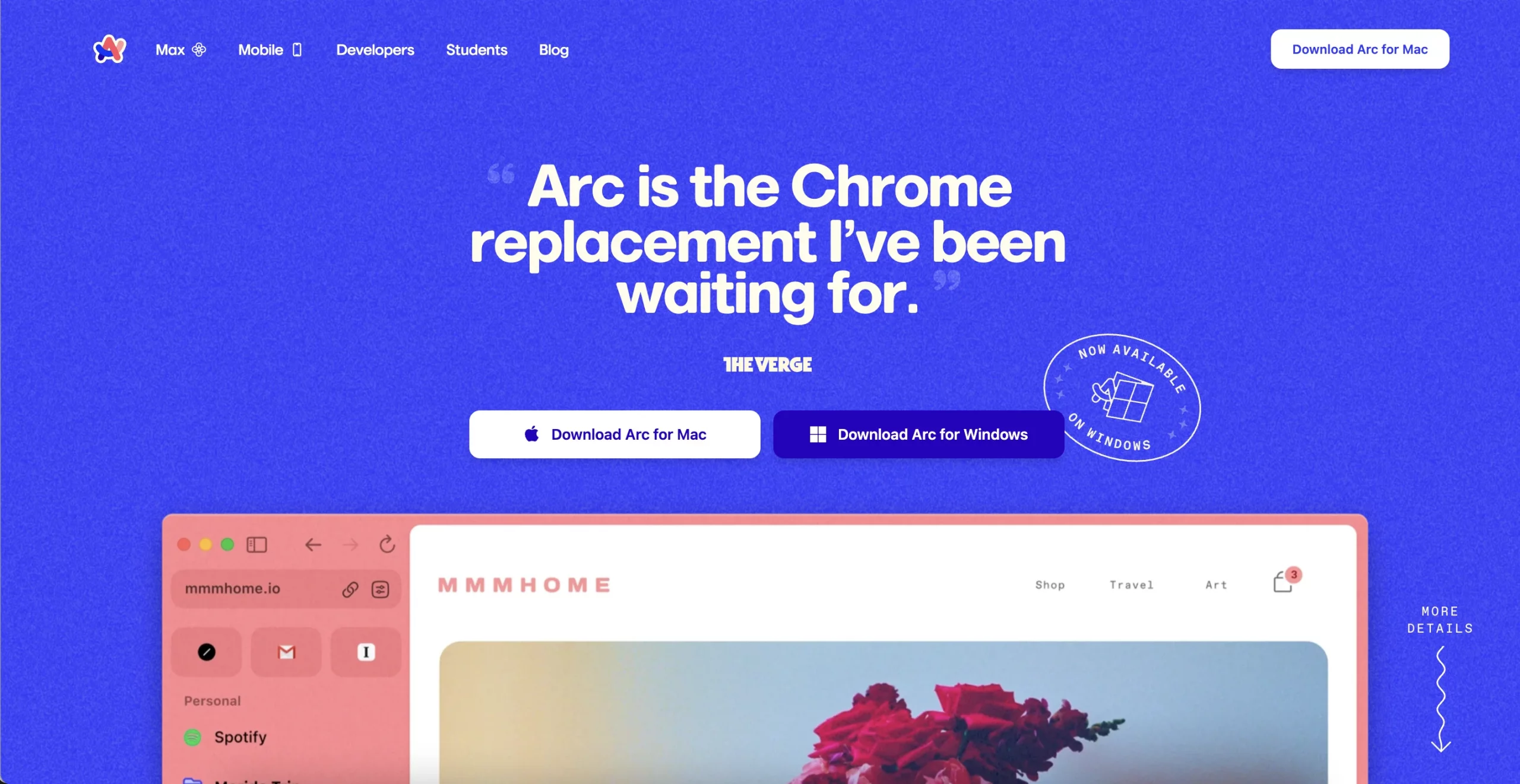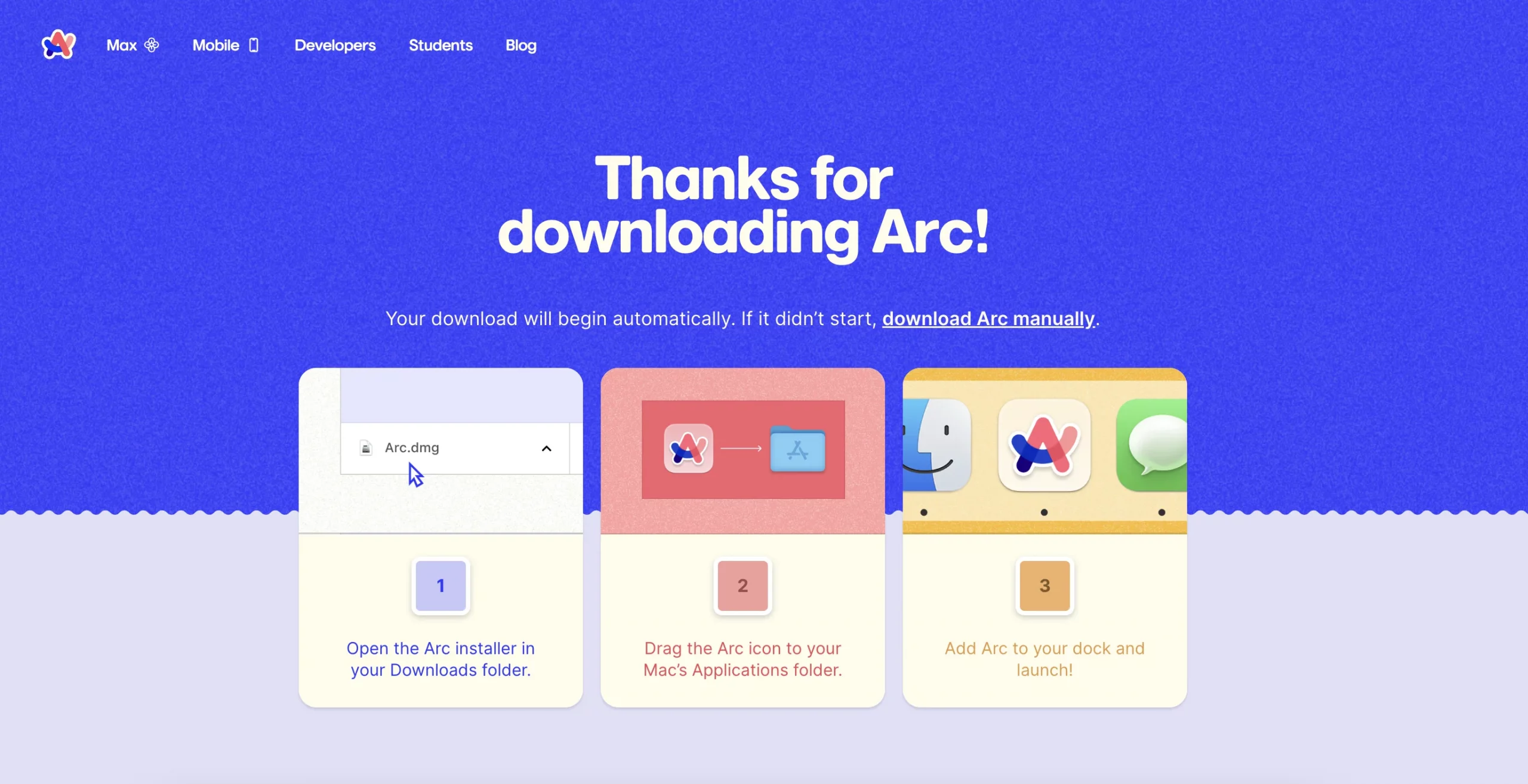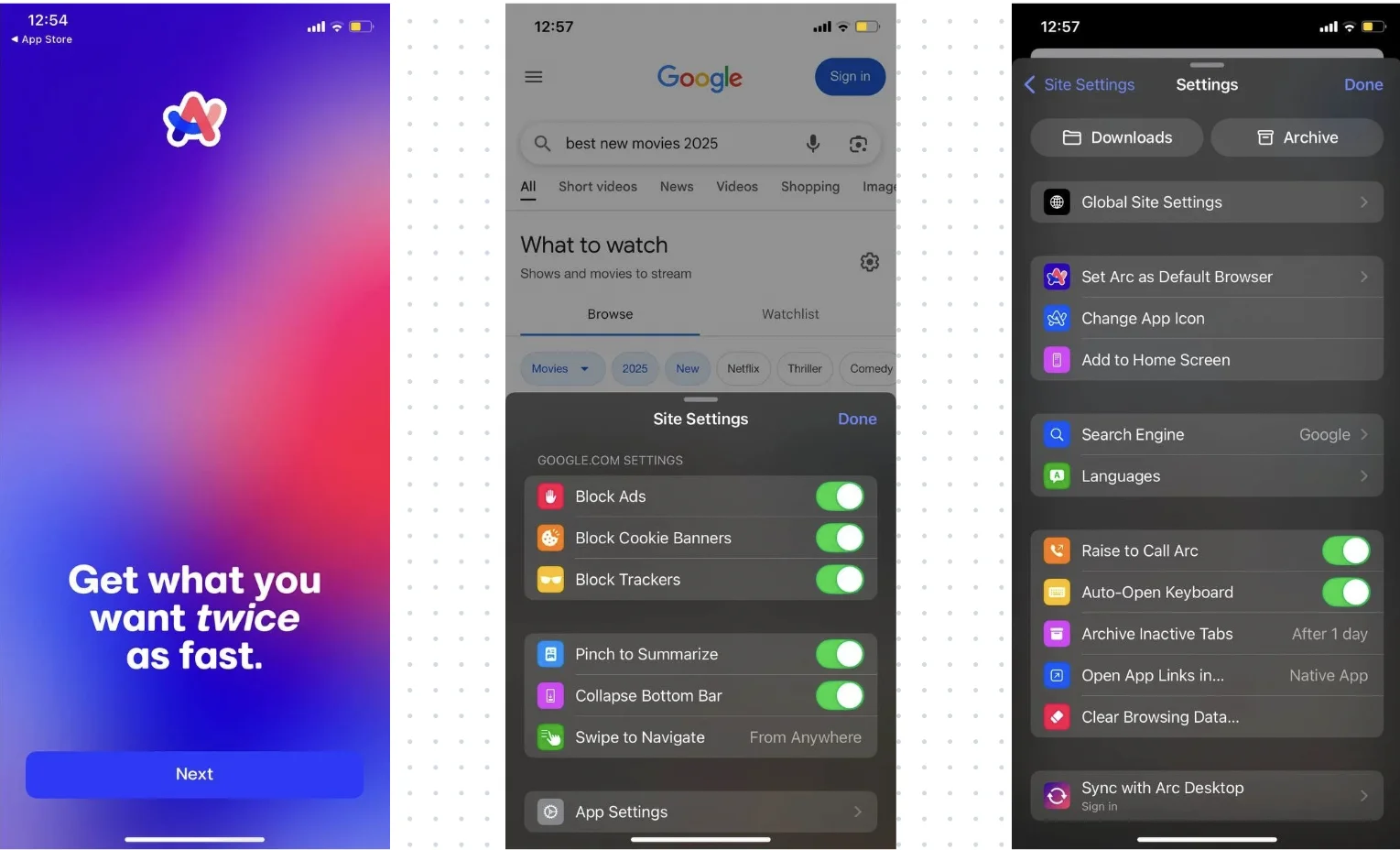How to Configure Arc Browser with DataImpulse Proxies on Any Device
What is an Arc Browser?
Arc is a modern web browser that serves as an alternative to Chrome, Safari, Firefox, and Edge but introduces a new way to interact with the web. It is a place where you can set up your personal space, be safe with your data and focused on your productivity. Rather than behaving like a standalone application, it blends into your daily workflow as if it were built into the OS itself. Created by The Browser Company, Arc supports macOS, Windows, iOS, and Android devices.
Some key features:
- Vertical Tab Bar;
- Spaces (Workspaces) – profile workspace feature;
- Split Screen;
- Little Arc (browser pop-up that opens external links);
- Pinned Tabs & Easels;
- Profiles with Separate Logins;
- Built-in tracker blocking and privacy tools;
While it’s available across platforms, macOS users must have version 13 or higher to install it. This can be limiting for those with older Macs. Also, its unique interface may take some time to get used to if you’re switching from a traditional browser.
Use DataImpulse Proxies with Arc Browser
First of all, visit the official website and download Arc browser for your device.
Arc browser does not support direct proxy configuration within the app itself. To use DataImpulse proxies with Arc, you need to set up the proxy at the operating system level. This way, all your internet traffic, including Arc’s, will go through the configured proxy.
Find your system below and follow the setup guide to manage your proxy settings.
Note: On macOS, Arc requires macOS 13 or later.
For mobile devices: after downloading and opening Arc on your mobile device, you will see a brief overview of the browser’s main features. You can choose to skip this introduction if you prefer. Then, you’ll be asked to select an icon to add Arc to your home screen for quick and easy access. Next, you can choose your preferred search engine from the available options to customize your browsing experience.
After configuring your system’s proxy settings as shown below, all internet traffic, including the Arc browser, will be routed through DataImpulse proxies. Make sure to restart Arc after applying the changes so it properly picks up the new proxy configuration.
Choose a proxy provider that understands all the nuances of modern web traffic. Choose DataImpulse.