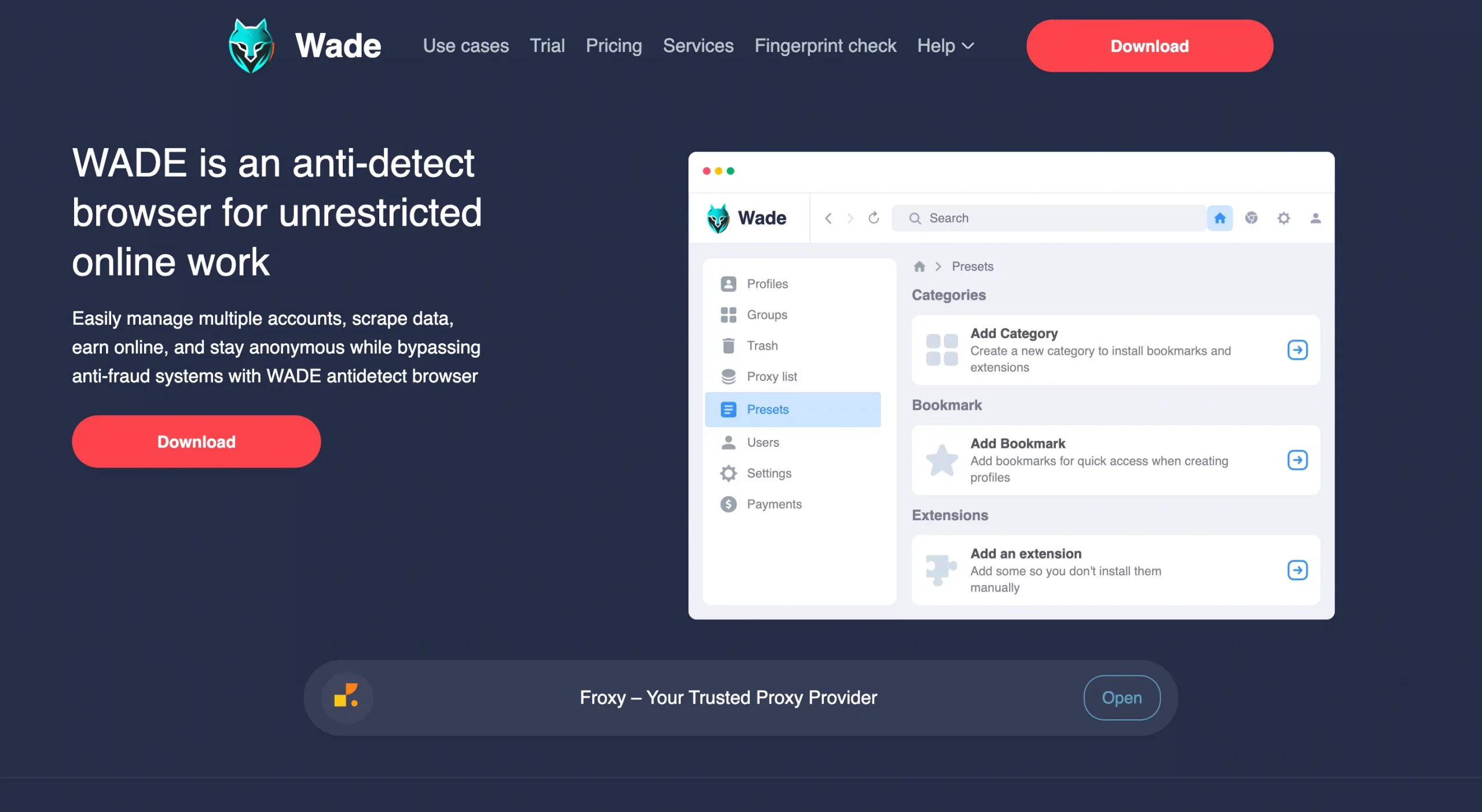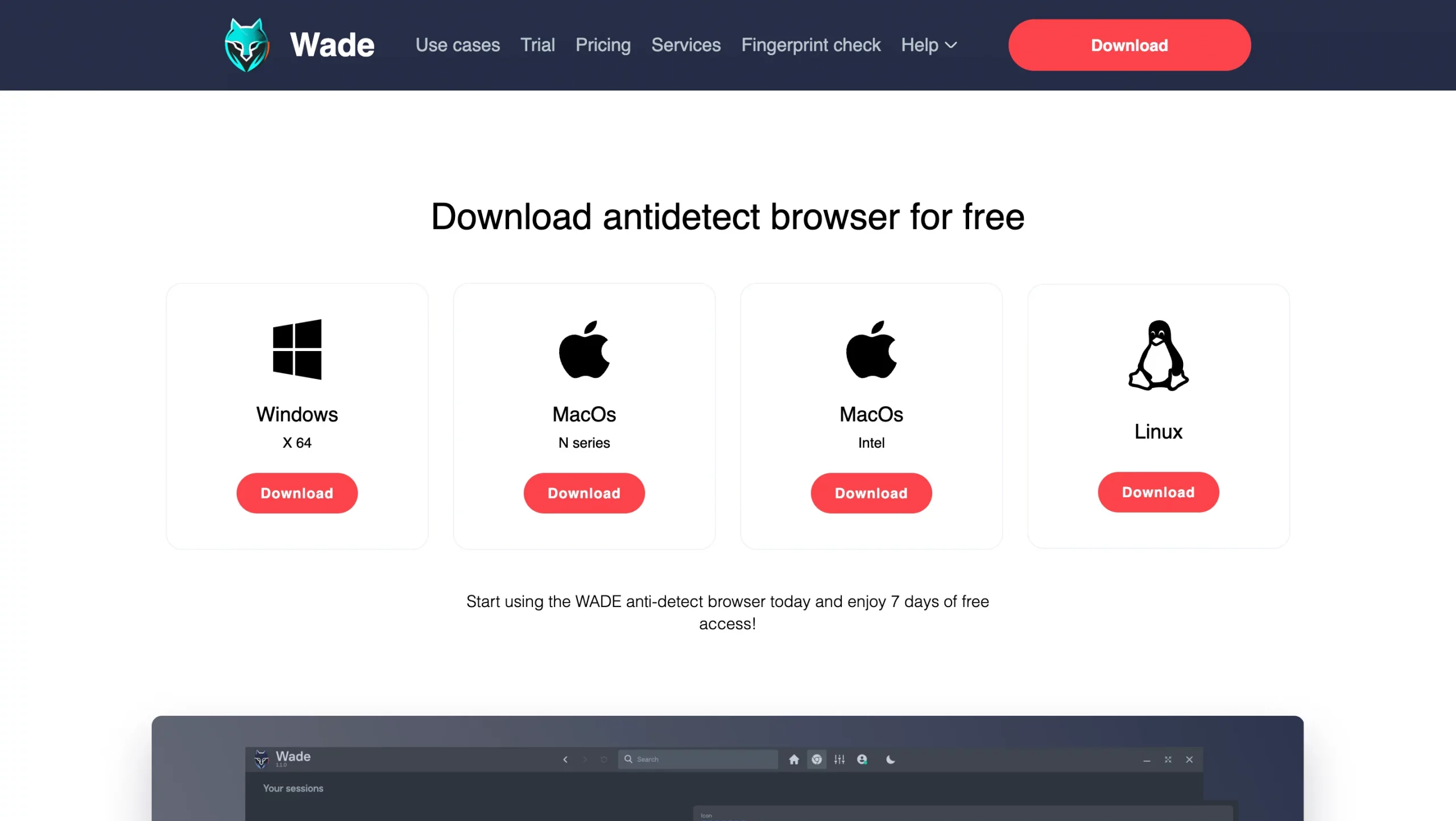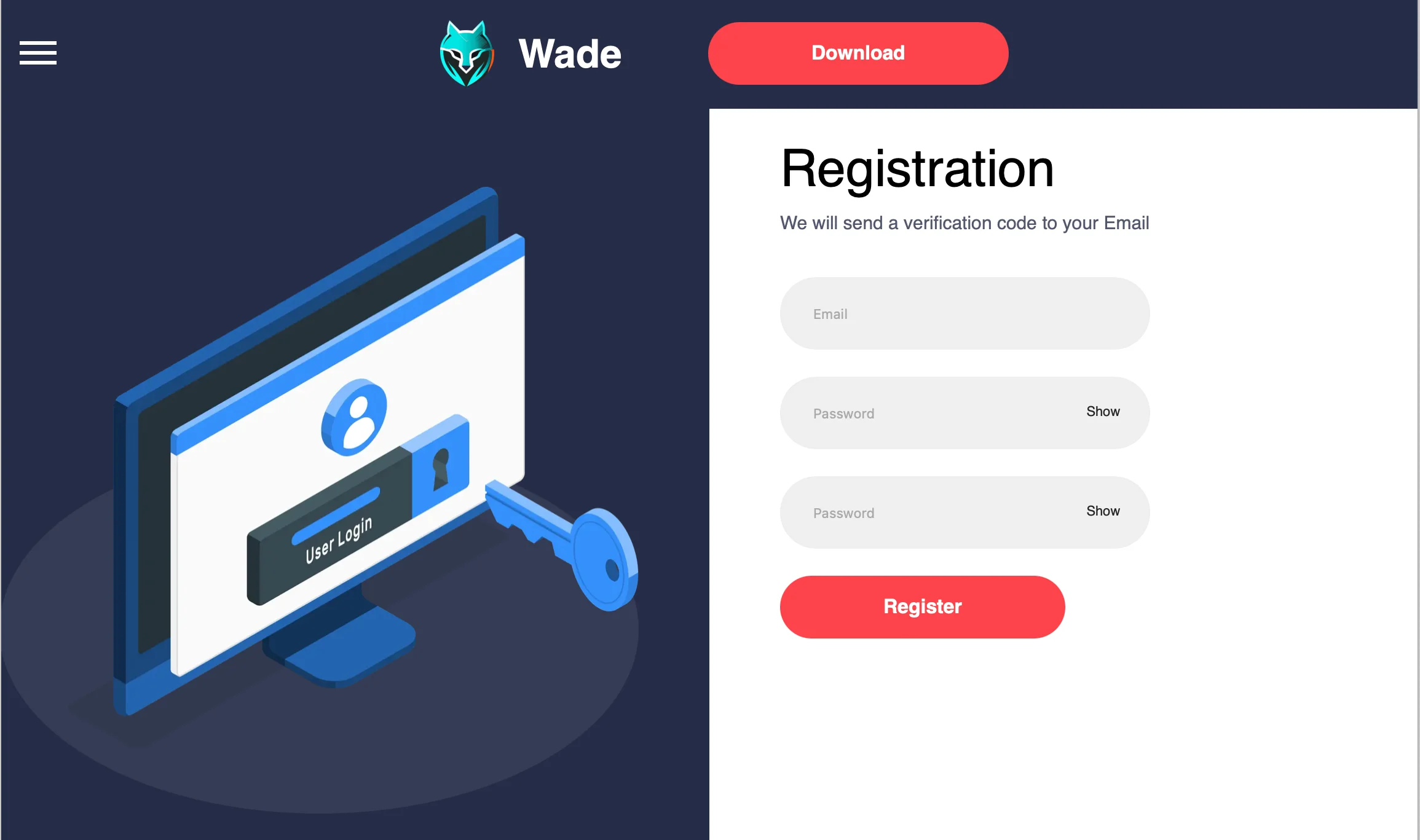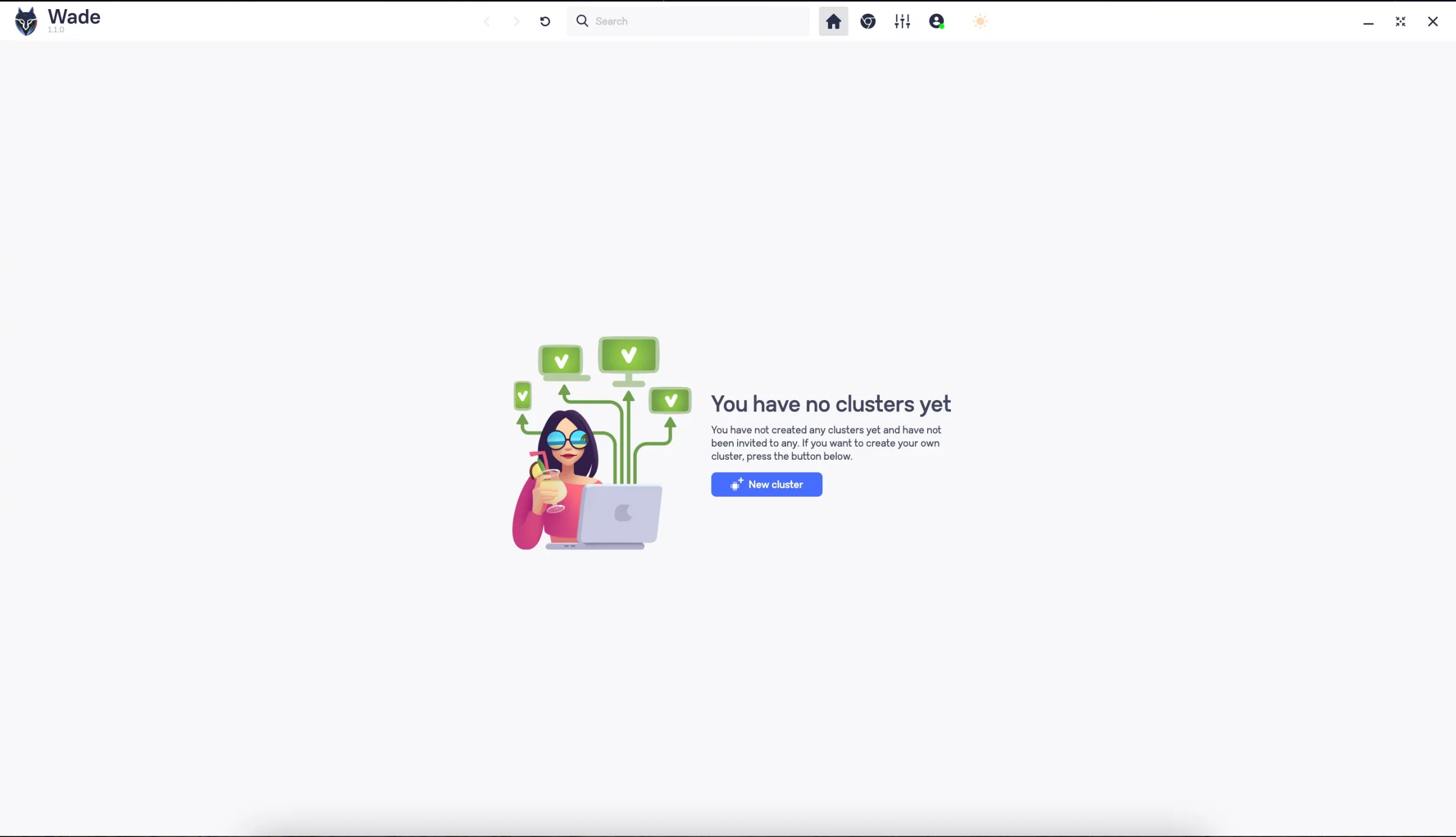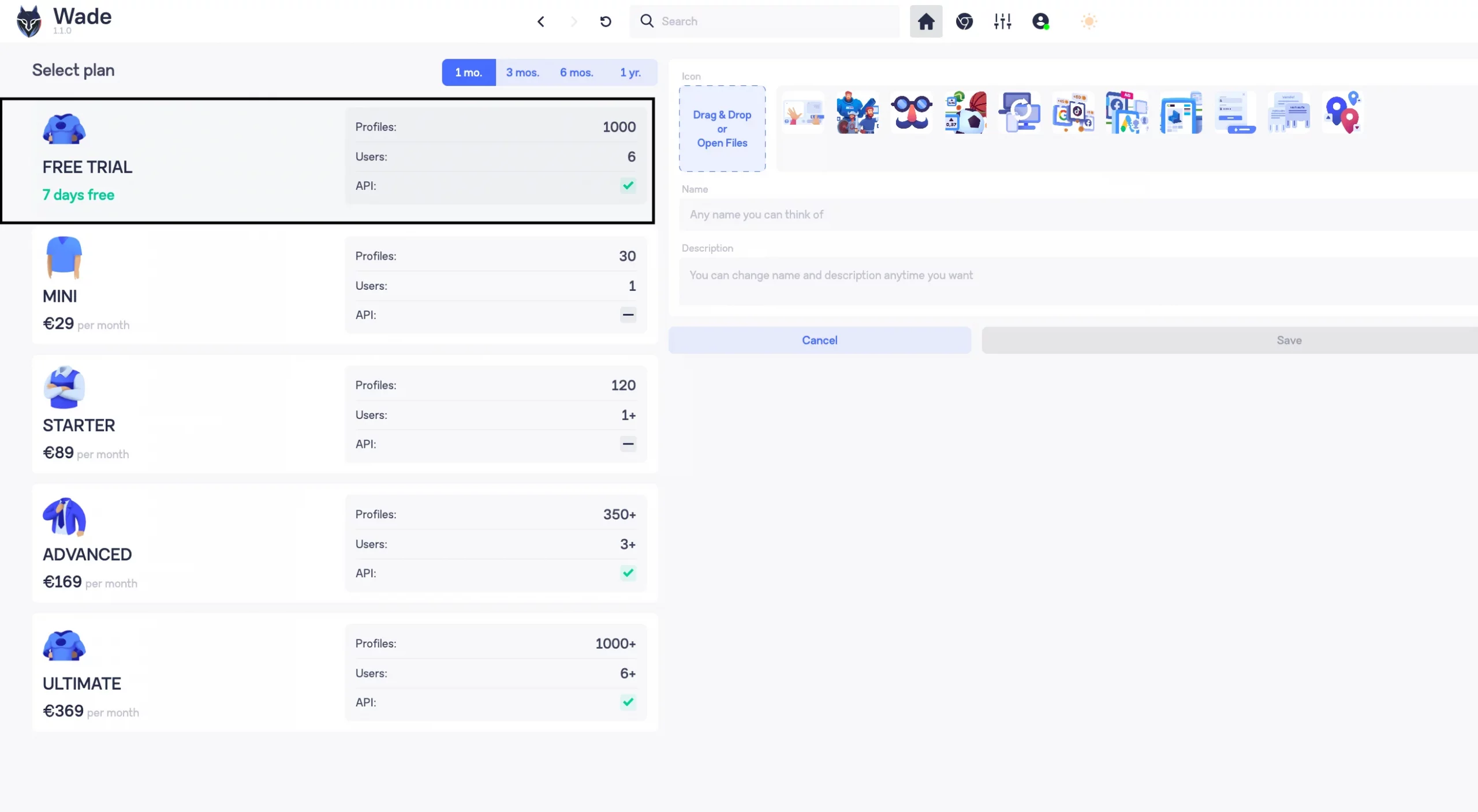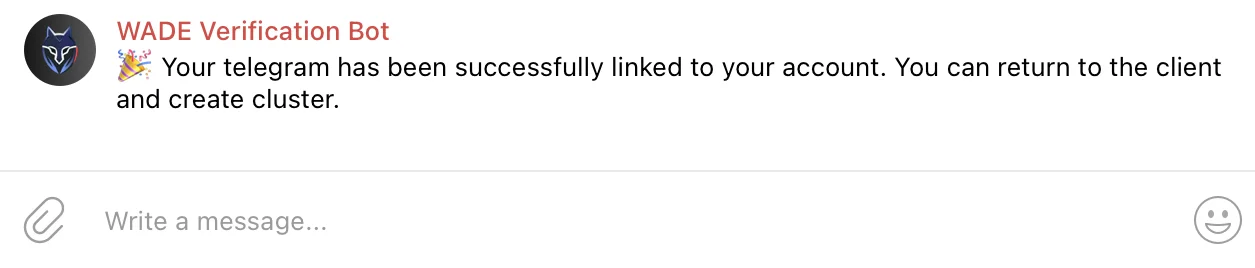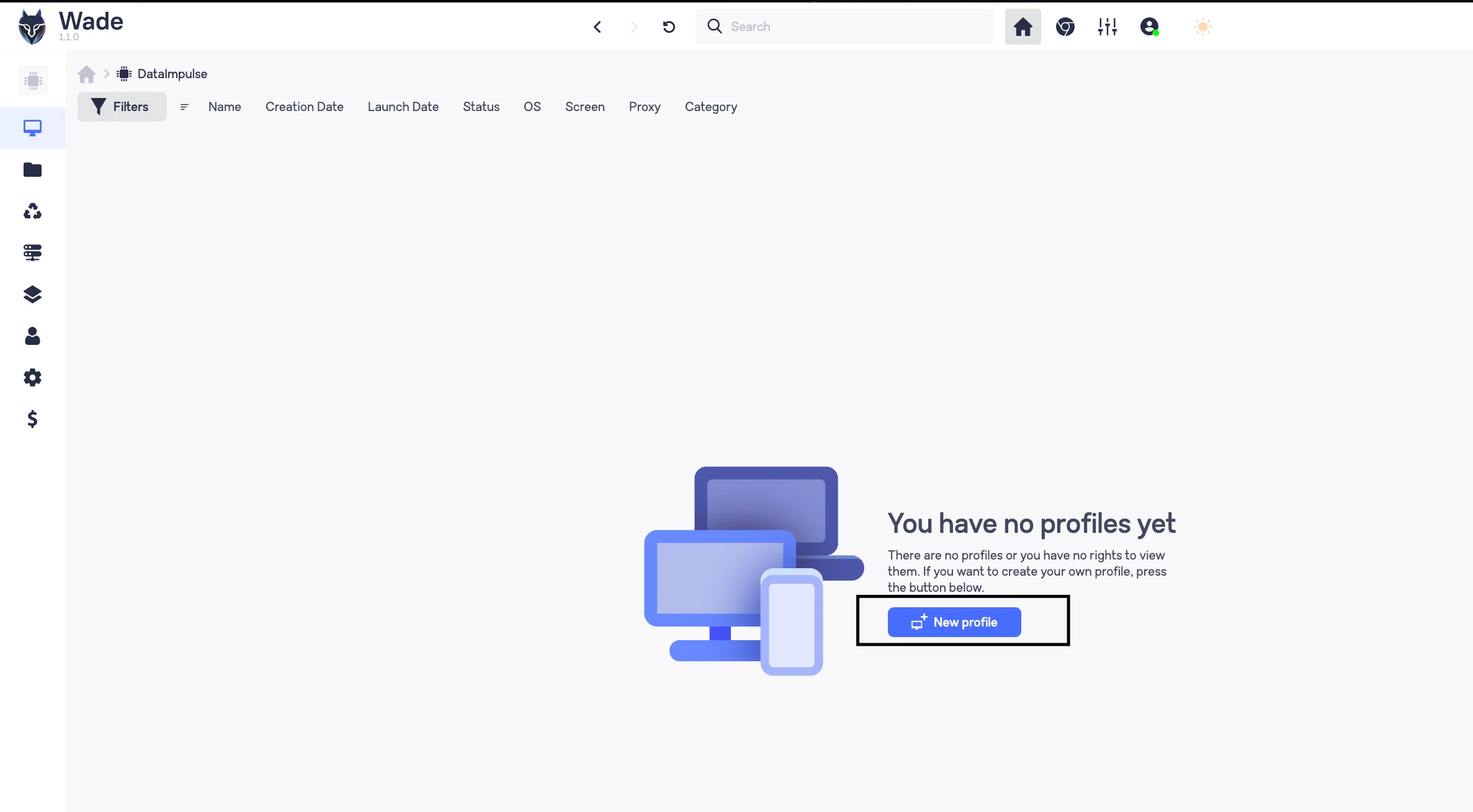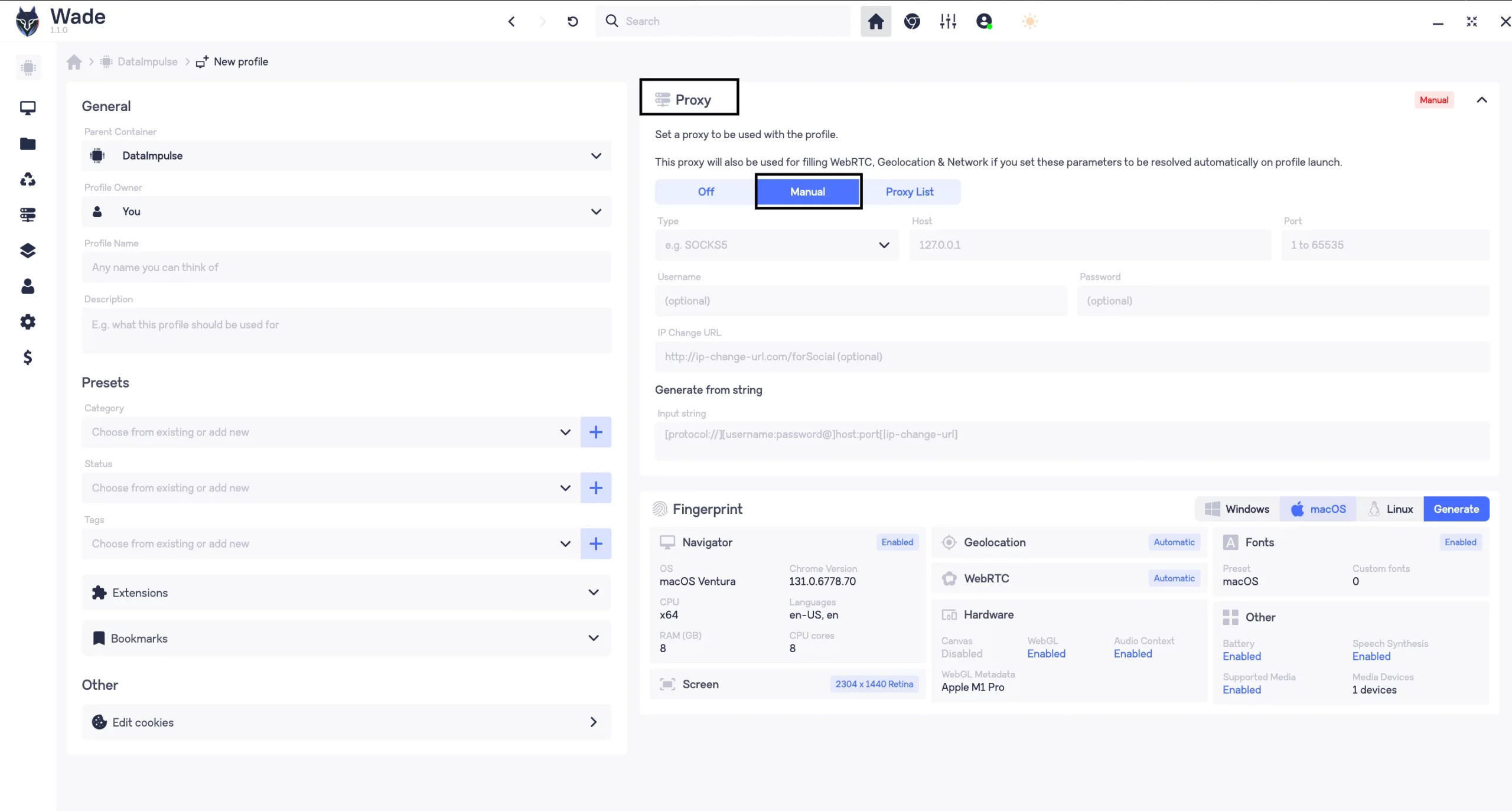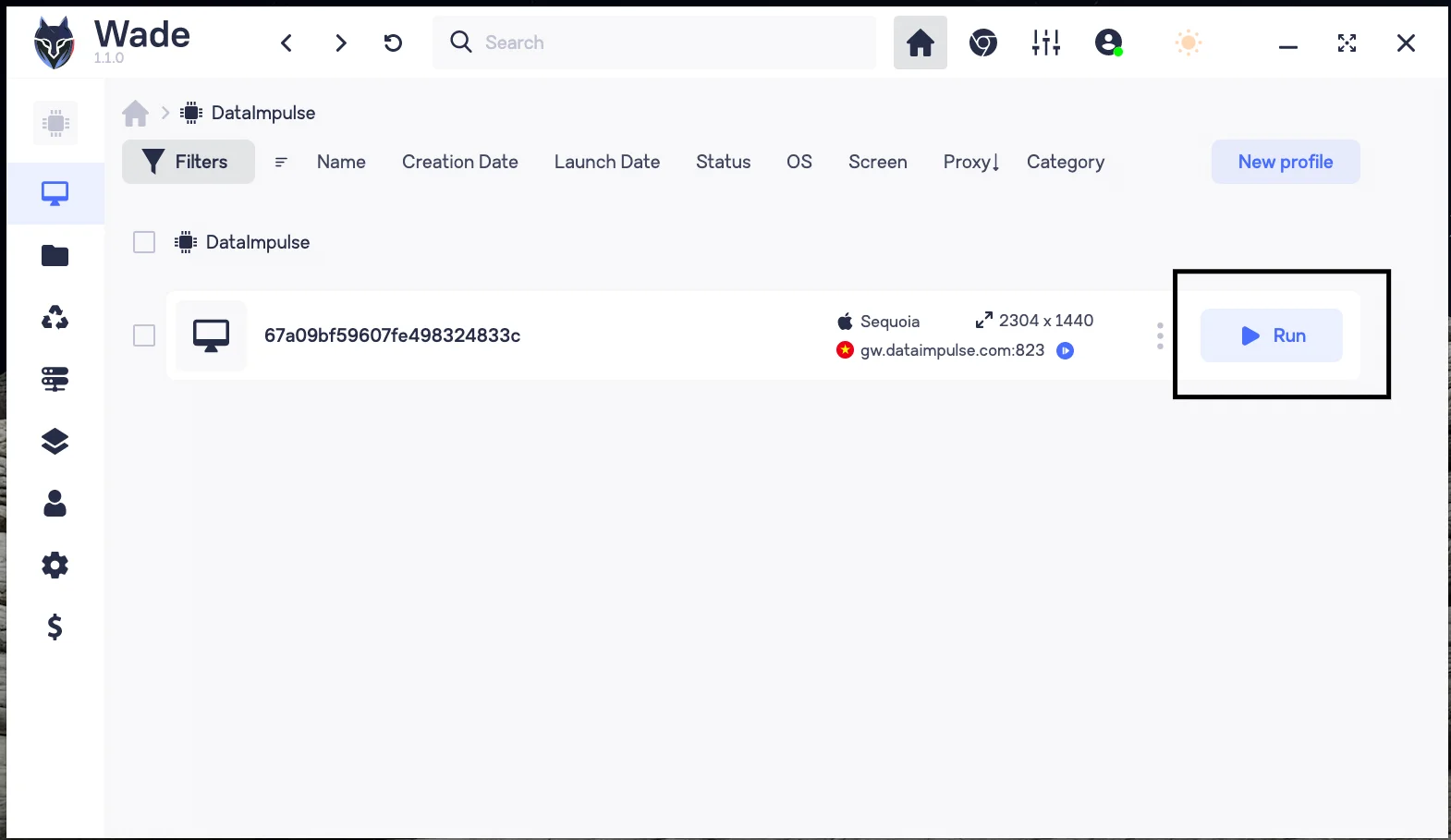How to Set Up DataImpulse Proxies in Wade Browser
What is a Wade browser?
Wade browser is a specialized anti-detect browser that users can try for secure management of multiple online identities. They can create separate digital fingerprints for every profile. The result? Complete anonymity – websites won’t detect or identify you. The main features of Wade include customizable settings for user agents, screen resolution, and language preferences. Users can personalize their browsing experience. It also supports multiple platforms, including Windows, macOS, and Linux. Wade is perfect for professionals looking to keep their personal and work-related online activities separate.
Wade offers a free trial, but no permanent free version, so users can test its features before deciding. The antidetect browser allows you to bypass antifraud systems by hiding your real IP, location, and device details so it seems to be a useful tool.
Key benefits of testing Wade browser:
- Customization of browser parameters;
- Bypassing antifraud systems;
- Unique fingerprints of each profile;
- Integration with proxies;
- Unlimited number of profiles;
- API and automation;
- Categories and groups features;
- Free trial and much more!
However, devices with lower specs may face slower speeds in the Wade browser when multiple accounts and proxies are in use. Some advanced features, like task automation or third-party integrations, may require additional setup or have limitations. Additionally, the effectiveness of proxies can vary – low-quality proxies may cause performance issues. For better results, it’s recommended to use DataImpulse proxies.
Connecting DataImpulse Proxies to Wade Browser: Setup Instructions
1. First of all, if you want to use our proxies, sign up for DataImpulse and start using features on your dashboard. Go to the Proxy Service section and choose the plan that you need. Make a note of the proxy details (IP addresses, ports, and authentication information) provided by DataImpulse. We’ll need this info for further steps.
2. Download the Wade browser from the official website and launch it on your device. It’s better to install the latest version.
3. Complete all the registration steps such as clarifying your email address and creating a strong password. You’ll also get a verification code to your email.
4. Open the browser and click ‘+New cluster’.
5. Then, select a preferable plan. We will choose a free trial option.
6. You’ll have to connect to Telegram before starting a free 7-day trial. Click the ‘Connect Telegram’ button.
7. Telegram bot will ask you to subscribe to their channels @wadebrowser and chat @wadebrowser_chat. After subscribing, copy and send your user ID number. If it’s successful, you’ll see such a message. After verifying your trial account, you can use the anti-detect browser for free. Enter your name, choose an avatar if desired, and save the cluster settings.
8. Now click ‘+New profile’, and let’s create it.
9. In the general section, you can add a profile name and a short description if you wish. Let’s move to proxy. We need a Manual configuration. Choose the proxy type, input the IP address and port from your DataImpulse dashboard. Add a username (login) and a password.
10. The next step is to check our proxy and see if it works. Click ‘Scan proxy.’ After all these steps click ‘Save’.
11. Finally, click ‘Run’, and the browser will start working automatically.
12. You can also create a list of proxies in advance. Simply, go to the Proxy list. Click the ‘+Add new’ button, enter the proxy settings, and scan the proxy.
That is a way to integrate DataImpulse proxies to the Wade antidetect browser. If you have issues with your DataImpulse dashboard, read our step-by-step guide or contact our support team.