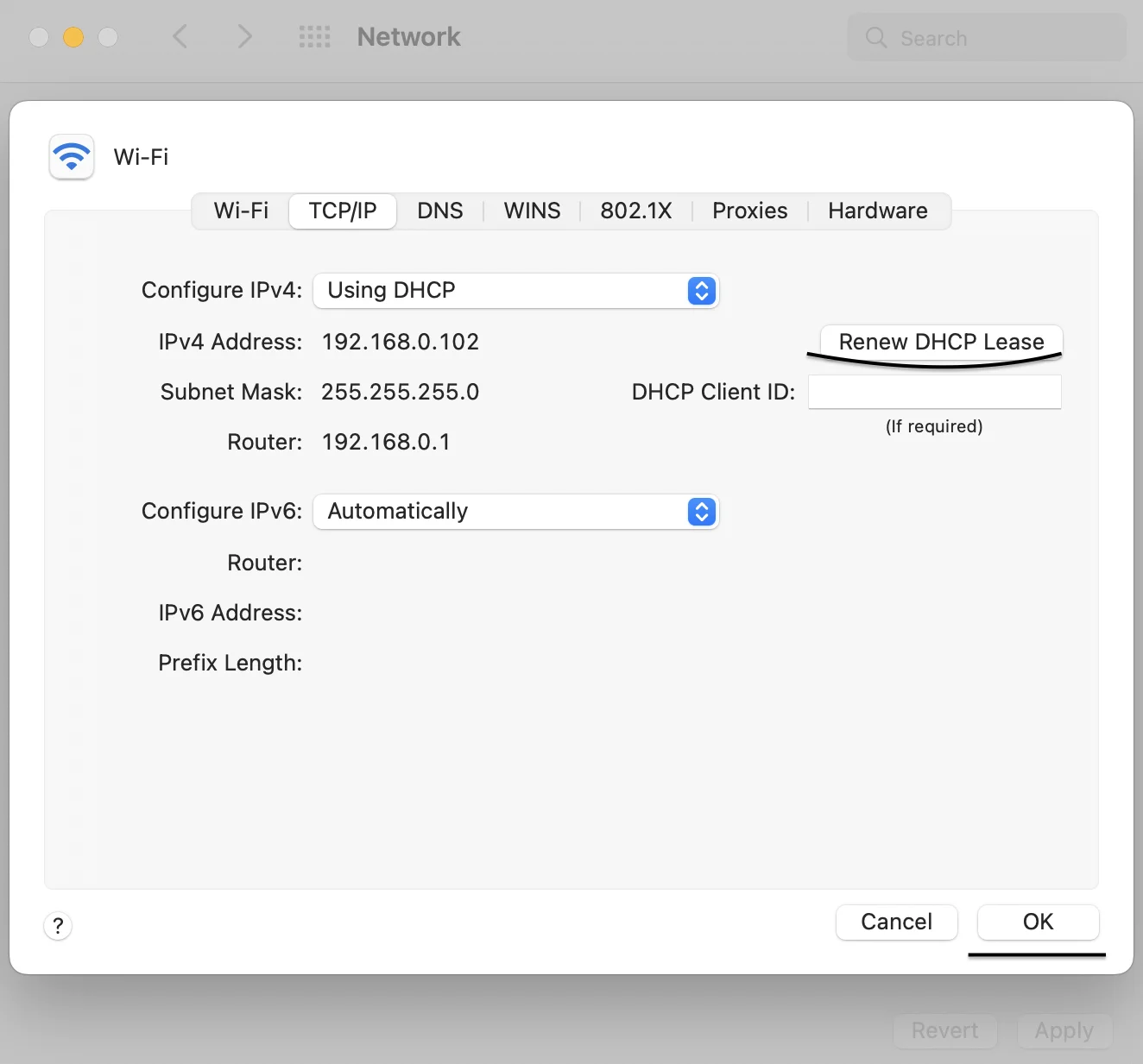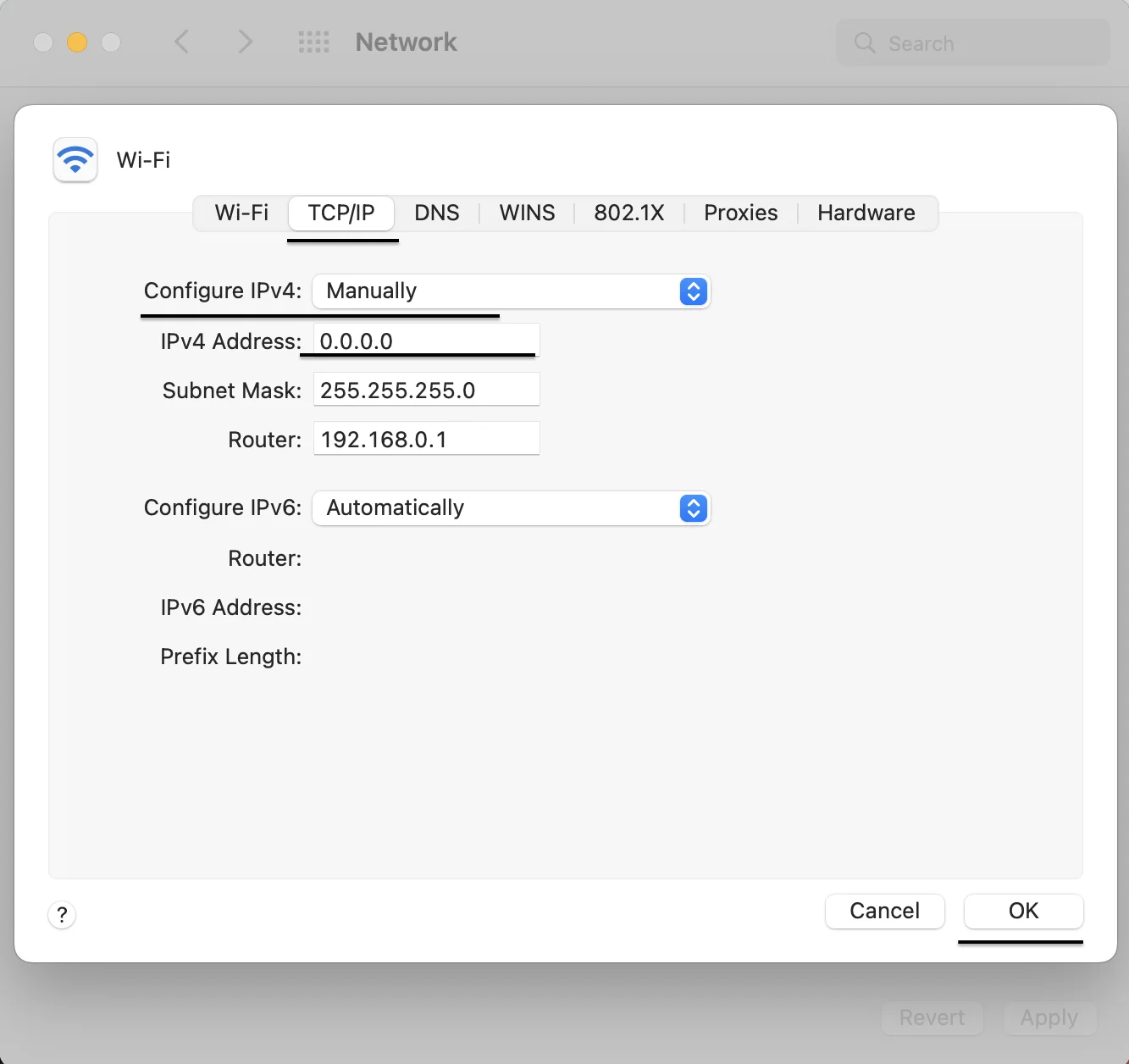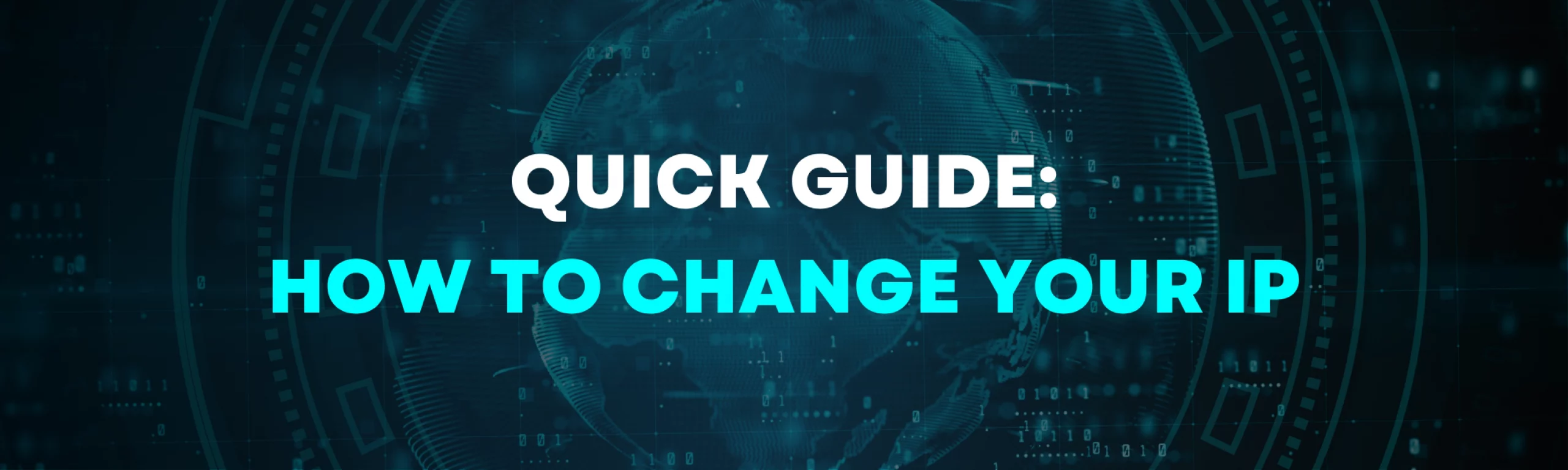
In this Article
Most people don’t realize it, but every time you go online, you’re sharing your IP (Internet Protocol) address. This virtual address ensures websites know where to send their responses. Surprisingly, studies show that more than half of internet users don’t know how to check their own IP.
Your IP can reveal your approximate location, internet provider, and even device type. That’s why changing your IP isn’t just a tech trick; it’s a practical way to hide your location, stop websites from tracking you, and view blocked content.
There are different tools that help you change your IP, from VPNs to proxies. But if you’re looking for a quick solution, this guide will show you the fastest methods to change your IP address anytime.
3 Ways to Change Your IP Address
You’re probably thinking — why bother changing your IP? The simple answer: tracking. Websites use cookies that store your location, personal details, and even what you’ve been shopping for. If you’re not cool with that, here are the top ways to hide your real IP and browse more privately.
-
VPN
A Virtual Private Network works by encrypting internet data and directing it through external servers, which makes it challenging for third parties to spy on or track online activities. After you connect, all your internet traffic is routed through the VPN’s IP address. VPNs are commonly used for personal browsing, streaming, and basic privacy needs.
There are both free and paid VPN services available, but free options often come with speed limits, fewer server locations, and data caps. Paid VPNs usually start around $5 to $10 per month, depending on the provider and features. Among the most popular VPNs are NordVPN, ZoogVPN, ExpressVPN, and Surfshark.
The typical steps to start using a VPN are simple:
- Download the app;
- Create an account;
- Choose a server location;
- Click “Connect” (or the equivalent option to start).
Once connected, your IP is masked, and your traffic is encrypted automatically. Most VPNs support multiple devices like smartphones, tablets, and computers, so you can stay protected wherever you go.
-
Proxy
Proxies are one of the fastest and most flexible ways to change your IP. Unlike VPNs, proxies work at the application level, routing traffic from specific browsers, tools, or apps, without affecting your entire device. When connected, your traffic is routed through a proxy server.
At DataImpulse, you can choose between mobile, residential, and datacenter proxies. Our dashboard makes it easy to manage and find your proxy credentials. You’ll see your proxy list, location targeting, stats, and connection details all in one place. If you’re new to proxies, you can test our residential proxies for just $1 per GB.
Find your device below for a quick overview of how to set up proxies to change your IP address.
macOS
Configure proxy settings through System Preferences > Network by selecting your active connection and entering the proxy details in the Proxies tab.
Read the full macOS proxy setup guide ›
Windows
Set up proxies via Settings > Network & Internet > Proxy, where you can enter your proxy IP and port for web and app traffic.
Read the full Windows proxy setup guide ›
Ubuntu
Manage proxy settings through Network Settings or by configuring environment variables for terminal apps and system-wide use.
Read the full Ubuntu proxy setup guide ›
If you’re wondering how to change your IP address on mobile devices with proxies:
iPhone
Tap the info icon next to your network in Wi-Fi settings and enter proxy details under Configure Proxy.
Read the full iPhone proxy setup guide ›
Android
Access advanced Wi-Fi settings, select Proxy, and input your proxy IP and port to route traffic through the proxy server.
Read the full Android proxy setup guide ›
For more detailed guides or practical tips, feel free to check out our blog or visit our YouTube channel.
-
Manually
If you want to change your IP without third-party tools, you can do it manually by adjusting your network settings. This method usually applies if you have a dynamic IP address assigned by your internet provider or if you set a static IP yourself.
- Find the physical router device connected to your modem;
- Power off your router;
- Wait for 5 to 10 minutes;
- Power on your router;
- Check your new IP address (https://whatismyipaddress.com/ ).
Note that manual IP changes usually only affect your device and won’t guarantee a new public IP if your ISP uses static addresses. Restarting your router can assign a new IP but only with dynamic IPs, and it may take a few tries. Setting a static IP wrong can cause connection problems.
How to change IP on any device (manually):
macOS allows you to switch your IP address manually or set up a proxy directly in your network preferences.
-
macOS
- Go to System Settings > Network.
- Select your active connection (Wi-Fi or Ethernet).
- Click Details > TCP/IP tab.
- Click Renew DHCP Lease for a dynamic IP or manually enter a static IP under Configure IPv4 > Manually. Click OK.
-
Windows
On Windows, you can easily assign a static IP or renew your current one manually. Alternatively, setting up a proxy is simple and works for most apps and browsers.
- Go to Settings > Network & Internet.
- Click Wi-Fi or Ethernet > Hardware Properties.
- Set IP Assignment to Manual.
- Enter new IP details or release/renew in Command Prompt using commands: a. ipconfig /release b. ipconfig /renew
-
iPhone
Wondering how to change your IP address on iPhone? Here are the steps:
- Go to Settings > Wi-Fi.
- Tap the “i” next to your connected network.
- Scroll to Configure IP and choose Manual.
- Enter your desired IP details.
On Android devices, you can manually assign a new IP or use a proxy by adjusting your Wi-Fi network’s advanced settings.
-
Android
- Go to Settings > Network & Internet > Wi-Fi.
- Tap your network and choose Advanced > IP settings.
- Switch from DHCP to Static.
- Enter your new IP.
What Works Best
The best method? It depends on how you plan to use it.
If you’re looking for speed, flexibility, and control, proxies are often the smartest choice, especially for tasks like web scraping or managing accounts. VPNs are good for general privacy and personal browsing, but they slow down your connection and encrypt all your traffic, whether you need it or not. Manual IP changes are basic and mostly useful when you just need to reset your IP without any extra features. For non-technical users, manual IP changes might feel confusing.
Here’s a quick comparison to help you decide:
|
Feature |
Proxy |
VPN |
Manual |
|
IP Masking |
✔️ Yes |
✔️ Yes |
❌ Limited |
|
Speed |
Fast |
Slower |
Fast |
|
IP Rotation |
✔️Available |
❌ No |
❌ No |
|
Location Flexibility |
✔️ High |
❌ Limited |
❌ None |
|
Complexity |
Easy |
Easy |
Easy |
|
Traffic Protection |
Focus on IP masking |
Full encryption |
No protection |
|
Best for |
web scraping automation account management access to blocked content |
streaming personal privacy general browsing |
simple reset of IP address |
Conclusion
Changing your IP address doesn’t have to be complicated. And with proxies, this process becomes even more flexible because you can switch locations and control how specific apps or tools connect online.
At DataImpulse, you get location targeting included, a pay-as-you-go model, and a professional support team ready to help with any request, from setup to more advanced tasks. For maximum speed and stability, we recommend choosing our premium residential proxies, designed for data-intensive tasks where every second counts.
FAQ
Q: Is it legal to change my IP address?
A: Yes, changing your IP address is legal in most countries. Just avoid using it for any illegal activities.
Q: Can I change my IP for free?
A: Yes, you can manually reset your router or use free VPNs, but these methods are less reliable. Paid proxies or VPNs offer better conditions.
Q: What proxies are best for changing your IP?
A: We recommend testing our residential proxies, which use real IPs and are harder to block. Mobile proxies use actual mobile connections, perfect for strict websites. If you need pure speed and lower cost, datacenter proxies work well, but are easier to detect.