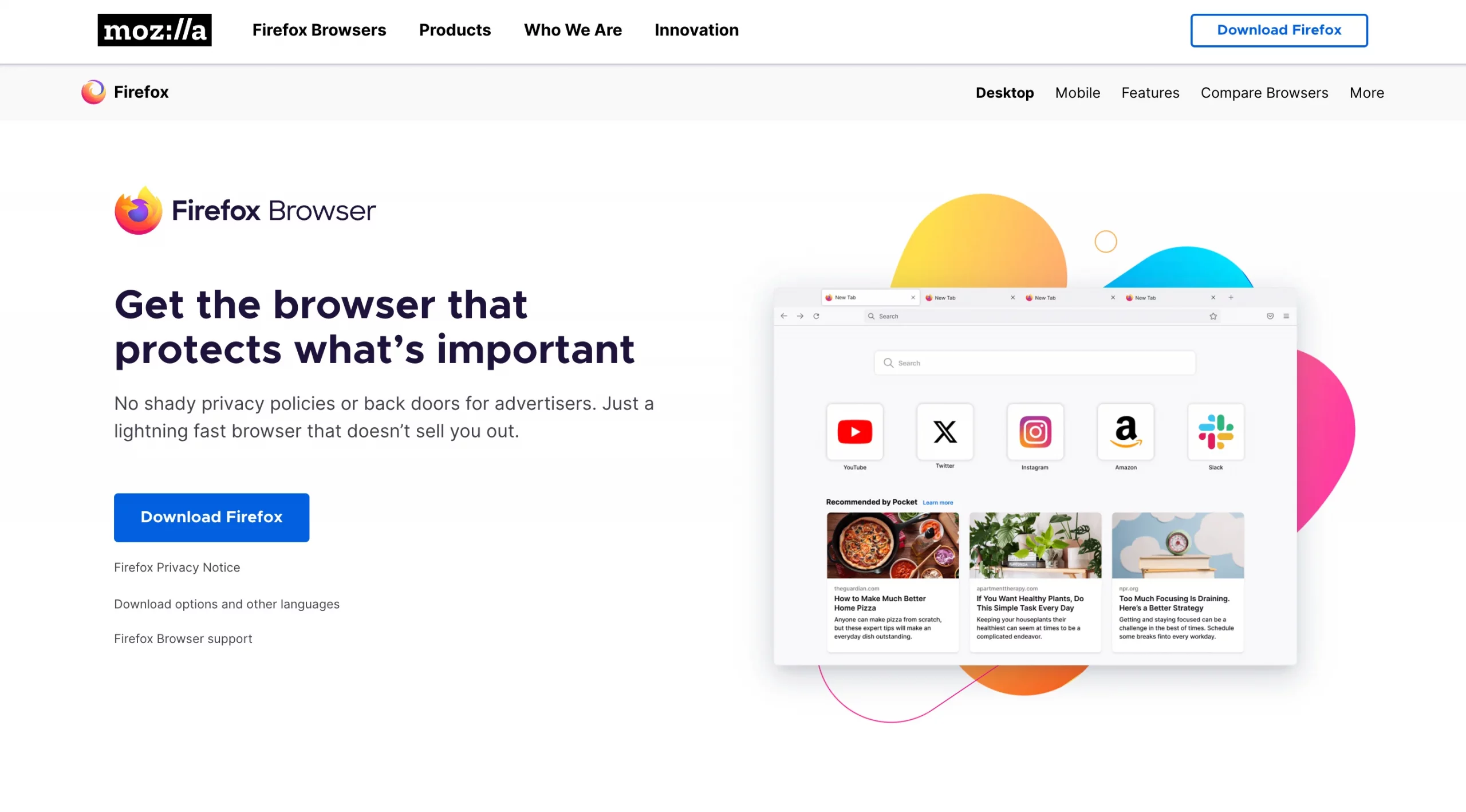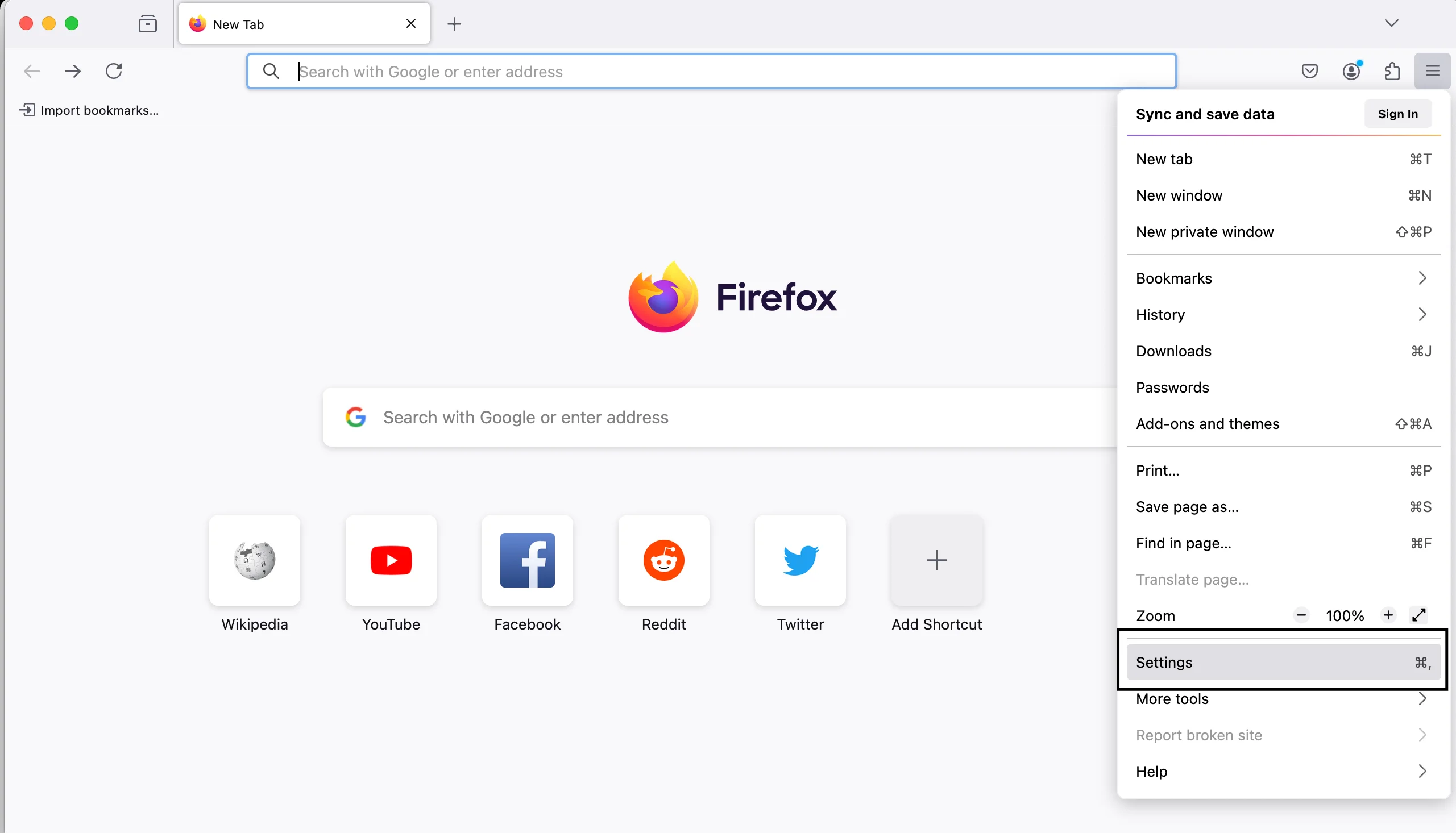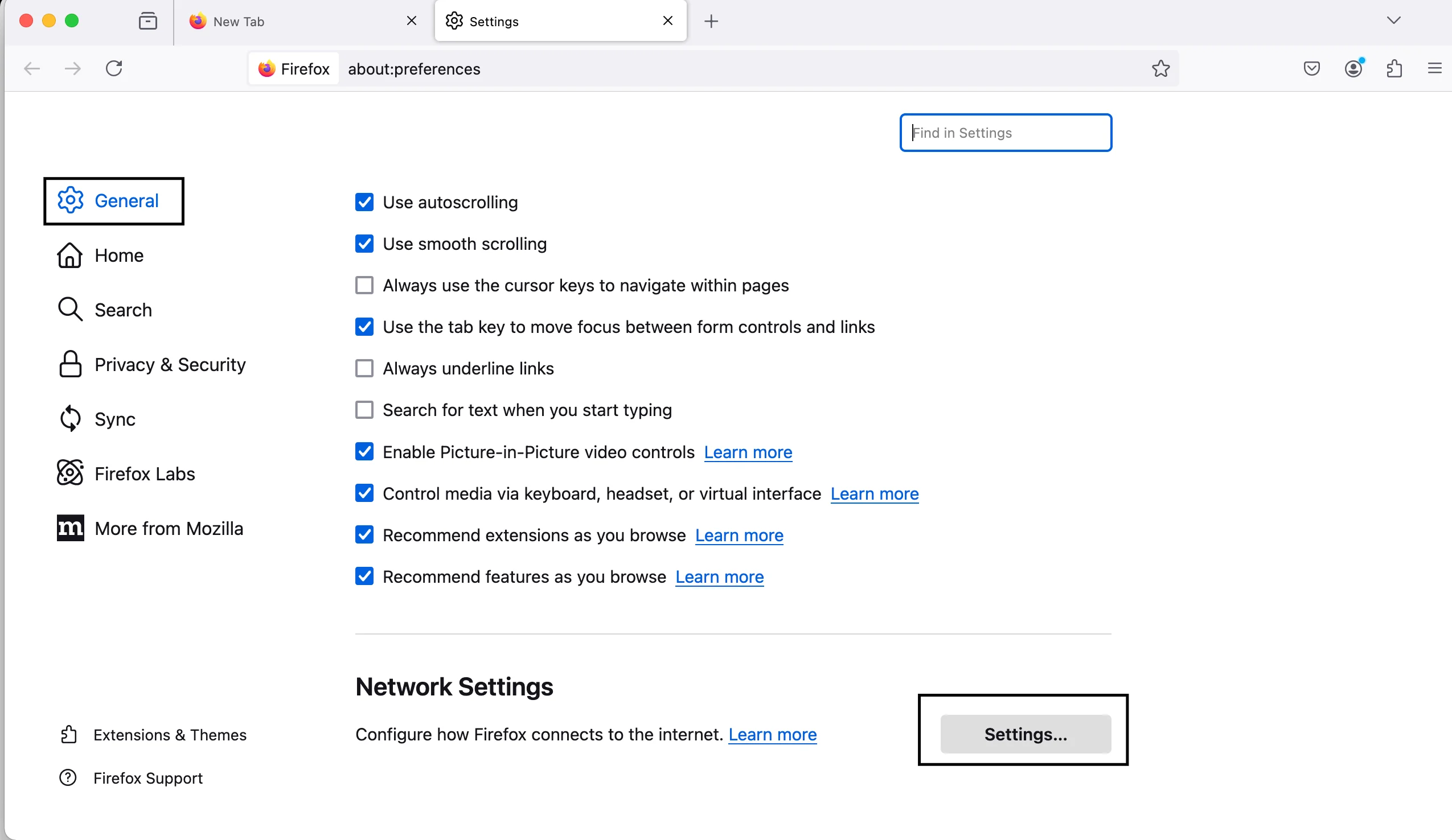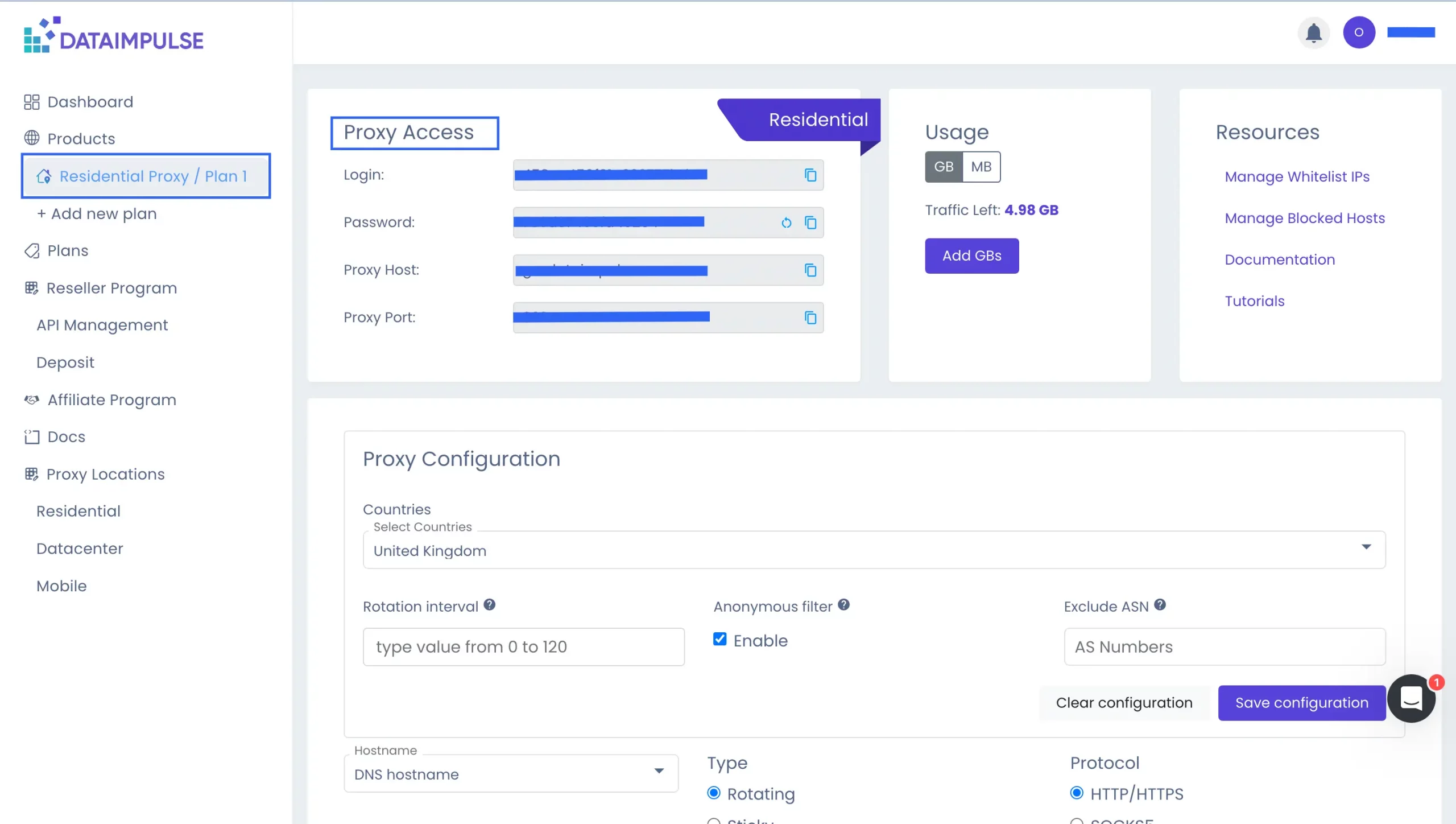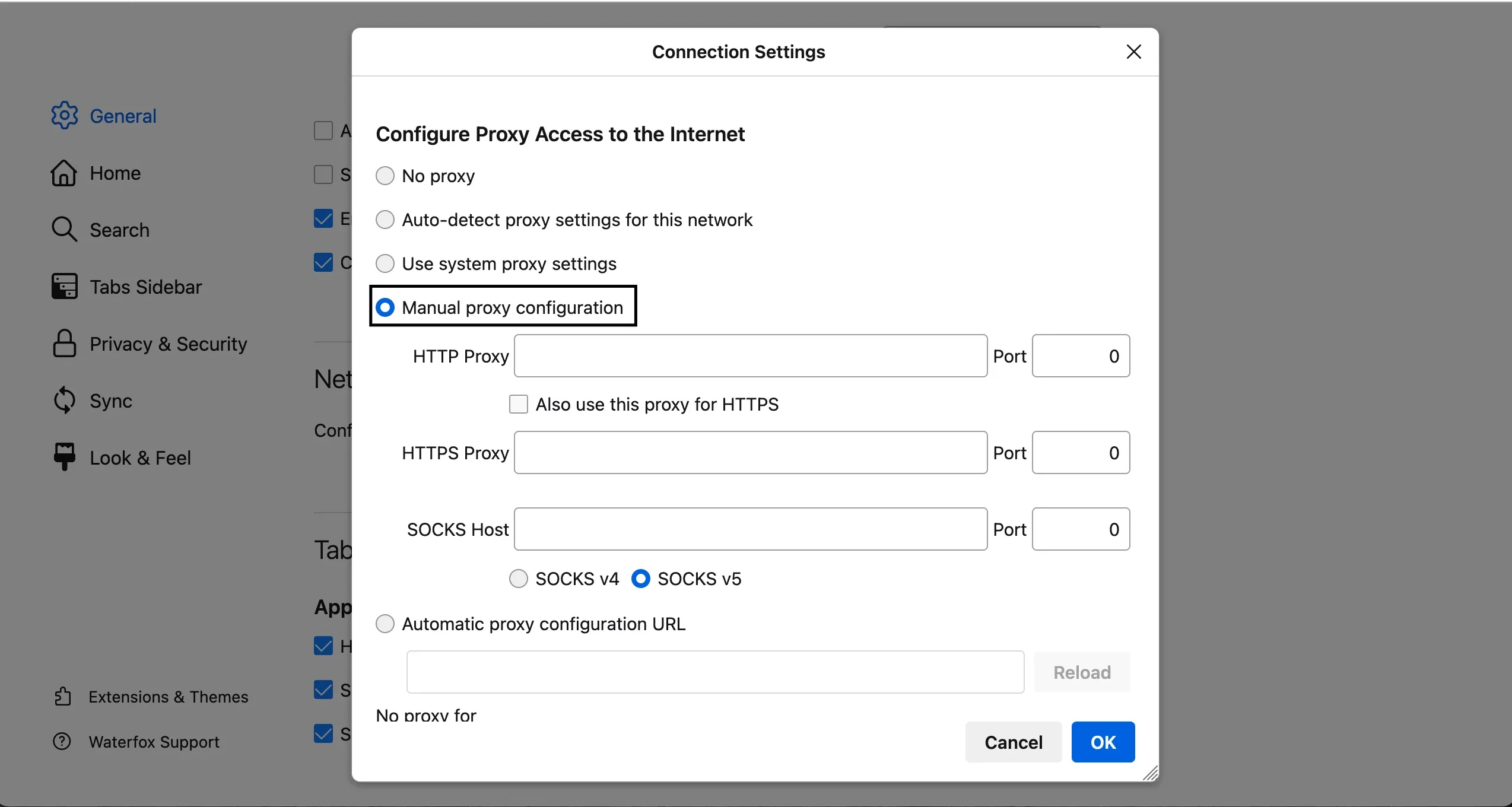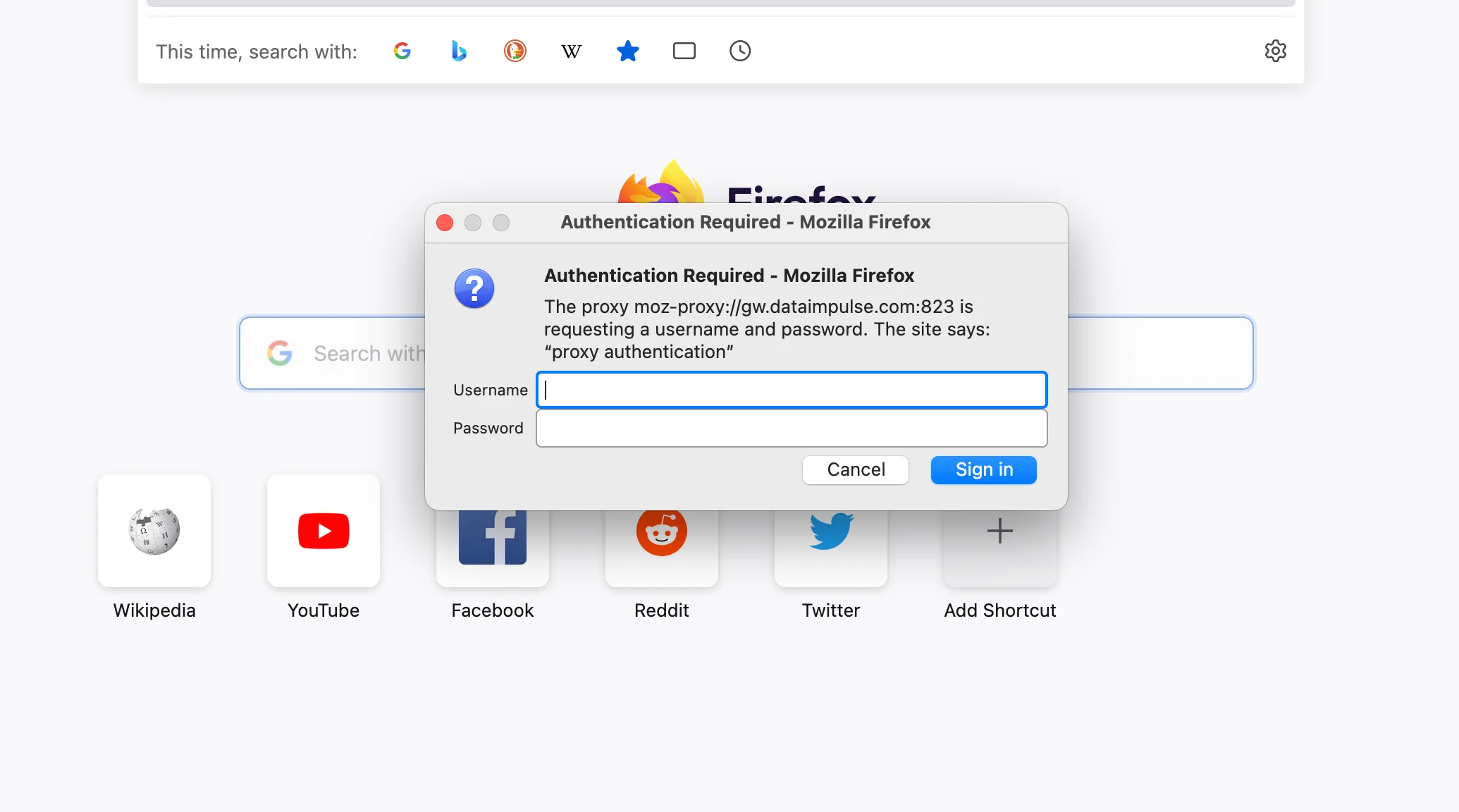Steps to Configure DataImpulse Proxies in Firefox Browser

What is a Firefox browser?
Firefox browser is a free and flexible surfer for everyone, from everyday users to professional IT engineers. It is a quick and reliable browser that efficiently manages multiple open tabs without causing slowdowns or issues for your computer. As an open-source app, Firefox has a community-driven development process. Moreover, it offers better privacy than Chrome and requires minimal storage space, making installation easy.
Key advantages of using Firefox browser:
- Top privacy-respecting service;
- Blocks 2000+ online trackers;
- Large library of extensions;
- New features like productivity boosters, customizable new tab wallpapers, and intuitive privacy settings;
- Local alt-text generation for images within PDFs;
- Firefox Monitor for managing emails;
- Regular updates on YouTube channel and a podcast;
- Enterprise packages are available and much more!
Adding DataImpulse Proxies to Firefox Browser
1. Visit the Mozilla Firefox website. Click the relevant Download button and the upload will begin automatically.
2. Once you’ve downloaded it, install Firefox on your device.
3. Click the menu button (three horizontal lines) at the top right corner of the browser and select Settings.
4. Scroll down to the Network Settings section. Click the Settings… button next to Configure how Firefox connects to the Internet.
5. In the Connection Settings window, choose Manual proxy configuration. Enter your DataImpulse proxy details. Your DataImpulse credentials are within your Plan on your dashboard. Copy them.
- HTTP Proxy: Enter the proxy IP host.
- Port: Enter the proxy port number.
To save your proxy settings, click OK.
6. If your DataImpulse proxy requires authentication, you’ll see a message Authentication Required – Mozilla Firefox. Simply input your username and password provided by DataImpulse. Click Sign in to save your proxy settings. Close the Settings tab and restart Firefox.
Nice work! DataImpulse proxies are now set up in Firefox browser. Curious about premium proxies for next-level performance? Check them out.
*If you have difficulties with your DataImpulse dashboard, read our step-by-step guide or contact our support team.